Several users have related problems with their graphics cards since the Windows 11 update, affecting NVIDIA Graphic Processing Units. MS Windows has since released updates to address the issue. However, results may vary depending on how your PC is configured. This guide will help you roll back NVIDIA drivers for Windows 11. Some of the problems are Blue Screens, slow Frame Rates Per Second (FPS), intermittent failures while running certain games.
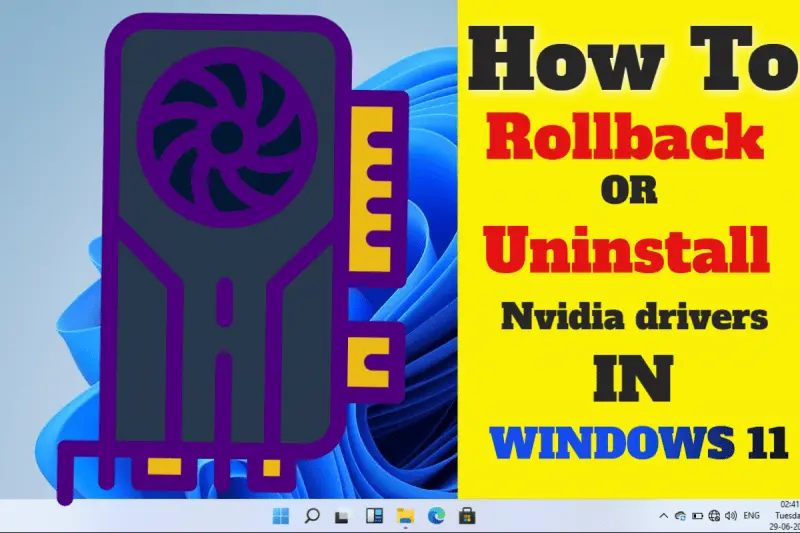
Updates to your drivers are a great way to improve your computer’s performance and add new features to your gaming experience. Compatibility issues can arise between updates from different vendors, as many companies have responsibility for various aspects of your computer’s hardware. These compatibility issues will be fixed by rolling back drivers to an earlier version.
Rollback or Uninstall Nvidia drivers in Windows 11
Windows gives you the option to roll back a driver if you have issues following an update. Although the process is straightforward, last year’s Windows fall update caused DNS records to be corrupted and caused a range of issues with different driver versions. Even if you restore a previous driver, there may be issues that require a fresh install. Both scenarios will be included in this guide.
Rolling Back NVIDIA Driver from Device Manager
Device Manager allows you to manage and update all of your device drivers. Device Manager is used to uninstalling or disabling devices. You may get more reliable results if you use NVIDIA’s GeForce experience to manage your drivers. Instead, you can use Device Manager to roll back your drivers.
- Type Device Manager on the Search menu and tap Enter key.
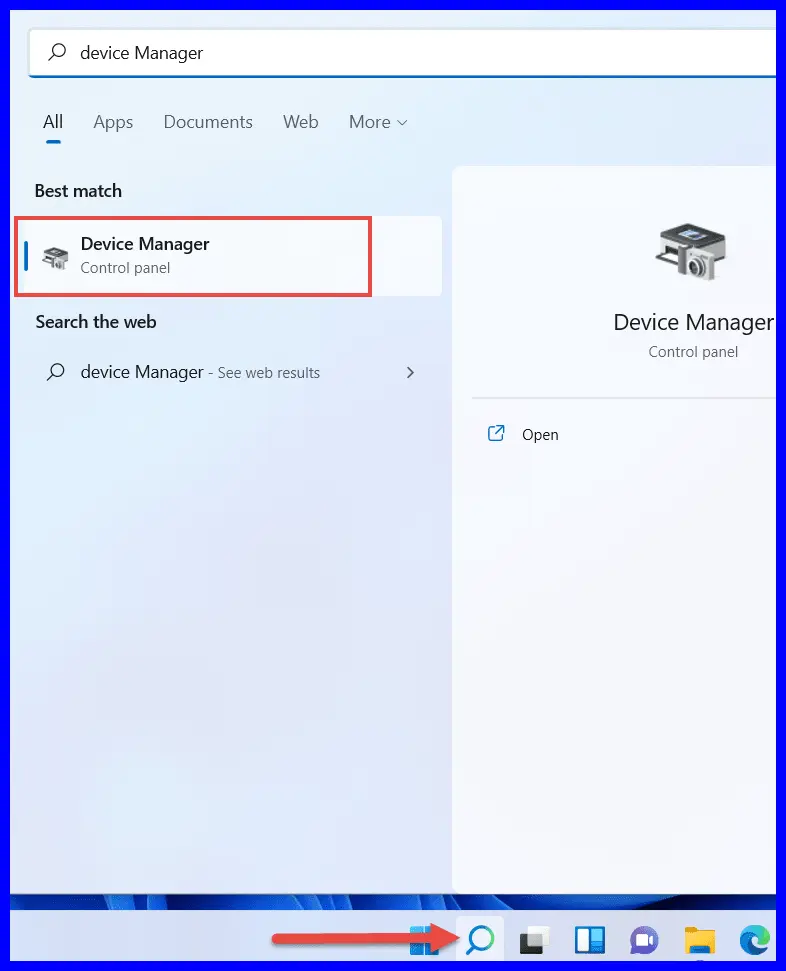
- Enlarge the Display Adapter.
- Right-click on the NVIDIA GeForce device and choose Properties.
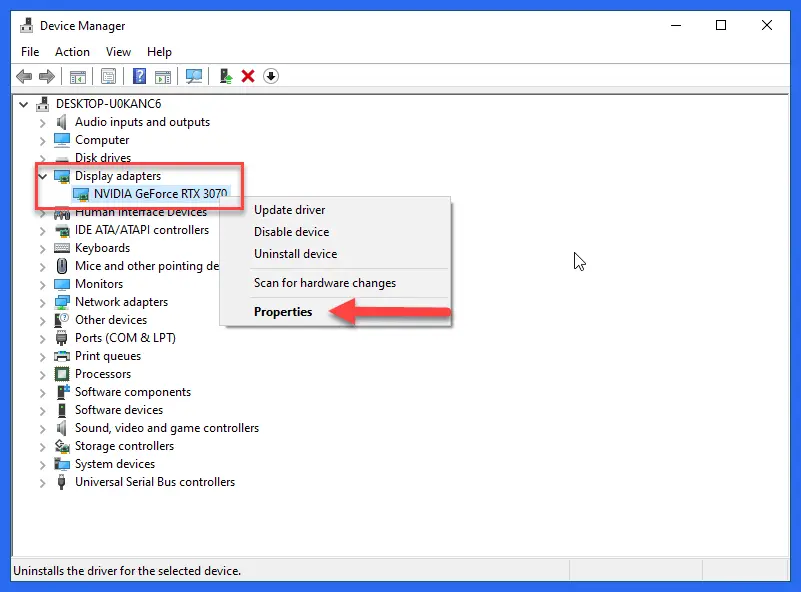
- Next, move to the Driver tab and select Roll Back Driver.
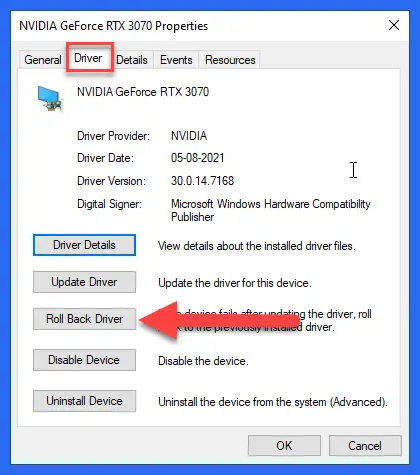
- Windows will ask you to explain why you are removing the driver. It will help to track driver issues and improve service for future users.
- Choose the one that is most relevant to your issue. Microsoft can use this information as valuable information if the GPU doesn’t support the latest driver. If you
- experience stability problems with the driver, choose the Previous Version of the driver Seemed more reliable.
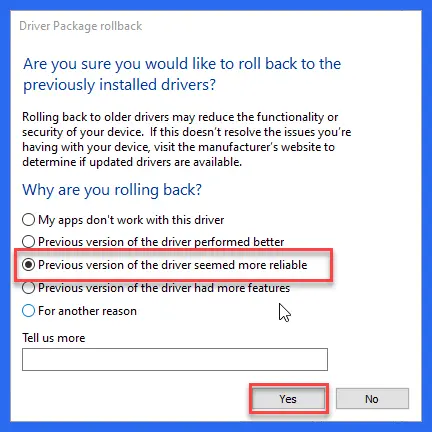
- After that, to return to the previous NVIDIA device driver, then click Yes.
Windows will remove the current driver and install the older version in the background. The Driver Properties window will not be accessible while the process is running. After the process is over, the Driver tab will display the previous driver version instead.
Adopting Older Driver if Roll Back Option isn’t Available
If there is no option to roll back on your drive, it means you have done a clean install of the newest version. You can go backward to a previous version by uninstalling the latest version and downloading the older version from NVIDIA’s site.
- Type Control Panel on the Search menu and hit Enter key.
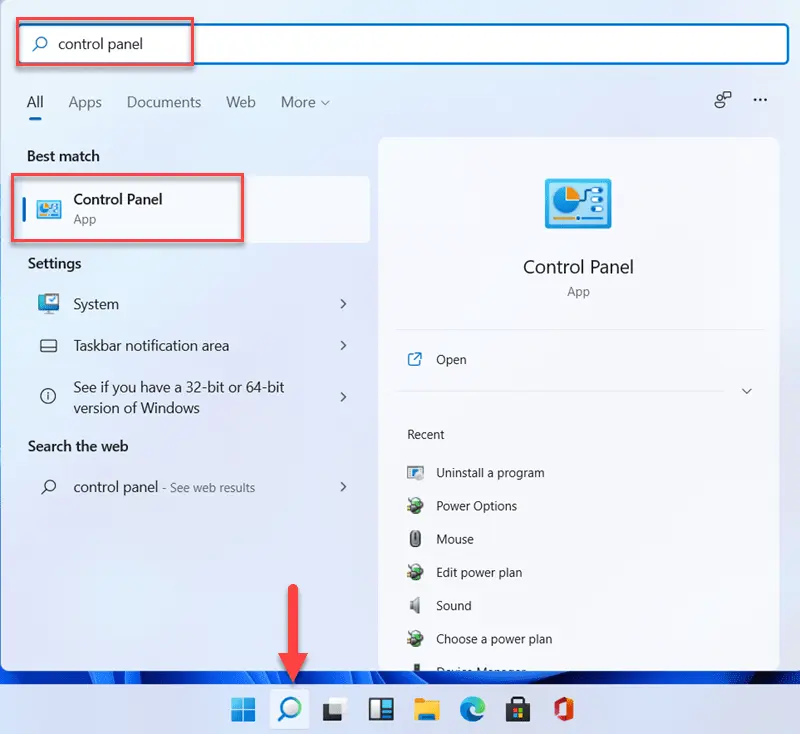
- Next, go to the Programs and click on Uninstall a program.
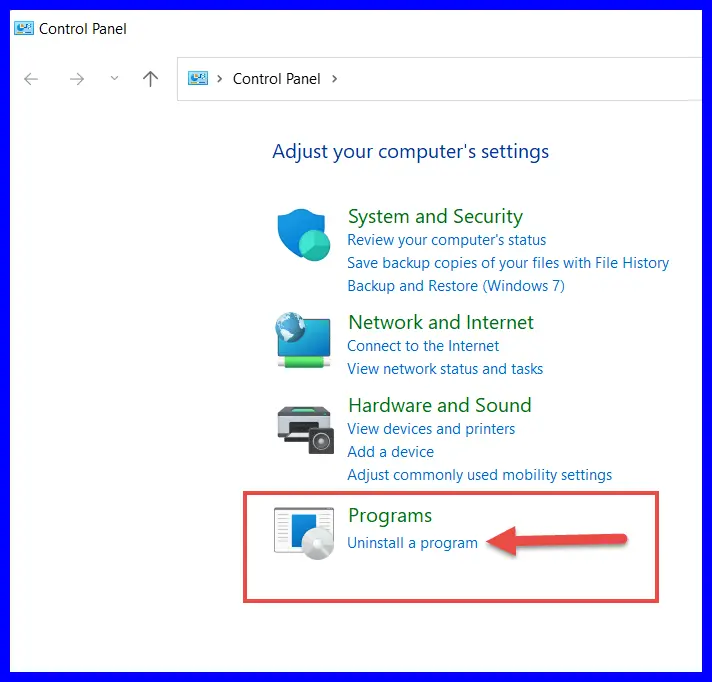
- Right-click on NVIDIA Graphics Driver and choose Uninstall/change.
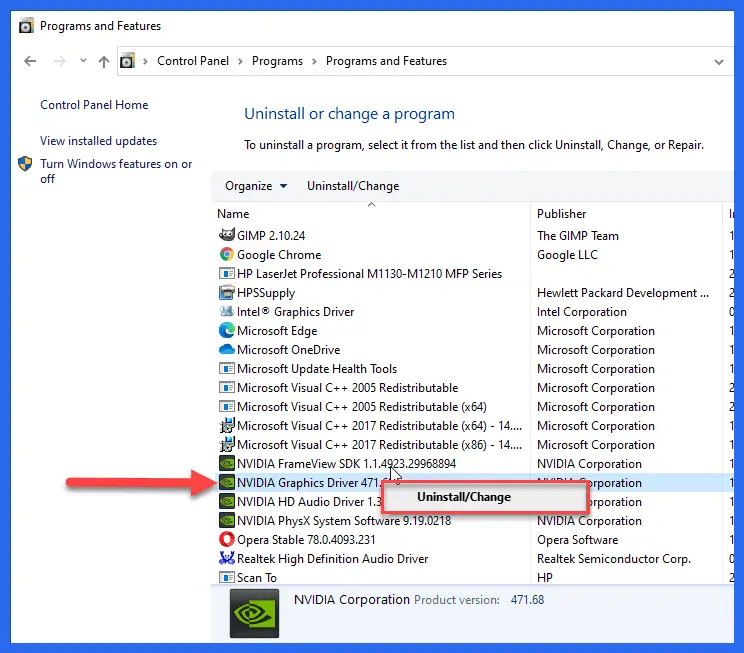
- To confirm that you wish to remove the drivers, click on Uninstall to continue.
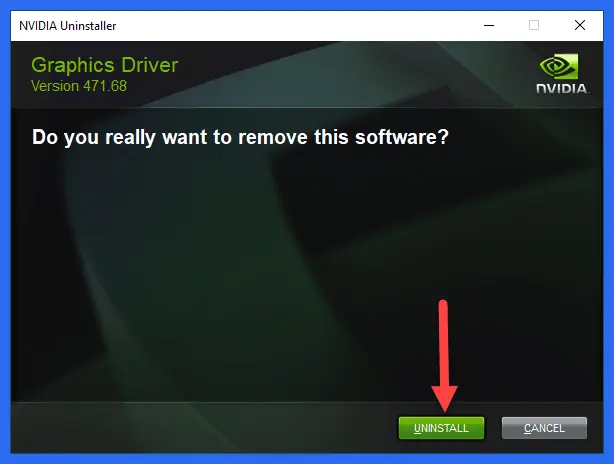
- Restart your computer after the process is over.
- You can download the driver from the NVIDIA website. Search manually to find a list of older drivers.
- After download, install the driver on your PC and Restart Your PC.
Note: You may need to test different versions for the best results and if you’re not sure which driver you have installed before than follow the steps in this guide and use different versions of the driver. The results of the various driver versions provided by NVIDIA will vary depending on which Windows you have and what updates you have installed.
Maintain Your NVIDIA GPU Drivers with Driver Support
Driver Support manages NVIDIA GPU drivers and other devices. The Driver Support will ensure that you only use the most current signed drivers for your hardware. Driver Support automatically installs the latest drivers when you register the software. If you encounter any issues with the new version, you can backup your drivers and restore an older driver.
More From Digital Dopes:
