A Personal Computer’s performance can be hamper when it runs out of storage. Some applications may not launch at all, and programs might take longer to respond. It is only the origin of the issue.
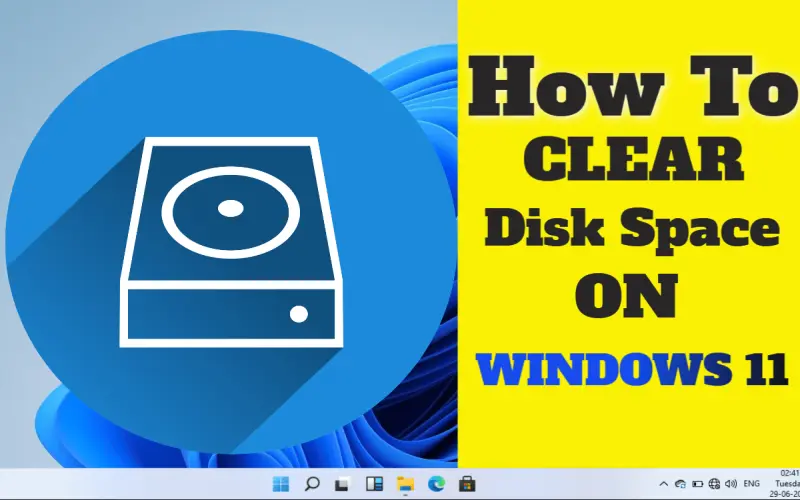
SSDs (Solid State Drives) are now more popular than HDDs (Hard Disk Drives), and they offer lower storage space for the same price. It is essential to learn about the different methods that you can clear your computer disk space. It’s not limited to SSDs. You must have enough space to allow efficient system operation, even if your computer has an HDD.
There are many ways to clear your Windows 11 computer’s disk space. Some methods will require deleting files manually that you don’t want. Storage Sense, however, can be set up to delete files that are no longer needed automatically. We will guide you on how to clear your disk space using the following methods.
Types of Files You Get When You Clean Disk Space
Understanding the various file types, you might encounter when clearing disk space is crucial before moving on to the list. Understanding the differences between file types will help you distinguish valuable files from clearable or removable ones. If you can’t locate any of the listed files, then they probably don’t exist.
Note: These are the most essential and well-known categories. Other file types may exist. In such cases, you should research them thoroughly and use your best sense.
- Temporary Files: These files are created by apps when they execute a task. The apps usually delete these files. If the apps do not automatically clear these files, you can manually remove them.
- Windows Upgrade Log Files: These log files are created during the Windows upgrade. We use this file to troubleshoot and identify issues during installation or servicing. If the current Windows version is working fine, you can delete these files.
- Thumbnails: These files allow Windows to quickly load thumbnails of the many pictures, videos, and documents on your PC. These files can be deleted as Windows will create new ones if needed.
- Windows ESD Installation Files: We use this file to reset Windows. These files can take lots of space, so I recommend you not delete them. To reset Windows, you’ll need installation media in their absence.
- Microsoft Defender Antivirus: These files are not critical and used by Microsoft Defender. These files can be deleted as they won’t impact the functionality of Microsoft Defender.
- Windows Update Cleanup: These files are related to previous Windows updates. These files are kept on your system if you need to go back to an earlier version. You can delete the files if the current version is working fine.
- Temporary Internet Files: These files are the cache files of the websites you visited on the internet. These files speed up the loading of websites when you revisit them. These files can be deleted, but the browser will still create them on each subsequent visit. Deleting these files will slow down your browsing speed.
- Device Driver Packages: These are copies of previous drivers that you installed on your PC. If the current drivers work fine, then delete these files.
Run Disk Cleanup
Disk Cleanup, a Windows built-in utility, clears your disk space by removing temporary files. It has a simple interface and the ability to delete system files which can eat up large amounts of your system’s resources.
- Type Disk Cleanup on the Search menu and tap Enter key.

- Select the drive you want to clean from the drop-down menu and hit OK.
- Disk Cleanup will run a scan of your disk to determine the number and type of files that can be deleted. Tick the boxes you wish to delete and click on “OK.”

- After that, a confirmation box appears to click on Delete Files.

To clean the system files
- After selecting a drive, click on “Clean up system file.”

- Choose the drive to scan system files that can be erased.
- Disk Cleanup will run a scan of your disk to determine the number and type of files that can be deleted. Tick the boxes you wish to delete and click on “OK.”

- Next, a confirmation box appears to click on Delete Files.

You will be able to clear a lot of Disk Space. But don’t delete all of the files here. Instead, save the ones you may need in the future.
Remove or Delete Temporary Files
Each app creates files when it executes tasks. It is best to remove these files after the task is over. These files can remain on the system for a long time after the task is over. They can eat up storage. We can delete these files in two ways: through the Command Prompt or File Explorer.
Using File Explorer
- Press Windows key + R, then type %temp% and tap Enter key.

- Then, press the Ctrl key + A to select all files and hit the delete key.

- You may need Administrator access to delete specific files or folders. Click on “Continue” to proceed.Note: You are not able to delete files that are currently used by a program. These files should be deleted after you close the program.
Using Command Prompt
- Type Windows Terminal on the Search menu, Right-click on the relevant result, and choose Run as administrator. If asked, click Yes.

- It will open Windows PowerShell by default if you haven’t changed the default profile to Command prompt. Go to the down drop arrow at the top and choose Command Prompt.

- After that, type or paste the below command and tap Enter key.
del /q/f/s %TEMP%\*

Note: This command will not delete files that require administrator permission.
You will have freed up a lot of storage space after deleting temporary files.
Remove or Uninstall Unwanted Apps
You can also have too many apps installed on your computer. Disk space can be freed up by removing unnecessary applications.
- Press Windows key + R, then type appwiz.cpl and tap Enter key.

- Here is the entire list of all apps that you installed. Right-click on the app you want to delete and select Uninstall.
 To free up more disk space on Windows 11, you can also uninstall any other undesirable apps.
To free up more disk space on Windows 11, you can also uninstall any other undesirable apps.
Empty the Recycle Bin
The recycle bin will keep deleted files for a time before you remove them from the system. If this happens, the files in the recycle bin continue to eat storage, and you will need to delete them manually. You can also change the Recycle Bin properties, so that deleted files should not move to the bin. It will allow you to remove them immediately.
Clear Recycle Bin
- Right-click on the Recycle Bin icon on the desktop screen and choose Empty Recycle Bin option from the list.

- If asked for confirmation, click on Yes.

- To configure Recycle Bin properties not to store deleted files
- Right-click on Recycle bin icon and choose Properties from the list.

- Lastly, Choose Don’t move files to the Recycle Bin option and click OK.

Clear the Browser Cache
The browser saves certain information when you visit a website. This includes fonts, images, and codes that will make it easier to launch the site on subsequent visits. These files are called the “Browser cache.” Clearing the browser cache is an option if you have limited storage or encounter problems accessing a website.
Clearing the browser cache can not only increase storage space but also fix many browser problems. We’ll guide you on clearing cache in three popular browsers: Mozilla Firefox, Microsoft Edge, and Google Chrome.
Google Chrome
- Clear the browser cache by clicking on the ellipsis icon (three dots) at the top of the browser.

- Move the cursor over “History” in the flyout menu and click on the History option that arrives in the secondary context menu.

- Click on History and choose Clear browsing data from the left side.


- Next, adjust the ‘Time range to ‘All time” from the drop-down menu. Tick the box ‘Cached images and files.’

- After that, click on the Clear data at the bottom. If a confirmation box appears, choose the correct response.
Microsoft Edge
Chrome and Edge have almost similar steps to clear browser cache.
- Open Microsoft Edge, press Ctrl + H, click on the ellipsis icon (three dots) and choose Clear browsing data.

- Next, adjust the ‘Time range to ‘All time” from the drop-down menu. Tick the box ‘Cached images and files.’

- After that, click Clear now at the bottom. If asked, choose the correct response.
Mozilla Firefox
- Open Firefox then, click on the hamburger icon (three lines) at the top-right corner, and choose History.

- After that, select Clear recent history from the list.

- In the next appeared box, click on the drop-down menu and choose Everything from the Time range.

- After that, tick the Cache box and click OK. If asked, choose the correct response.After deleting the browser cache, you will get clear space.
Delete Unwanted Files in the Downloads Folder
The ‘Downloads folder’ on your computer will be messy no matter how well-organized you are. There are too many files, photos, and documents in the Downloads folder, most of which are redundant. We can’t recall these files when we used them last time. It’s a good idea to go through the folder and identify any unwanted files before you delete them.
- Press Windows key + E to open File Explorer then double-click on the Downloads folder.
- Choose and select the files you want to remove or select all, then press the delete key.
- If a confirmation box appears, choose the correct response.
- You can get lots of space by deleting files from the Downloads folder.
Use Storage Sense
Storage Sense allows you to delete temporary files and unneeded files from your Windows system. What’s the best thing? We use it to clear disk space manually or to remove temporary or unwanted files automatically.
- Right-click on the Start icon and go to Settings.

- Scroll and click on the Storage option from the right panel.

- Then, click ON the Storage Sense button.

- Finally, Switch ON the button under Automatic User content cleanup to allow Storage Sense.

Note: You can also set up the cleanup schedule and settings using the drop-down menus located under “Configure cleanup plans.”
Conclusion
Now you have successfully configured ‘Storage Sense.’ This feature will automatically delete unwanted files and free up disk space.
You can also run Storage Sense immediately to delete temporary files if you feel there is an imminent shortage of storage. Scroll to the bottom and click ‘Run Storage Sense Now.’ Clearing the space will take only a few minutes. Storage Sense will remove the files and notify you of the space that cleared.
These are the best ways to clear Windows 11’s disk space. These are not the only ways to clear disk space on Windows 11. You can create your own methods depending on your needs, such as deleting large files or folders you no longer need. The techniques posted here are the standard options available. You can also create your solutions to address storage space shortages.
More From Digital Dopes:
