Dropbox is one of the most trusted and oldest cloud storage platforms. It was launched in 2008 and has provided a user-friendly GUI, along with a pay-as-you-use subscription.
Cloud storage has eliminated the need for portable storage devices due to increased internet penetration and our desire to be convenient.
Dropbox is an excellent option if you need to send or receive data frequently to others or don’t always have your computer with you. Dropbox allows you to securely store your files over the cloud, which is just a click away.
Although You can use Dropbox directly from the website, features like automatic sync on specific folders and notifications when others modify a shared document can only be used when you have the standalone Dropbox app.
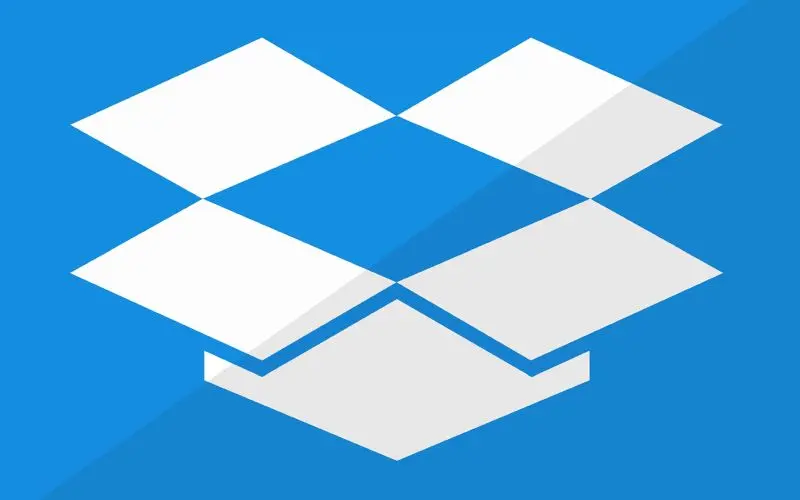
Dropbox is a valuable way to store files remotely in the cloud. It can be more convenient to download and install it on your Windows 11 PC. You can mirror Dropbox files from your notebook and access them via File Explorer by installing the app.
Set up and Add Dropbox to File Explorer in Windows 11
Follow the steps to add Dropbox in File Explorer and the Quick Access list.
- Open the Internet browser and visit Dropbox.com.

- Select Sign in, then click on Download the app.

- It will automatically download the installer.
- Next, click on DropboxInstaller.exe to install.

- After that, type your email address and password, then select Sign in.

- Click Next and choose anyone from the option Make files local or Make files online-only.

- After that, select Continue with Basic, then click on Not now.
- Note: If you want to set up Dropbox then, click on Set up.

- Right-click on Dropbox from the left panel and select Pin to Quick access.

- Dropbox will be set in your Windows 11 file explorer.

More from Digital Dopes:

3 Comments
Howdy! This article couldn’t be written any better!
Going through this post reminds me of my previous roommate!
He continually kept preaching about this. I’ll send this article to him.
Fairly certain he will have a great read. Thank you for sharing!
Welcome
If you want to increase your knowledge just keep visiting this website and be updated with the newest
news posted here.