Programs that run on their own during a Windows 11 booting make a big difference while starting the Windows 11. Find out how to speed up Windows 11 booting and remove unwanted programs and bloatware.
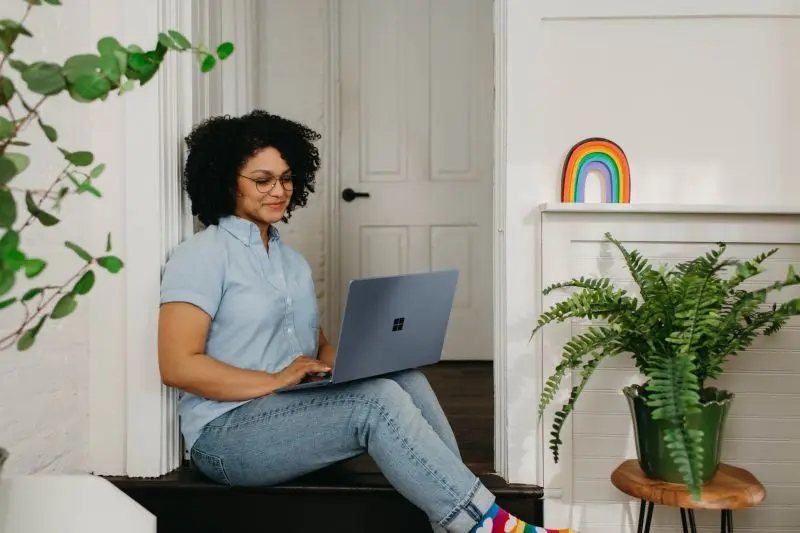
We have often installed applications on our computers for use. The way that these installers are programmed can affect the boot-up sequence.
Unwanted software running at all times can cause a significant burden on our computers. It will reduce performance and take up valuable resources.
Windows 11 is an impressive OS. It offers a unique digital experience thanks to all the new features. It runs much more smoothly and faster than previous operating systems, there is no doubt about that. This is only true for modern devices and not old PCs.
It may come with many improvements compared to Windows 10, but users are still curious about making Windows 11 faster.
Remove Unwanted Programs from the Windows 11
This is how we can speed up our Windows 11 booting process and reduce the time it takes to complete.
- Press Windows key + R, type msconfig and tap Enter.
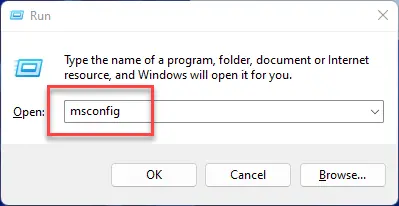
- Now, move to the Services tab. Tick the box “Hide all Microsoft services” and click on Disable all.
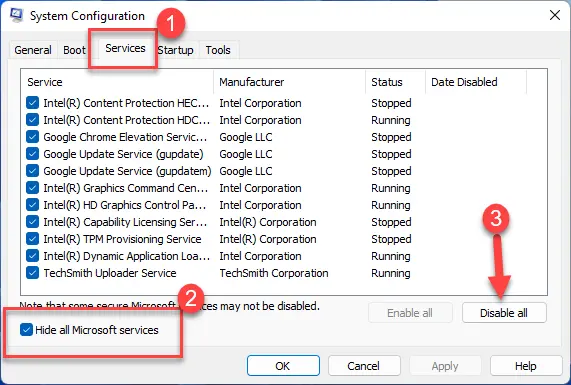 Note:- You can also click on Status to know which Microsoft services are running and which are stopped.
Note:- You can also click on Status to know which Microsoft services are running and which are stopped.
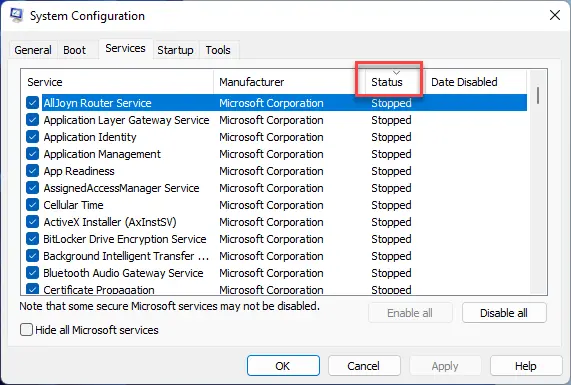
- Next, head to the Startup tab and choose Open Task Manager link.
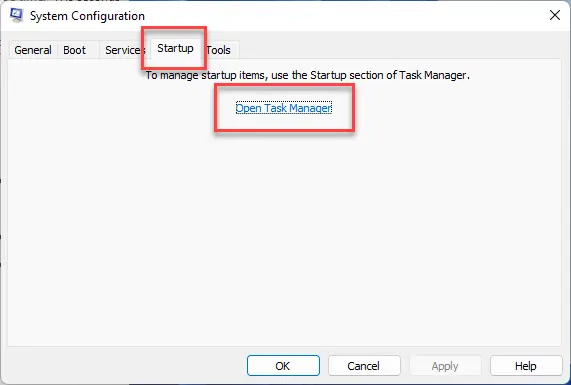
- Select the apps one by one and click on disable that you wish to disable.
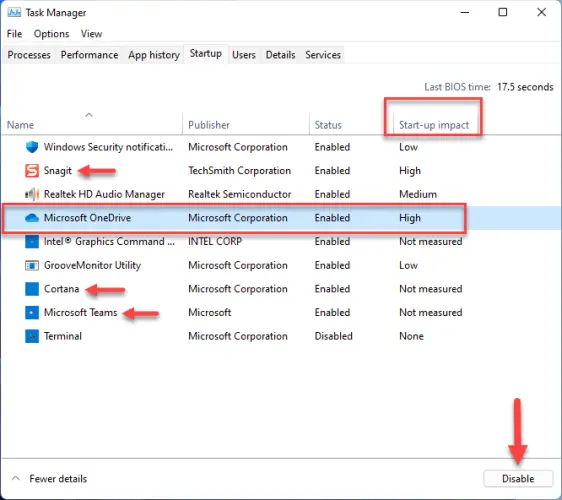 Tip:- We recommend disabling Cortana, OneDrive, Teams, high-impact apps and third-party apps.
Tip:- We recommend disabling Cortana, OneDrive, Teams, high-impact apps and third-party apps. - Close Task Manager and come back to the System Configuration window.
- Hit Apply and then Ok.
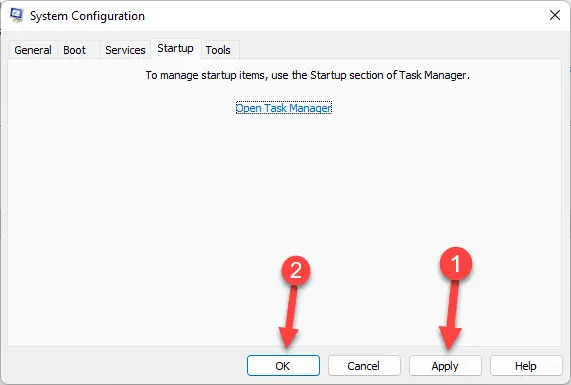
- Click on Restart to save the changes.
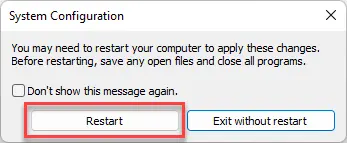
Quick tips for maintaining the speed of your PC
Look at these tips to speed up your PC.
- Delete temporary files:- These files can cause system slowdowns, so don’t wait for them. Be proactive.
- Verify your antivirus settings:- Many resources can be used by your Antiviruses when running full scans. It is understandable. However, appoint your antivirus to do that when you don’t use your computer, and you won’t be affected.
- Close unnecessary programs:- Your computer’s memory capacity is limited. If you have too many processes running, it will slow down, regardless of how clean.
- Keep an eye on the running processes:- Some software can use lots of resources and cause high CPU temperature. You can observe them in Task Manager.
- Upgrade to SSD:- SSDs are faster in booting up and loading movies, games, and applications. They are more durable, consume less energy and produce less heat than an HDD.
Final Word
Waiting is not something that anyone likes. These slow startup times can be incredibly frustrating when trying to get your day started. These tips should help you to boost your Windows 11 startup.
