The new Windows 11 features a modern design and a revamped interface. It also retains certain characteristics from Windows 10, such as the dark mode, but it boots with the light theme by default.

However, you can switch to the dark theme if you prefer. This is how to enable dark mode in Windows 11.
How to Turn On Dark Mode on Windows 11
The dark mode is attractive and reduces eye strain, particularly at night. Windows 11 allows you to turn on the dark mode. You can switch to dark colors or choose one of the dark-based themes. These are both possible methods given below.
Switch to Dark Theme
Windows 11 has many pre-set themes that you can choose from. Some themes have a dark interface. You can switch to dark-based themes if you prefer dark mode for Windows 11.
- Open settings by pressing the Windows key + I.
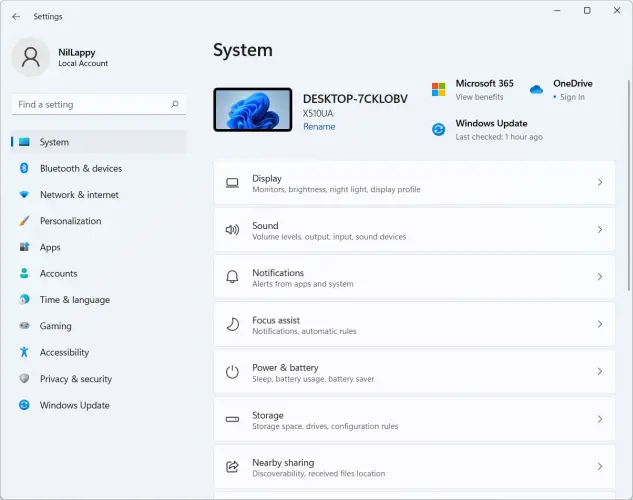
- After that, go to Personalization and click on the Dark theme.
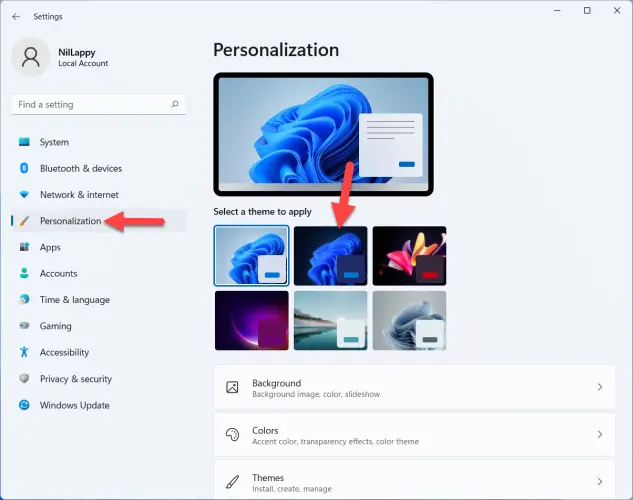
Note:- You can also choose Captured Motion or Glow theme. Both of these themes use dark colors.
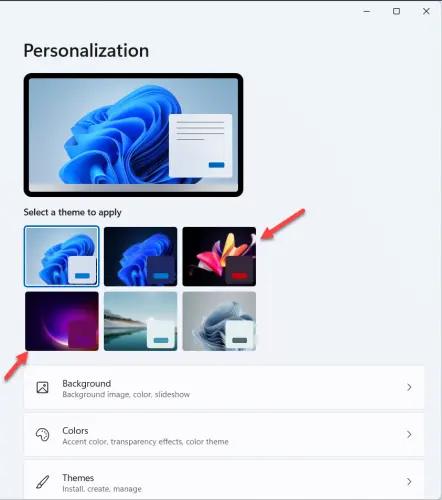
- The theme will be applied to your computer as soon as you tap it.
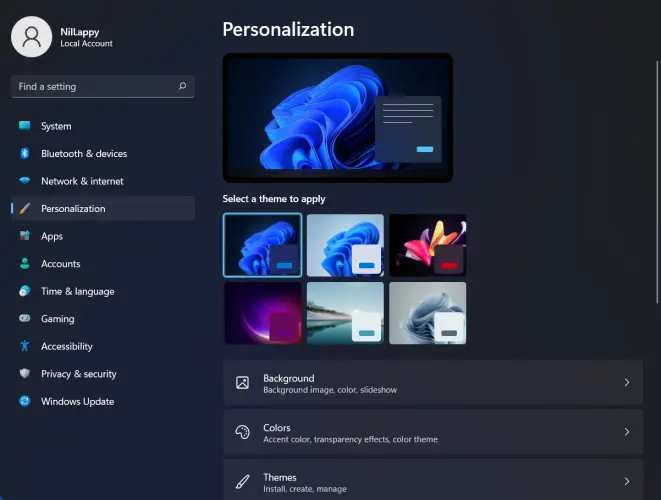
Choose Dark Mode
Windows 11 has a built-in dark mode that will automatically change Windows to a darker theme.
- Press the Windows key and select Settings.
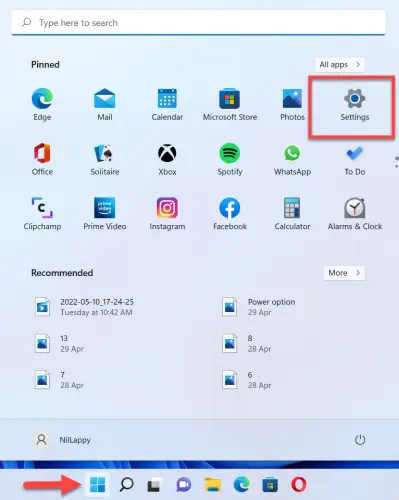
- Next, go to Personalization and select Colors.
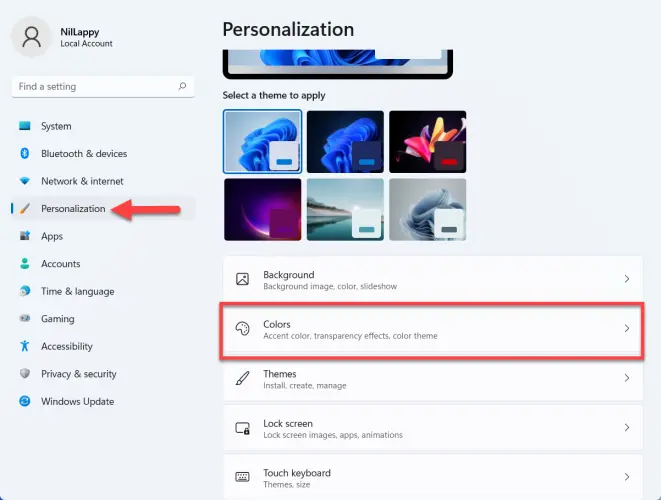
- Click on the drop-down button beside Choose your mode and select Dark.
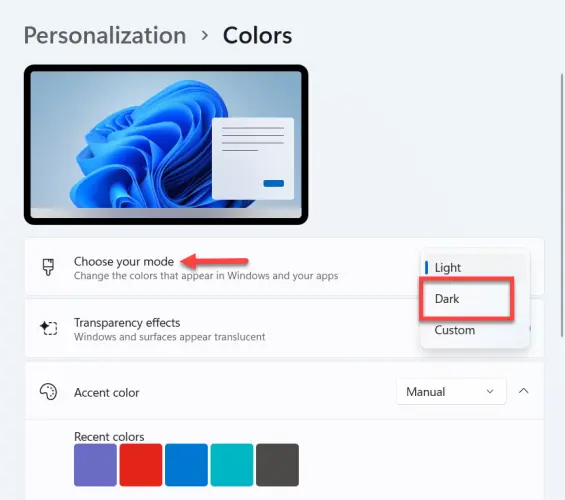
- Your Windows 11 computer will instantly activate the dark mode.
- You can also turn off the Transparency effects to make the taskbar black.
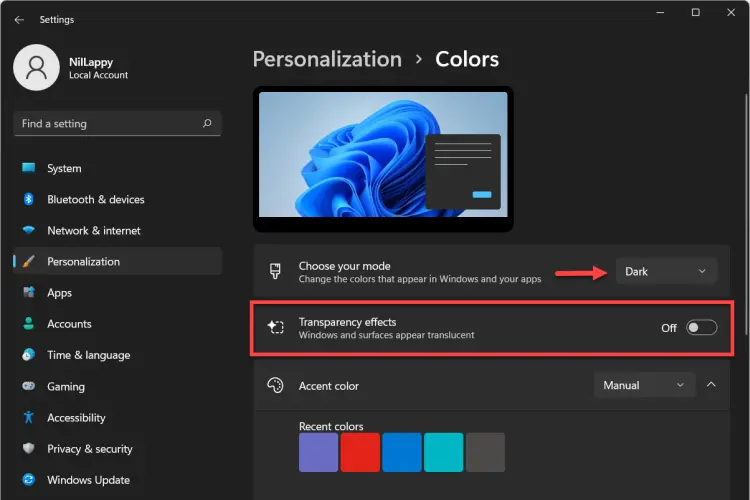
Final Word
These are two quick methods to enable dark mode in Windows 11. You can also disable dark mode by following the same steps but selecting Light colors or a theme with a lighter interface. Let me know if you have any doubts in the comments. Keep checking back for more tips and tricks.
More from Digital Dopes:-
