Google Chrome is a useful web browser, and it is used all over the world. You can add extensions to improve your browsing experience and speed up the process. Something you keep in mind if you wish to set Google Chrome as your default browser in Windows 11.
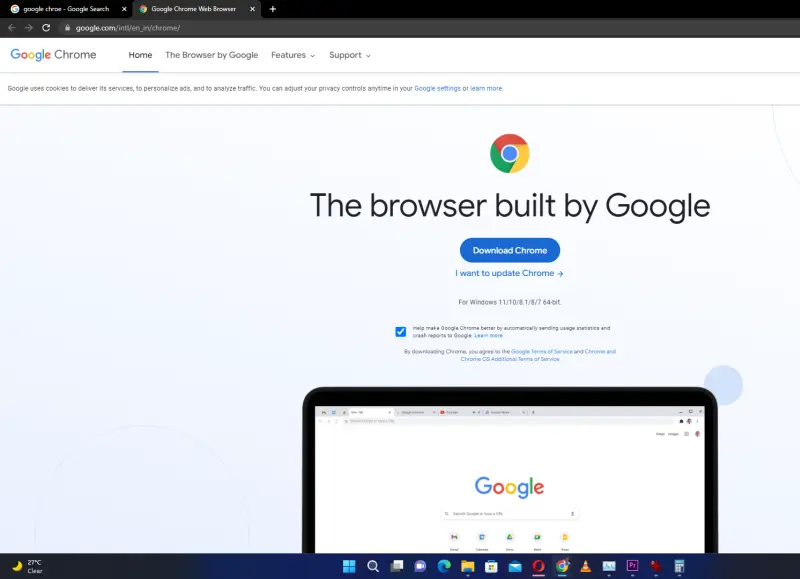
Also Read:
- Change The Default Download Location In Windows 11
- How to Remove Microsoft Edge From Windows 11 Using PowerShell
- Become More Efficient at Using Google Chrome
Why Set Google Chrome As a Default Browser?
You will find a few compelling features in Google’s web browser. Google Chrome syncs seamlessly across all platforms. All data, including bookmarks, passwords, addresses, and history, are synchronized between devices. It allows you to securely log into a website from a Samsung Galaxy S21 using a new password. The next time you log into a Windows 11 Chrome-based PC, your password will be stored safely for easy access.
Google Chrome’s speed is another reason and likely the main reason. Google Chrome runs surprisingly fast if you open less than 100 tabs. There are several extensions present on the Chrome Web Store. Each one has its own purpose. These extensions can be used to quickly access website functions or allow you to download JPG or PNG from any site. Google Chrome extensions support is fantastic and makes it even more helpful.
Chrome is generally quick to adopt new standards. A browser must be current and relevant to keep up with the latest information and changes on the internet. Chrome excels at this. Google has also committed to providing regular updates for security and quality purposes. Chrome is a little more secure than Microsoft Edge in terms of security.
How to Set Google Chrome as the default browser
in Windows 11
You have to set Google Chrome as a default app. Otherwise, you might find opening Microsoft Edge randomly when Google Chrome is not your default. It was quite a hassle.
Press Windows key + I to open Settings.
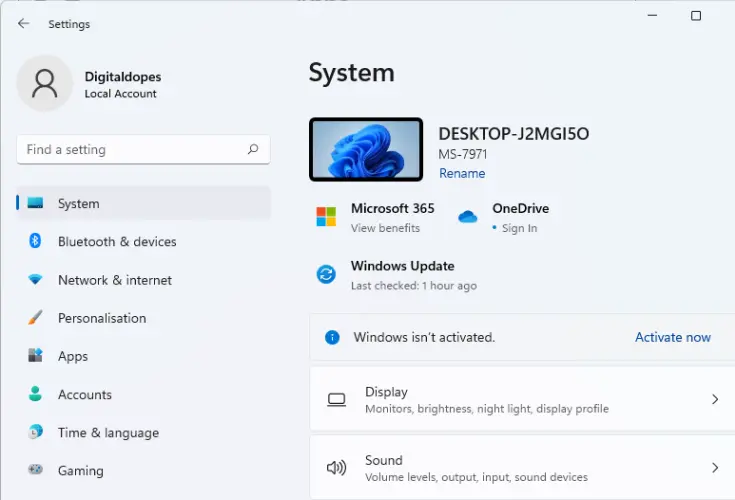 Now, move to Apps and click on Default apps.
Now, move to Apps and click on Default apps.
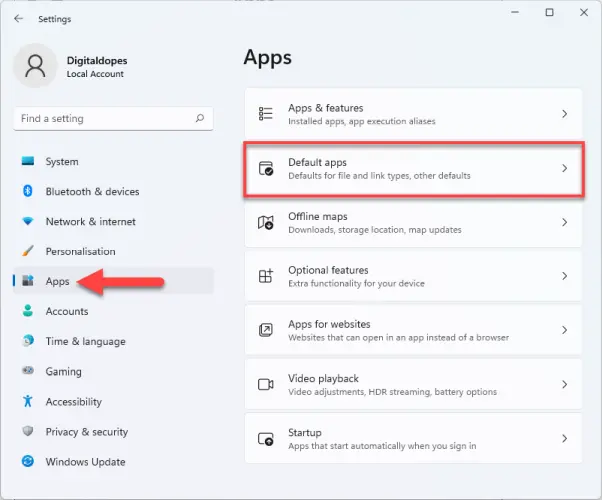 Scroll and locate Google Chrome and select it.
Scroll and locate Google Chrome and select it.
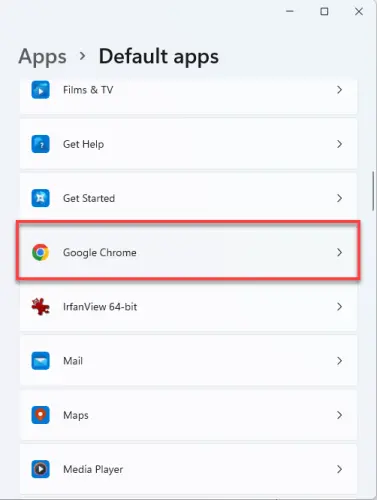 After that, click on Set default beside make google chrome your default browser.
After that, click on Set default beside make google chrome your default browser.
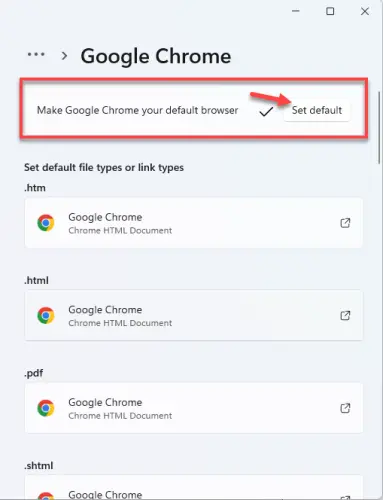 Note:- If some extension did not change, then you click on it and select Google Chrome as a default browser on the same window.
Note:- If some extension did not change, then you click on it and select Google Chrome as a default browser on the same window.
