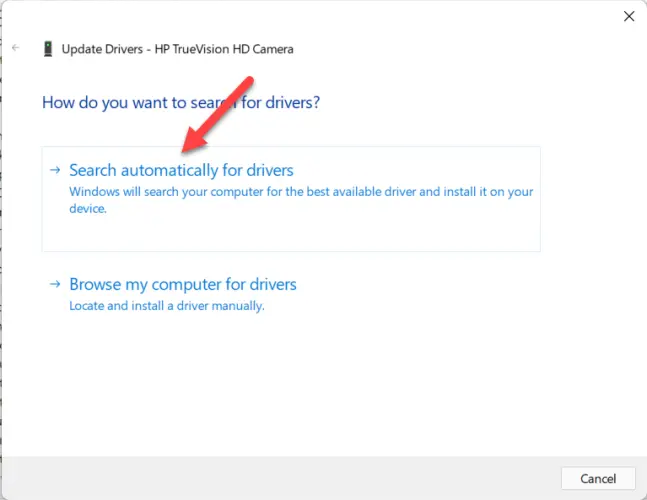If you have a laptop and like to chat or record a video with someone using your webcam but don’t know how to do it? You are in the right place. Please go through our post on how to turn on your laptop’s webcam.
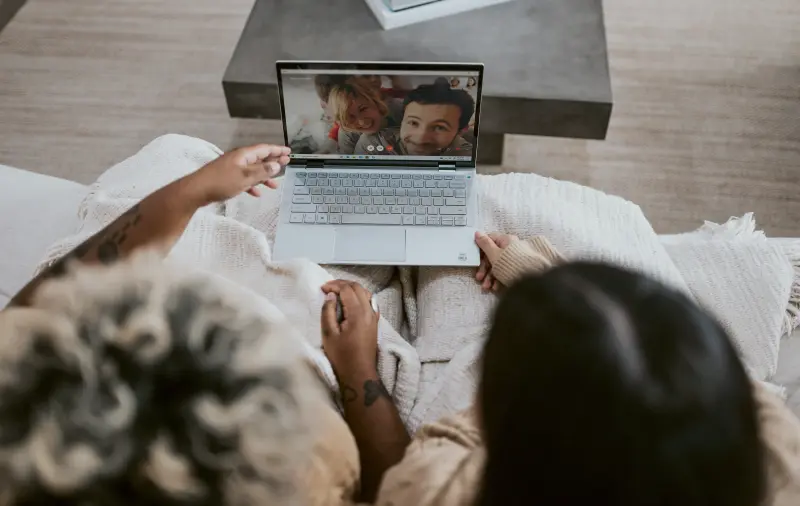
Also Read:
- Turn on Camera in ASUS Laptop
- How to Install Windows 11 from USB on a HP Laptop
- How to Install Windows 11 on Asus Laptop from a USB Flash Drive
Why is My Camera Not Working
Your camera might not be working because it may have been missing drivers since a recent update. Your anti-virus program might be blocking your camera, your privacy settings may not allow access to certain apps, or the app you’re trying to use isn’t working.
Check Your Webcam Is Working or not
Click on the Search bar, type camera, and hit Enter key to open your webcam.
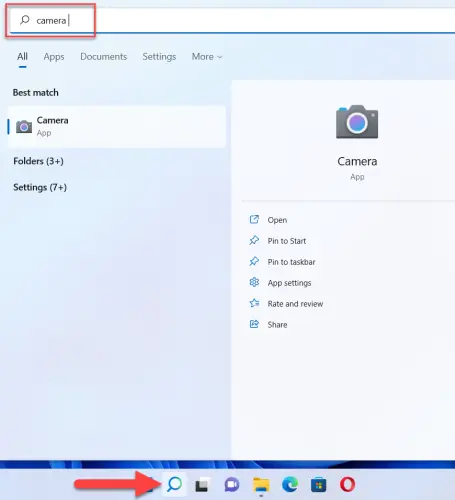
If your webcam is working, then you have to do nothing. If not, then follow the given below steps:
Change Privacy Settings
Press Windows key + I to open Settings.
After that, go to the Privacy & security, scroll down, and select Camera.
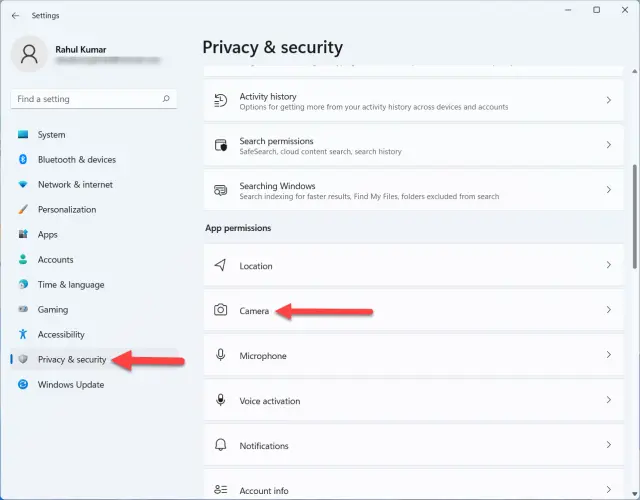
Now, turn on the Camera access toggle.
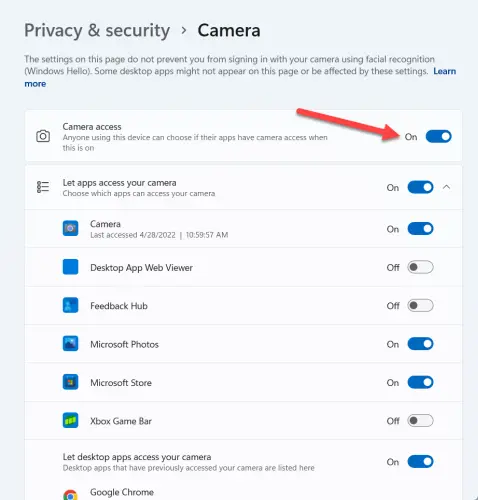
Note:- Slide the toggle to the On position to enable or disable a particular software from using your camera.
Update Webcam Drivers
Press Windows key + X and select Device Manager from the list.
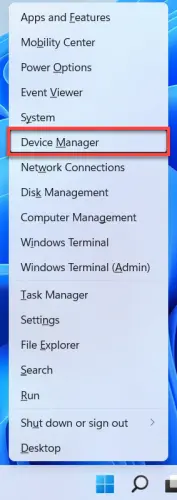
Double-click on Cameras to expend.
Now, right-click on your webcam and choose Update driver.
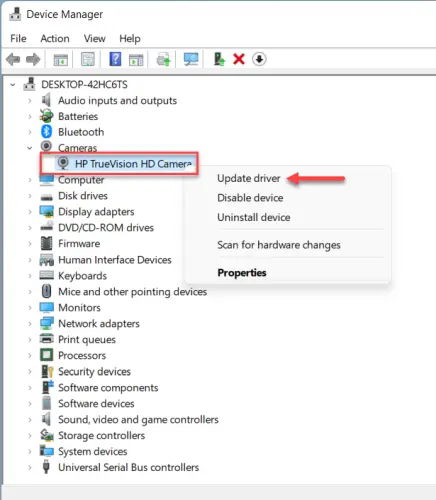
After that, select Search automatically for drivers to update your driver.