The laptop camera has many uses, but most people use it to take photos or hold video chats on Skype and Google Hangouts, among other things. The laptop camera might not work or launch as it was intended. It could impact more than others if your boss is trying to call a videoconference.

Also Read:
- Boot Asus Laptop into Safe Mode
- How to Access Asus Boot Menu with Asus Boot Menu Key
- How to Install Windows 11 on Asus Laptop from USB
Check to See if My Webcam Is Working?
You can verify that the webcam on your laptop is working correctly by turning it on manually to check for any problems.
- Type camera on the Search menu and tap Enter to launch the webcam.
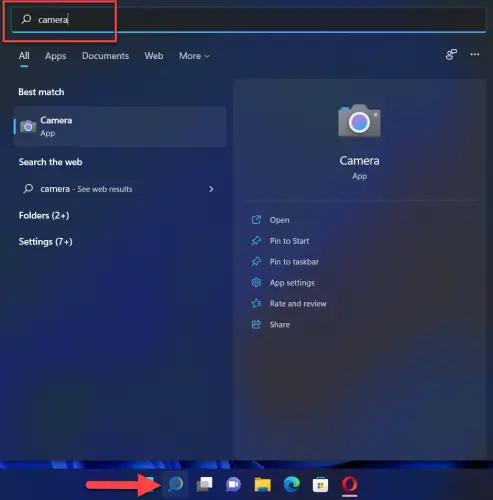
Uninstall the Camera Driver
- Type Device manager on the Search menu and hit Enter key.
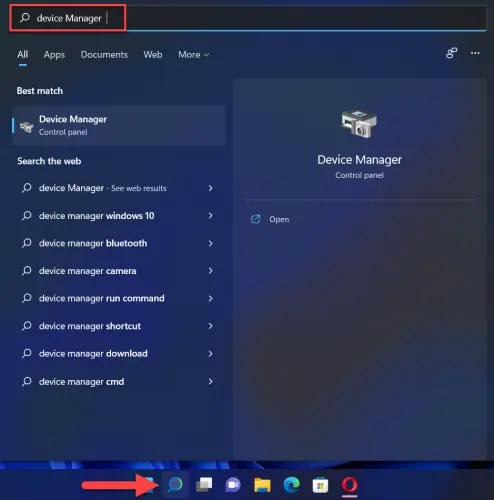
- After that, click on the arrow to expand the camera.
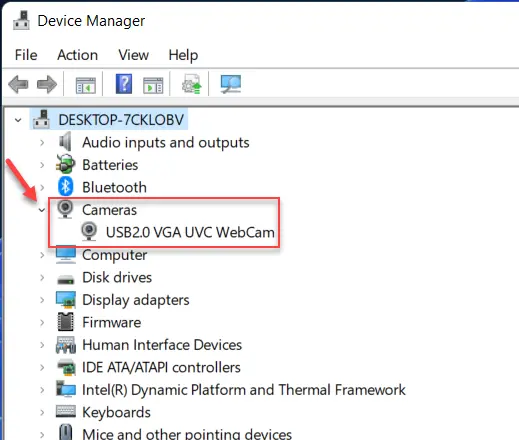
- Now, right-click on the integrated webcam and select Uninstall device.
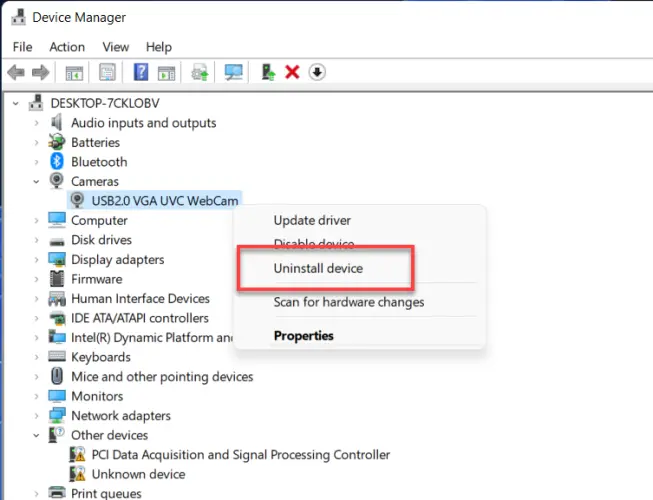
- Next, select Uninstall to confirm.
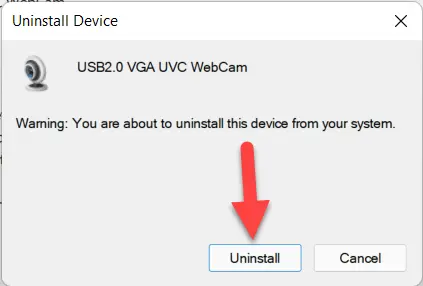
- When you restart your laptop, it will automatically download and install the latest driver.
Check the camera privacy settings
- First of all, go to Settings by pressing Windows
key + I.
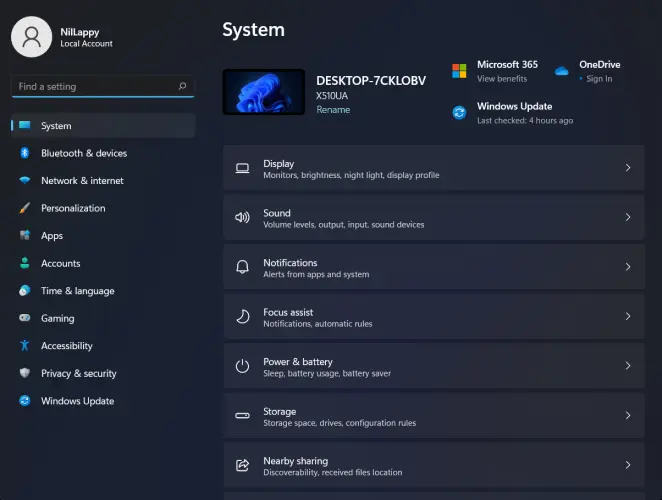
- Next, click on Privacy & security.
- Now, scroll and tap on Camera from the right panel.
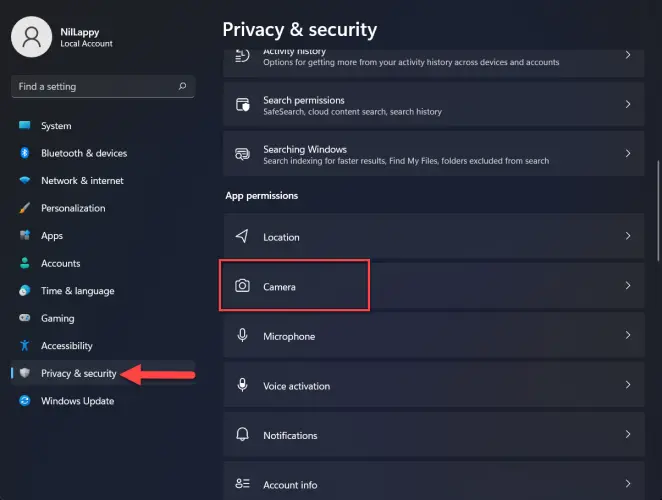
- After that, turn on the camera access toggle.
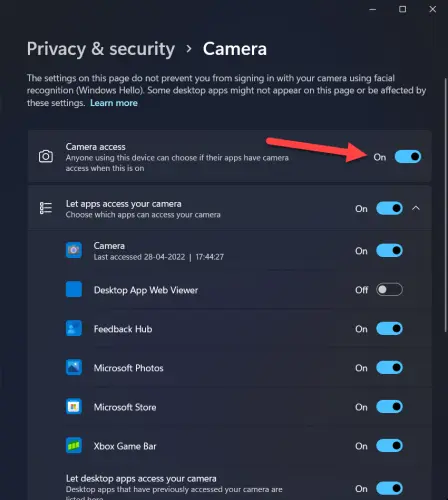
Check your antivirus software
Your laptop’s camera may not work, open, or function properly. It could be due to antivirus software blocking it.
- First, double-click on the antivirus icon to launch it.
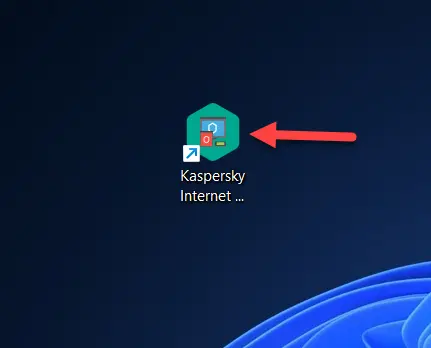
- After that, click on Privacy Protection.
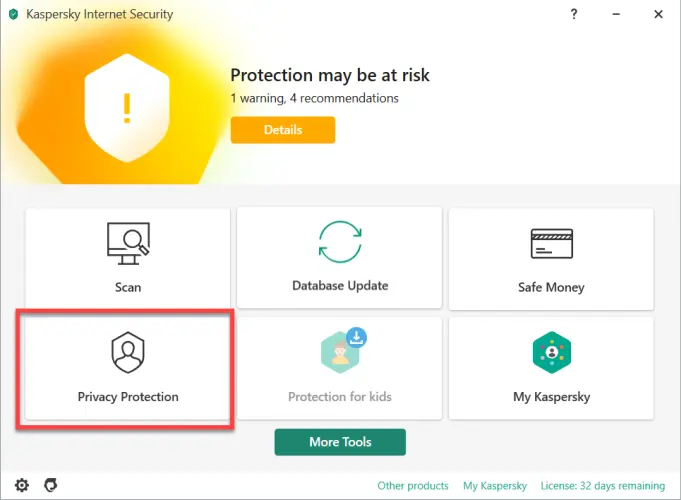
- Now, turn off Webcam Protection.
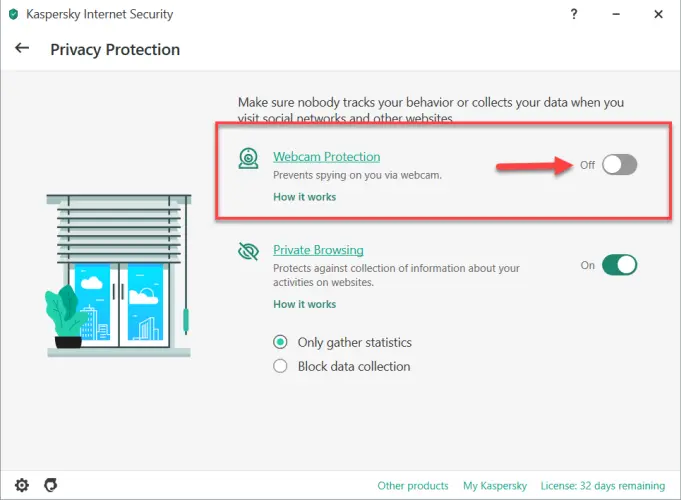
- Check your webcam to ensure it is working or not.
