Being only a human being sometimes gets so frustrated by our own life that we think to keep a manager for ourselves, who can manage our day-to-day lives. So if we could need a manager, then don’t you think that the computer or laptops that have made our lives so easy would also require that. So, for this reason, only Windows 10 has made some of the task managers who will run behind our tasks. One of the task manager that I am going to tell you about it CTF.
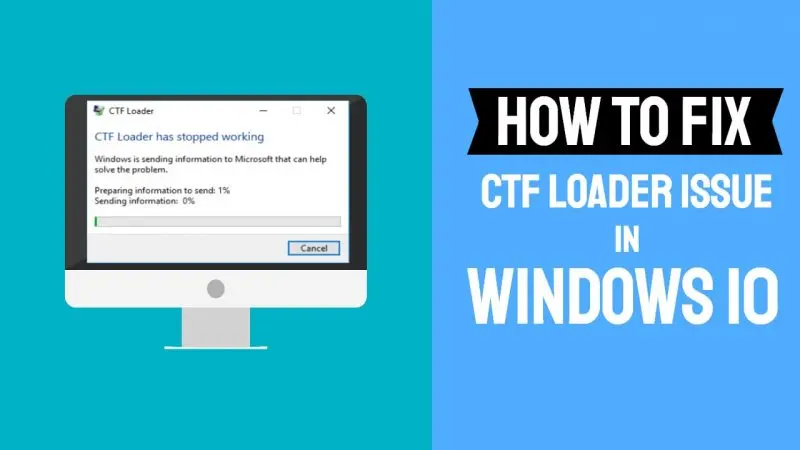
Like many other operating systems from Microsoft, Windows 10 runs shedloads of applications and supporting applications.
Somehow, the CTF Loader (ctfmon.exe) application is not well known to some users, and they start considering it is malware or virus. But trust me, it is none of them. It does not harm your system and helps it to manage the applications properly. You will understand this fact when you will read my whole blog.
CTF loader has stopped working
It is a very common error these days and in this guide I have explained how to Fix it but before that lets understand what is CTF Loader.
What is CTF Loader?
The CTF is an abbreviation of Collaborative Translation Framework Loader. It is a validation service that conveys text support for different user input applications like keyboard translation, speech recognition, and handwriting.
Apart from initializing the Alternative User Text Input Processor (TIP), the CTF platform also performs the Microsoft Office’s Language Bar. This characteristic enables you to switch between incompatible input languages when loaded uninterruptedly.
Where can I find the CTF Loader?
This procedure is related to the ctfmon.exe file, mainly found in the following locations-
1. C:\Windows\System32
2. C:\Windows\SysWOW64
As I have said before, the application runs behind the scenes and immediately starts working on a different input gadget that requires it.
It might also start up on its own at boot, and it might keep running in your system tray until you exit Microsoft Office or any other application that is using it.
The Role of CTF Loader
The system application monitors user-related functions, including keyboard input, speech recognition, speech-to-text translation, handwriting recognition, and such language-related roles in Microsoft Word.
Users have reported receiving different CTF Loaders error. Here is a list of the typical ones-
1. Exe (CTF Loader) crashes: Some have whined that the files themselves fail to include, which causes other applications or software to stop.
2. The system becomes sluggish: CTF Loader has also been blamed for totally slowing down the system due to high usage of RAM.
Causes of CTF Loader Error
Most issues seemingly emerge frequently after a system update, and in some cases, significantly influence your periods.
This is not entirely unexpected some Windows update files are known as conflict with the CTF Loader.
Another actual reason for CTF Loader issues is errors in the inputs/language pack.
For example, if you wish to change the Windows display language in your machine, you may get the admonition that a language pack is not accessible.
Finally, there is also the probability of the CTF Loader spurning to work because of hidden malware.
In an attempt to impair your operating system, an infectious application could target and destroy CTFMON.exe, resulting in different CTF Loader problems.
Fix CTF Loader high memory usage and Scan issues for System Malware
Scanning the Viruses system might help you get rid of errors of these types, especially if they have come by the actions of a disguised worm.
It is always advised to use powerful protection software.
If malware is creating a problem for your CTF Loader, then it will be just gone after you have scanned your system with a robust tool.
You are not required to have any particular skills to run it. Just run the software and click on scan. Boom! Your system has scanned for all the viruses.
After restarting, your system will keep the cleaning process still going on, and at the end of the process, the system will be clean, and it will look as if new Windows software is installed.
How to Fix CTF Loader Issue in Windows 10 – Disable CTFMON.EXE
- Press Windows+R to open Run Dialog Box.
- Write services.msc, then click on OK.
- Find the Touch Keyboard and Handwriting Panel Service and then click on OK.
- Click on Properties and then on Disable.
- Click Stop, and then OK.
NOTE: I would not recommend you disable CTF Loader as it may sabotage a few procedures in Microsoft Office or cause them not to function correctly.
Update Your System
- Go to Start and click on Settings.
- Select Update and Security.
- Choose Windows Update.
- Click on Check for updates.
- Wait till the latest updates have not been downloaded and installed.
- Now, Restart your system.
Restore your system
- Write Control Panel in Windows search.
- Choose Control Panel.
- Type recovery in the search section of the control panel.
- Click on recovery and then click on Open System Restore.
- Click Next in the Restore system files in the settings dialog box.
- Select the recommended restore point or select the different restore point checkbox to have access to different restore points.
- Click on scan for affected programs.
- Click on close and the next and then on finish when the process is completed.
Delete the ctfmon.exe files
- Search for-
⦁ C:\Windows\SysWOW64 (for 64-bit systems)
⦁ C:\Windows\System32 (for 32-bit systems) - Find all the happenings of the real ctfmon.exe and select then and then delete it.
Disable the CTF Loader startup using the Task Scheduler
- Press Windows Key+R to open Run Windows.
- Write taskschd.msc and click on OK.
- The Windows 10 Task Scheduler Library will start and double-click on it.
- Click on Microsoft and then on Windows.
- Click on TextServicesFramework.
- Tap on the MSCTF Monitor option, then choose Disable.
________________________________________________________________________
I hope I was able to help you out. If you have found my article helpful, do mention it in the comment section.
Thank you so much for reading. For any query, you can mention it in the comment section.
More From Digital Dopes
- How to Connect a Projector to a Laptop Without a VGA port
- How to build your own Gaming Room
- How to Reinstall not working Mouse Drivers in Windows 10
- Fix Microsoft System Protection Background Tasks in Windows 10
- How to fix mic sensitivity in Windows 10
- How to fix faulty hardware corrupted page in Windows 10


