Did you just start your laptop, and a blue screen of death error just appeared? Is it not letting you do your important tasks?
Many factors can create this problem. One of them is the faulty hardware corrupted page.
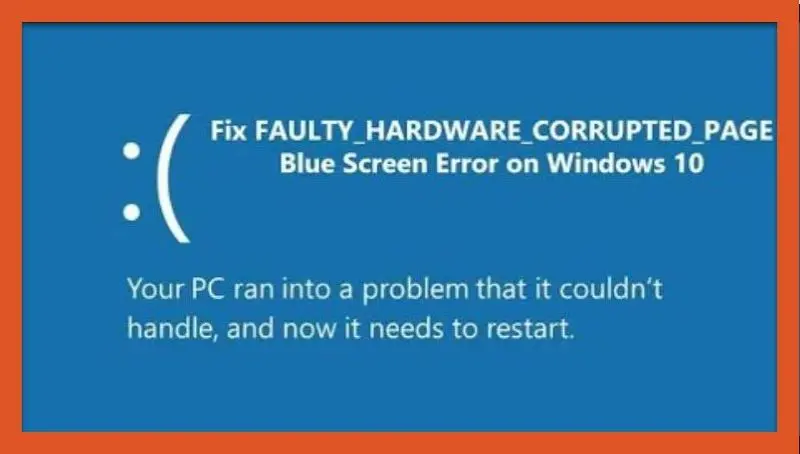
If you are also facing this issue, then don’t worry, you are in the right place. In this guide today, I am going to share with you the fix of the faulty hardware corrupted page in Windows 10.
Meaning and Reasons of faulty hardware corrupted page in Windows 10
Now the question comes to light that what is the faulty hardware corrupted page? What does it imply, and why it appears on our screen. So, firstly, I am going to tell you some of the common reasons for this problem and then come up with the fixes.
- An incorrectly installed or uninstalled program/application.
- virus or any Malicious software that corrupted system files.
- Problems while installing a Windows update.
- Outdated, corrupted, or incorrectly configured device drivers.
- Corruption in Windows registry caused by a recent software change.
- The damaged or corrupted hard disk.
The faulty hardware corrupted page error in Windows 10 (Windows stop code 0x0000012B) can occur due to many completely different hardware problems. However, it refers to a single-bit error. A single-bit error happens when one bit (a minute piece of data) is incorrectly modified throughout data transmission. Whereas it looks like a little issue, the result will cause your system hardware to malfunction, leading to the faulty hardware corrupted page stop code.
There is good news and bad news.
The good news is that there are many fixes out there for the faulty hardware corrupted page.
The sad news is that Windows stop code 0x0000012B will indicate your system hardware is failing. Specifically, the stop code is usually related to faulty RAM.
Now when we are aware of the reasons and that what this error is, then without wasting any time, let’s jump to the topic of how to fix faulty hardware corrupted blue screen. After all, that is the main reason you are here for.
How to fix faulty hardware corrupted page in Windows 10
First Solution: Restart Your Computer
If you haven’t tried turning off your system, try it. It might help! As it is said very often that just switch it off, it might then work properly, and It is a true fact that this solution does fix many problems before trying anything technical give this easy-peasy solution a chance.
Second Solution: Disabling fast startup
Sometimes the reason for this happening is the computer’s fast startup option. The best solution for this is to disable the aforementioned feature. For doing this, follow the steps written below-
- Click on the Start menu and then in search type Control Panel.
- Maximize the Control Panel options, then click all Control Panel options.
- Select Power Option.
- Go to the left bar menu, then click Choose What the Power Button Does.
- Click the hyperlinked text, “Change settings that are currently unavailable” you will now be able to change the shutdown settings.
- Unselect the checkbox that is on the side of Turn off fast startup.
- Click on Save Changes.
- Restart the Laptop and see if the problem is solved.
Third Solution: Using Windows Memory Diagnostic and System File Checker
There is a possibility of faulty hardware corrupted blue screen due to corrupted system files or problems in your hardware memory. You can try running Windows Memory Diagnostic and System File Checker to resolve this issue.
Running a Random Access Memory (RAM) Check
1. Press Window key+R.
2. Inside the rum dialog box type, mdsced.exe.
3. Once the Windows Memory Diagnostic window comes up, select Restart now and check for problems.
4. Wait while the program is scanning and troubleshooting the problems. This could take some time, but it will help you solve your problem.
Running a System File Check
I. Press Window Key+X.
II. A dialog box will appear, select Command Prompt from the list.
III. In that, enter sfc/scannoe, then hit enter.
IV. Remember, don’t interrupt the system scan. Once it is completed, restart your system and check if the problem is solved.
Fourth Solution: Run SFC
The faulty hardware corrupted page stop code can indicate issues with your system files. The Windows System File Check (SFC) is an integrated Windows system tool you use to check your Windows installation files for errors.
Before running this function, you need to check that it is functional. We don’t wish that any of the errors should be missed because SFC was not working correctly. To do this task, we will use DISM(Deployment Image Servicing and Management Tool).
Like SFC, DISM is also an integrated Windows utility with many functions. This DISM Restorehealth Command ensures that our next fix will function properly.
Follow the steps given below-
- Type “Command Prompt” in the Start menu search bar, then right-click and select Run as administrator to open an elevated Command Prompt.
Important: Run the command prompt as Administrator, or else it won’t work because it requires administrative permissions.
- Type this command “DISM /online /cleanup-image /restorehealth” and hit Enter:
- Wait for the command to complete. The process seems stuck at certain times, but wait for it to complete.
- After the process completes, type “sfc /scannow” and hit Enter.
Fifth Solution: Check Your Drivers
There will be times when new windows drive will cause a problem in your hardware and result in a fault. Nowadays, Windows 10 handles mostly all the driver updates, so faulty drivers’ probability is significantly less. But it doesn’t mean that deceitful driver can not come and can not create a problem for us.
Take a look at the recent Windows 10 Driver Updates in the Update & Security settings tab.
Press the “Windows Key + I” to open the Windows 10 Settings panel and then navigate Update & Security > View update history. You may find any driver updates there.
Now, type “device manager” in the desktop search bar and open it. Scroll down the list and look for an error symbol. If there is no error sign in the entire list, your driver status is likely not the cause of the issue.
I am sure I could solve your problem and if it’s still not fixed, let me know in the comment section below.









