Windows 11 is available to select Windows Insider users for a while. Luckily, Microsoft has enabled everybody to get a taste of what their newest OS feels like.
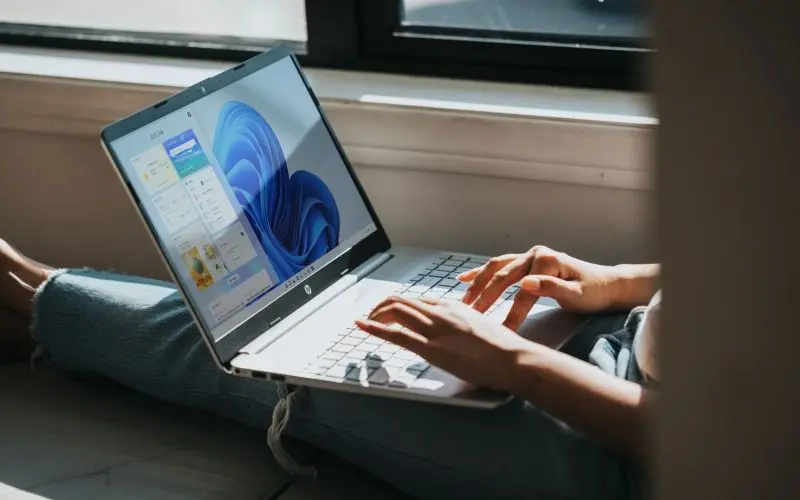
We have a Ste-by-step guide to download Windows 11 ISO File incase if you want to install the final build of Win 11.
But, you will still require to register in Windows Insider Program to get the Windows 11 ISO file. Moreover, don’t worry about which Insider Channels are available once you register in Windows Insider Program. Then you can download even the ‘Dev Channel’ ISO build, which you can then use for an upgrade or a new install on your system.
So let’s start.
First, Enroll in Windows Insider Program to be able to Download Windows 11 (Preview) ISO File
Enrolling in the Windows Insider Program can be done via either your Windows computer or the Microsoft website. As the Microsoft website redirects you to complete enrollment on your computer, we recommend doing it from your computer.
If you already enrolled in Windows Insider Program, you can skip this and download Windows 11 ISO file.
- Open Start menu and go to Settings.

- Click on Windows Update.

- Next, go to Windows Insider Program, then click on Get started.

- Click on Link an account and go to Microsoft Account or select an account, then click on Continue.


- Sign in with Microsoft id and Password.

- After that, click on Register, then click on Sign up.


- Mark tick on the agreement and Click on Submit.

- Then, click on Close after a while confirmation dialog appears.
- Click on confirm.

- Select Restart Now.

Download Windows 11 Preview ISO File from Microsoft Website
- Go through to the microsoft.com/software-download/ and click on Sign in at the top right corner of the web page.
- Fill in the account detail and log in.

- After that, Scroll down and locate Select edition on the Windows insider Preview Download web page.
- Click and choose your preferred build of Windows Insider Preview.

- Then click on Confirm and select the Language.
 After pressing the confirm button, Microsoft will refresh the web page, and you will get Downloading link, click on it to download.
After pressing the confirm button, Microsoft will refresh the web page, and you will get Downloading link, click on it to download.
Downloading will starts immediately.

More from Digital Dopes:
