Windows 11 is Officially released and you can download the ISO file from the official Microsoft website to create a bootable USB drive for Windows 11 installation.
It’s finally here! Windows 11 is now available to all. With a valid paid or trial license, you can upgrade your Windows 10 PC free of charge. You can now install Android apps, frosted UI, a new Start menu, and many other changes to the new OS.
This is a Step-by-step guide which explain easy process to Download Windows 11 ISO file from Official Microsoft Website.
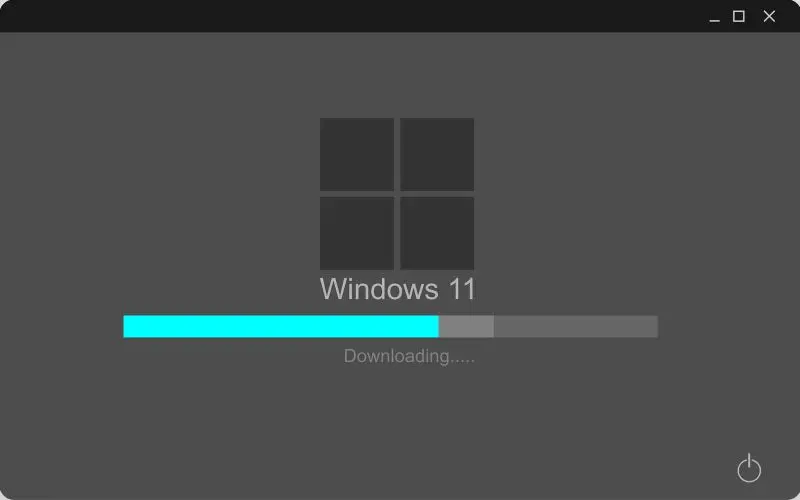
If you want to upgrade to Windows 11 using Installation Assistant by Microsoft, you must read this guide. It’s a straightforward process and a highly recommended method for an Operating System Upgrade.
Here’s how to download Windows 11 Official ISO file on your computer.
Microsoft offers the Windows 11 ISO files for free download to anyone who wishes to install Windows 11 this way. But Your computer must first meet specific requirements.
Windows 11 Requirements
- Make sure you have Windows 10 v2004 installed.
- Ensure you fulfill the minimum requirements to install Windows 11 on your computer.
- Make sure you have a minimum of 9GB of free space on your computer so you can use the Assistant to download Windows 11.
- Processor:- 1GHz or quicker with 2 or more cores.
- RAM:- 4GB and higher.
- Disk Space:- 64GB available space on the drive.
- System: UEFI and Secure Boot
- Graphics:- DX12 With WDDM 2.0 driver.
- TPM:- 2.0 and higher
- Display:- 720p @8bits or Higher
Windows 11 is stringent regarding installation requirements, and most often, many Computers won’t make it. So I have written a few step-by-step guides to bypass the Windows 11 installation requirements:
- How To Install Windows 11 On Unsupported Hardware By Removing Appraiserres.dll
- How to Bypass Windows 11 Installation Requirements
How to download (Windows 11 ISO)
- Download: Windows 11 Official Release ISO
- Scroll down on this page, click on the Select Download drop-down menu, and select Windows 11 (multi-edition ISO).

- After that, click on the Download.

- Now, choose the product language from the drop-down menu.
- Then, click on Confirm.

- Lastly, click on 64-bit Download to start the download.

How to install on the same System with setup.exe
It describes how to install Windows 11 directly from an ISO file. Double-click on the ISO file to mount it.
- First, double-click on the setup file within it.

- It will start Installation immediately.

- To continue installing Windows 11, follow the prompts on the screen.
- You will see the “Ready to Install” window during the installation. To decide what you wish to keep, click on Change what to keep.

- Select ‘Nothing‘ if you are looking to do a clean install. You can pick from the two options, depending on your needs, and hit Next.

- Before actually installing Windows 11, the Setup might search for new updates.

- Keep following the prompts on the screen to continue the setup.

- Your System will restart a few times when installing Windows 11.
More from Digital Dopes:
