Windows 11 is now open to the public. Microsoft also released a personalized assistant to assist you in getting on board. Windows 11 includes many new features, including the ability to install and use Android apps and new frosted-glass UIs, stock apps, improved security, and much more.
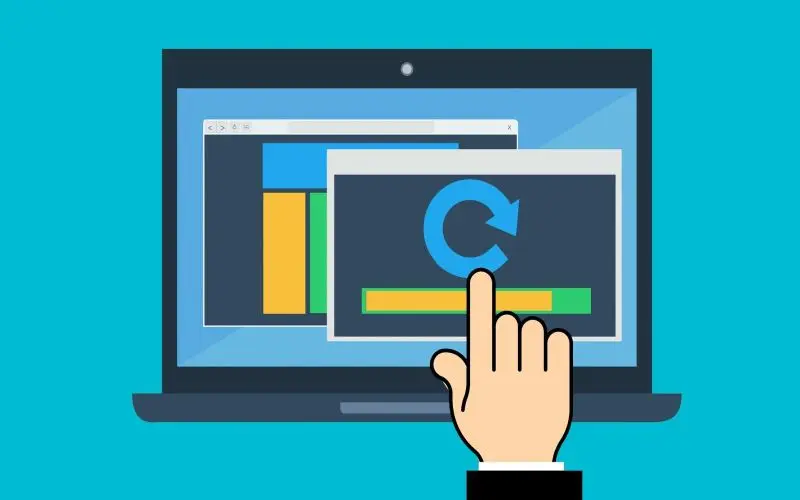
You can also install the Preview Build by Upgrading to Windows 11 From Windows 10 Using Windows Insider Program.
Everyone seems eager to have Windows 11. Here’s how to utilize the “Installation Assistant” to your benefit.
What is Windows Installation Assistant?
Windows 11 Installation Assistant is a reliable tool that will help you upgrade your computer to Windows 11. It is the recommended method by Microsoft to install Windows 11 on your computer.
Windows Installation Assistant requires a few things, just like Windows 11. You can examine them in the section below.
Reviews to execute before running the Installation Assistant
Window Installation Assistant requires a few things. You must also ensure that Windows 11 is installed on your computer. Please make the following checks to ensure that you are eligible to use the Installation Assistant.
- Make sure you have Windows 10 v2004 installed.
- Make sure you have met the minimum requirements to install Windows 11 on your computer.
- Ensure you have a minimum of 9GB of free space on your computer so you can use the Assistant to download Windows 11.
- Make sure that the Installation Assistant is run as an administrator.
We have listed the essential requirements to install Windows 11 on your computer. These requirements are available below.
Requirements for Windows 11
These are the essential requirements to install Windows 11 on your computer.
- Processor: Minimum 1GHz or faster with 2 or more cores.
- RAM: Minimum 4GB and higher.
- Disk Space: 9GB for downloading files.
- System: UEFI and Secure Boot
- TPM: 2.0 or higher
- Graphics: DX12 with WDDM 2.0 driver.
- Display: 720p @ 8bits or higher
If your PC fulfills these requirements, you can proceed with the guide below to install Windows 11 using the Windows 11 Installation Assistant.
How to operate Windows 11 Installation Assistant
- Windows 11 Installation Assistant: Download Link
- Use the link to download the Windows Installation Assistant. After downloading, right-click the file and choose ‘Run As Administrator.’

- After that, select ‘Yes‘ if you get a prompt.

- Now, click on ‘Accept and Install.’

- Note:- To unlock this option, you may need to scroll down to the bottom of the license agreement.
- The Assistant will now download the files to your local storage. It may take some time, relying on how fast your internet is.

- The files will be checked in the background after download. Once the files are verified, the installation should begin automatically.

- Lastly, once the installation is over, then click on “Restart Now.”

The computer will now reboot. When you reach the lock screen, log in to your account, and Windows will continue the setup. After the setup is complete, it will automatically take you to your desktop. You should keep all of your data intact, as well as all installed apps.
Do you require subscribing to the Insider preview to utilize the Installation Assistant?
No, Windows 11 has been officially released. The Installation Assistant introduces to go with it. The assistant can be downloaded directly to your computer without you needing to subscribe to the Windows Insider Program.
You can use the Insider Program to start if you’re on the Beta channel or Dev channel. You might need to reinstall Windows 11 stable on your computer, depending on the installation.
We hope you found the Windows 11 Installation Assistant to be as easy and intuitive as possible. For any queries, you can leave a comment.
