Windows 11 allows you to share your Wi-Fi or 4G connection with others via Wi-Fi or Bluetooth if you have an Ethernet or cellular modem. This post will help you how to set it up:
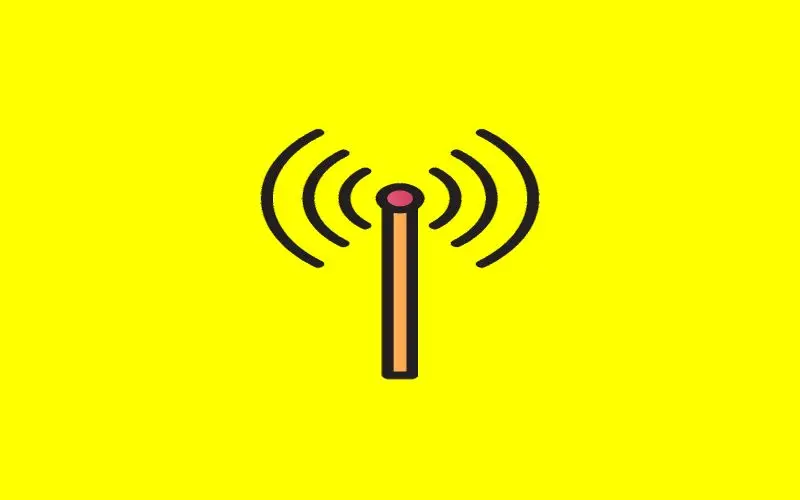
Windows 11’s Mobile Hotspot feature turns the device into a router. This process is probably familiar to you if you use a smartphone.
Steps to set mobile hotspot in Windows 11
- First, press Windows key + I to open Settings or Open Hotspot Settings Directly By clicking here.

- After that, go to Network & internet and select Mobile hotspot from the right panel.

- You’ll find several options in Mobile Hotspot settings. Below, we’ll discuss each option.

- It’s essential to understand how “Mobile Hotspot” will work before turning it on. Click the drop-down menu beside “Share my internet connection from” and select the source of your internet. Some examples include “Ethernet” or “Wi-Fi.”
- Next, click on the drop-down menu labeled “Share Over” and choose the method to share your internet connection with other devices. You can usually choose “Wi-Fi” or Bluetooth, but there may be another option depending on your computer configuration.

- Click “Edit” in the “Properties” section.

- A new window titled “Edit Network Info” will open. This window allows you to set the network’s name, password that other devices will use to connect, and the Network Band. When everything is done, click on “Save.”

- Next, go back to the top of your Mobile Hotspot settings window. Turn on the switch next to “Mobile Hotspot.

- Once you have completed this, you can receive incoming connections to the new mobile hotspot.
- You can change your mind anytime and turn off your mobile hotspot by opening Settings again. Navigate to “Network & internet,” then switch off “Mobile Hotspot.
Connect through Your Windows Mobile Hotspot
- It’s easy to connect to your Windows 11 mobile hotspot, especially if it uses Wi-Fi. Simply open your Wi-Fi settings on your device and connect to the network using the name that you have chosen in the section above. When connecting, type the password you set in the “Edit Network Info” window.

- If your device supports Bluetooth internet connections, you can also connect to your hotspot with Bluetooth. You can see the number of connected devices in Settings > Network & internet > Mobile Hotspot. It is located at the bottom.
More from Digital Dopes:
