You have an HP laptop and wanna know everything about HP Boot Menu like what is Booting?, what is boot menu?, what is boot order?, HP boot menu key, How to Access HP Laptop Boot Menu?, How to change Boot Order in an HP Laptop? all these queries are answered in this HP laptop Boot Menu Complete Guide.

What is Booting
Booting is a procedure for establishing the computer. It can be started by hardware such as a button press or by software command. After a computer is turned on, the device’s Central Processing Unit has no software in its main memory, so some process must be installed so that it can be loaded. This is done by hardware in the CPU or by a separate processor in the system.
What is Boot Menu?
The boot menu is a menu in which you have an approach before entering the operating system. Every single time you turn on your computer, you can choose to have an access boot menu or not. You can load up another operating system like Windows 10 physically by having access to the boot menu and making changes.
What is Boot Order?
In the very beginning, when the computer is turned on, the Basic Input and Output System starts to scan a pre-determined list of drives and devices that may contain an operating system such as Windows. The computer can boot an operating system with the help of a floppy drive, hard drive, CD or DVD, USB storage, or a network. The procedure in which the devices are checked is arranged by the Basic Input and Output System (BIOS).
Types of HP Boot Order
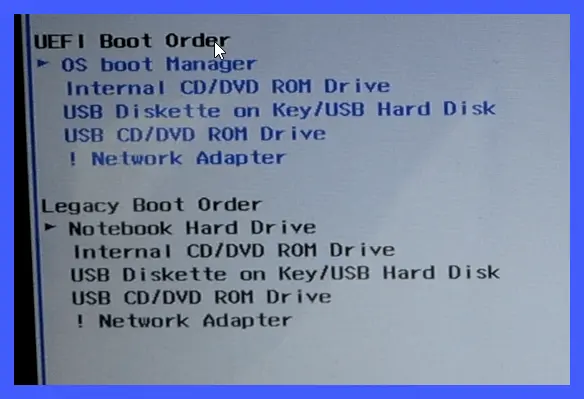
There are two types of boot order and they are as follows:
Legacy Boot Order: Legacy Boot is the BIOS firmware’s boot process, and it contains a list of bootable storage devices such as SSD, Hard Disk Drives, and Floppy Disk Drives. You can set the priority order. The BIOS performs Power On Self-Test when the computer is turned on. To indicate normal booting, the internal speaker emits a single beep. The code is used to identify the problem and provide further assistance.
The firmware loads the first section of each storage target into memory after it has completed the POST procedure. It then scans the file for a valid MBR (Master Boot Record). The firmware executes the bootloader to choose a partition to boot from if it finds a valid MBR. If it doesn’t find one, the firmware proceeds to the next device.
UEFI Boot Order: Unified Extensible Firmware Interface (UEFI) is used in most new motherboards. UEFI has many advantages over BIOS. It is user-friendly and has the most crucial benefit of all. Graphical User Interface (GUI) BIOS offers a blue screen with many options. The standard BIOS cannot recognize large storage drives. UEFI is an excellent alternative and can recognize large storage drives.
Regular BIOS uses the keyboard to select options. UEFI allows you to control the interface with the mouse. Secure boot is also available in UEFI. It prevents unsigned drivers from being loaded and protects against malicious software. Some computers equipped with UEFI allow the user to activate legacy BIOS compatibility mode also.
UEFI boot uses UEFI firmware. It keeps a list of boot volumes, called EFI service partitions. The UEFI firmware scans every bootable storage device connected to the system during Power-On Self-Test, verifying that all hardware functions correctly. To find a EFI partition to start after the firmware checks the GPT.
Legacy vs UEFI Boot Order – Which is Best for HP Laptops
UEFI uses URFI firmware, which maintains a list of valid boot volumes called EFI Service Partitions. This is used for the boot process.
The legacy boot uses BIOS firmware to initiate the boot process. Another difference between UEFI & legacy boot is that UEFI is more secure and efficient than legacy boot.
The main difference between UEFI (or legacy boot) is that UEFI, the most recent method of booting a computer, is intended to replace BIOS. The legacy boot is the process used to boot the laptop with BIOS firmware. UEFI, in short, is the successor of BIOS.
What is the default boot order?
The default boot order settings for the computer is pre-built in the factory. The default boot order determines what the system will be booting first.
1. UEFI boot order
2. OS Boot Manager
3. USB Diskette on Key/USB Hard Disk
4. USB CD/DVD ROM Drive
5. Network Adapter
6. Legacy boot order
7. OS Boot Manager
8. Notebook Hard Drive
9. USB Diskette on Key/USB Hard Disk
10. USB CD/DVD ROM Drive
11.USB Network Adapter
12. Network adapter
To boot to a USB Device, DVD, CD-ROM, there must be bootable files installed on the PC, or the system might be detoured and will load on what is already on the PC.
An operating system not found error message may appear if a USB Flash Drive, floppy disk, or an optical disk is Plugged into a laptop or computer that does not carry an operating system. If this error occurs, remove the disk and restart the computer.
HP Boot Menu Key
It is mandatory to access the HP boot menu when the user is installing a new operating system like Windows 10 or recovering data from a corrupted internal hard disk. It helps the user choose which device to use for booting: CD, DVD, USB, flash drive, hard drive, or network.
Note: Basic Input and Output System (BIOS) and Unified Extensible Firmware Interface (UEFI) are two conventional firmware types used to execute hardware configuration in the process of the computer booting.
- The general HP boot menu keys are Esc and F9. The key to access HP Laptop Boot Menu on most of the model is the Esc key.
- The HP BIOS keys that are used everywhere are Esc, F10, and F1.
What are HP Boot Options
The boot menu of a HP Laptop and a HP Desktop is a little different.
HP Desktop Startup Menu
1. System Information (F1) – It will tell you the very fundamental information of your system, including Manufacturer, Product Name, SKU Number, Serial Number, BIOS Revision and Date, Processor Type, and many more.
2. System Diagnostics (F2) – This will include many tests that that will check for hardware collapse. These HP Hardware Diagnostics tools help you test the system’s main components even when you don’t have access to the operating system.
3. Boot Device Option (F9) – This menu will provide UEFI Boot Source and Legacy Boot Sources. This will give you the option to choose from.
4. BIOS Setup – You can exit UEFI and enter BIOS setup by choosing this option. There are five options through which you can change the system’s BIOS setup.
5. System recovery (F11) – You can reset all your system settings and bring it to factory mode by using this. This can help you find the solution to some difficult problems such as the inaccessible boot menu.
6. Network Boot (F12) – This option will allow you to boot straight from the network drive available.
If you wish to continue HP desktop startup, press ENTER.
HP Laptop Startup Menu
The start menu options that are available on HP Laptop are-
1. System Information (F1)
2. System Diagnostics (F2)
3. Boot Device Options (F9)
4. BIOS Setup (F10)
5. System Recovery (F11)
The only difference between HP Desktop Startup Menu and HP Laptop Startup Menu is NETWORK BOOT.
How to Access HP Laptop Boot Menu
The Boot Device order (Boot Menu Order) is available. You can configure it inside the Advanced Tab in the BIOS setting menu. The steps differ from model to model.
Following are the steps to configure the boor order on most of the system-
- Power on or restart the computer.
- While the screen is blank, press the F10 key (it may show a message on the bottom “Press F10 to Enter BIOS” ) to go to the BIOS settings menu.
Note: The BIOS settings are accessible by pressing the f6 or the f2 key on some Laptops/computers. - After entering the BIOS, go to the Boot Menu Options or Boot settings.
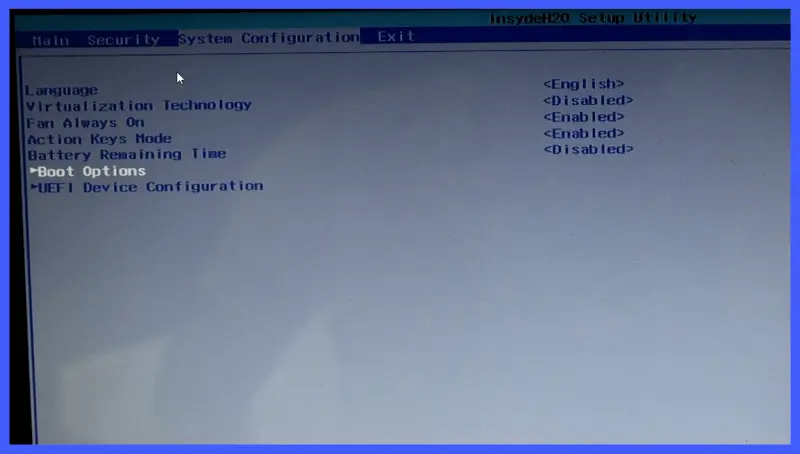
- For Laptops: Navigate to the Storage tab, and select Boot Options.
- For Desktop Computers: Navigate to the System Configuration tab, and then select Boot Order.
Note: It depends upon the Model of the Laptop or the Motherboard where Boot option is located. Generally, you can find it in the System Configuration tab, or Boot options as a tab can also be available there. If you are having trouble finding Boot Option try searching on Google for “laptop or Motherboard Model name + Open Boot Options in BIOS” for example, “HP 15s-fq2535TU Open Boot Options in BIOS,” and you will get some help from Google. - Follow the on-screen steps to change the Boot Device order.
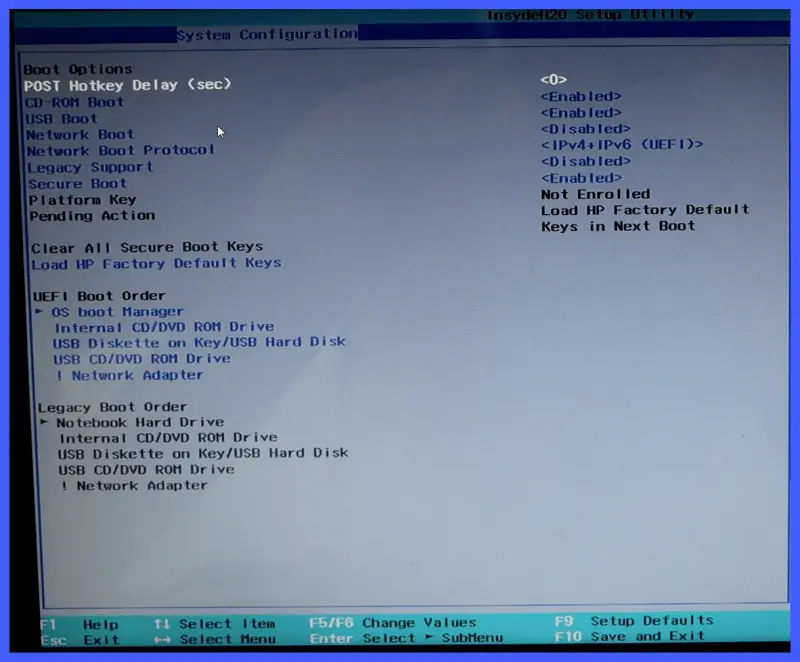
How to change Boot Order in an HP Laptop
You need to change the boot sequence (Boot Device Order) in the BIOS setup settings in order to boot from another drive/system. Changing Boot order is very important specially if you want to install Windows 10 on HP laptop from USB Flash Drive but you have to create a Windows 10 Bootable USB flash drive first, then only you can install it after changing the Boot order to USB Flash Drive as 1st Boot, below you will find all the method to change the Boot Order in an HP Laptop.
Method 1: Hold the Shift key and restart.
1. Press the Shift key and hold it.
2. Click on Start -> click Power -> click Restart.
3. This will open the Advanced Boot Option. Click on Troubleshoot -> Advanced Option -> UEFI Firmware settings -> Restart.
Method 2: Use Windows 10 setting application
1. Click Windows Key+I to open Windows Settings.
2. Select Update and Security (If you do not find go back to settings home there you will fund it in bottom).
3. Shift to Recovery in the left sidebar.
4. Click on the Restart now button under the advanced startup.
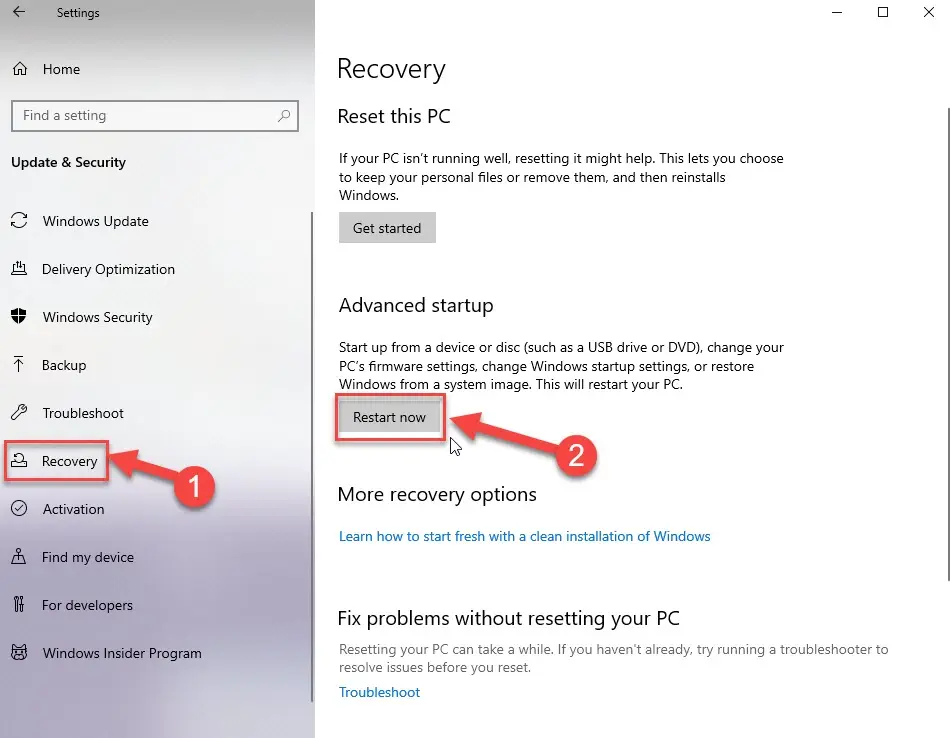
Method 3: Open Command Prompt
1. Click Windows+S to open Windows Search.
2. Type cmd, right-click on the command prompt, then select run as administrator.
3. Type shutdown.exe/r/o and then Enter.
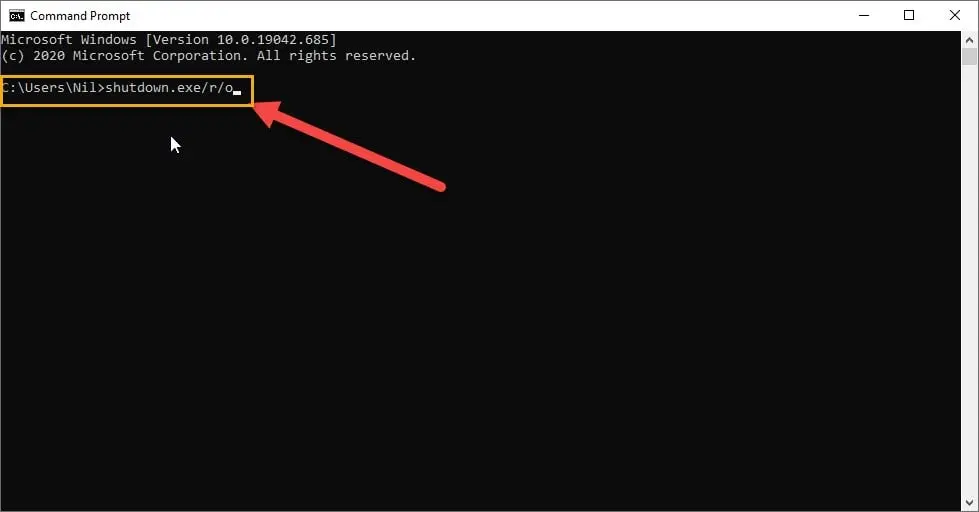
Method 4: Force Windows to start in advanced boot options.
1. Restart your system.
2. Press & hold the power button till you see the Windows logo.
3. Repeat the same steps 2-4 times.
Thank you so much for reading. I hope I could help you, and for any kind of queries, do mention them in the comment section.
