Our webcams are an integral part of our daily lives in a post-pandemic environment. It can be very stressful if your computer’s camera stops working. It doesn’t take much to get the camera working on your computer.
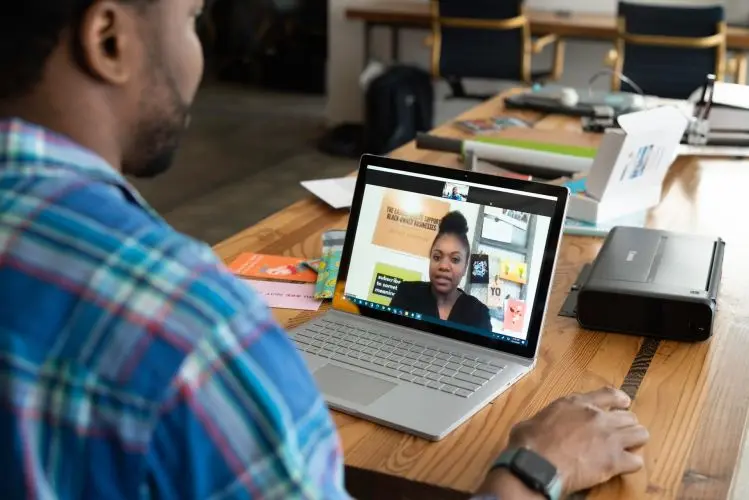
Check to Ensure Your Webcam Is Working?
You can do this in several techniques, but activating your webcam using the built-in Camera app is the easiest. This app will turn on your webcam automatically.
- First of all, open the search bar, type camera and click on it.
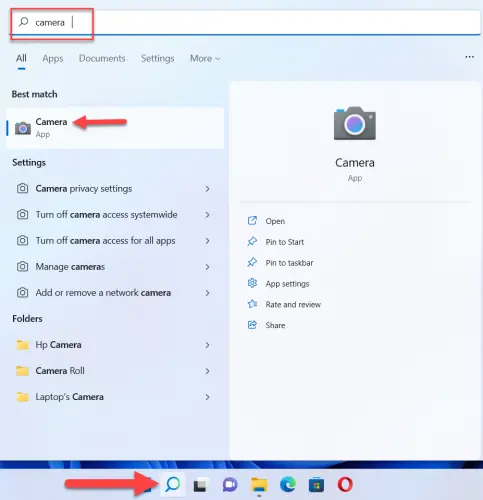
The app will open the webcam and see your image on it.
How to Enable the Camera on HP Laptop
There are three ways to do it. We will examine all the techniques below:
1. Using Windows Settings
I have used Windows 11 and if you do not have it, you can always learn how to install Windows 11 on HP Laptop from USB Drive.
- Right-click on the Start button menu and select Settings.
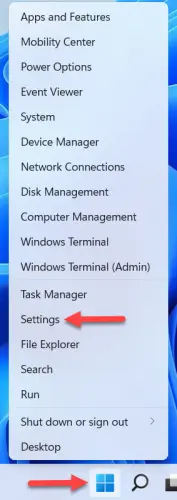
- Next, move to Privacy & security.
- Now, scroll and choose Camera.
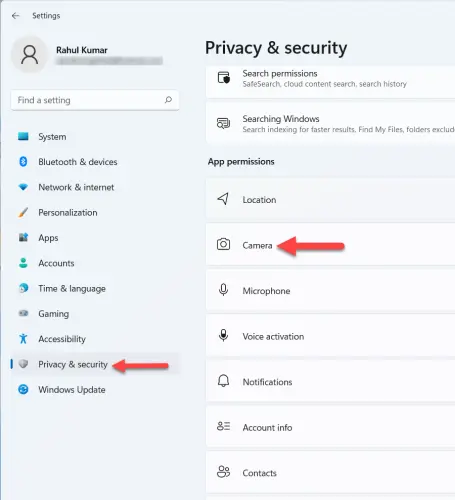
- After that, click on the toggle to turn it on beside Camera access.
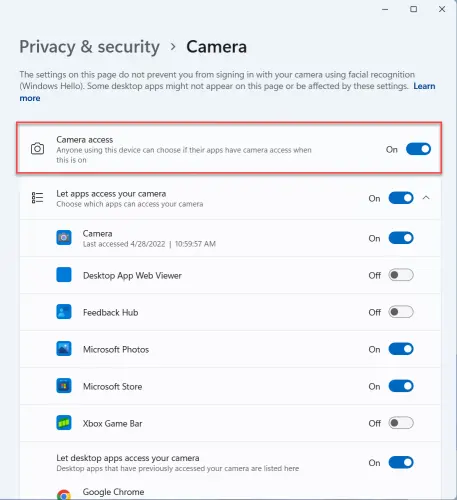
2. From Device Manager
- Right-click on the start button menu and choose Device Manager.
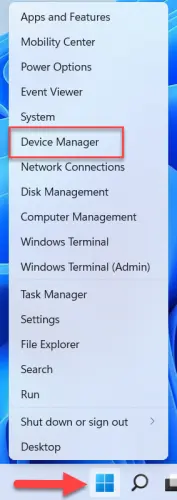
- Now, expand the camera by double-clicking on it.
- After that, right-click on the webcam and select Update driver.
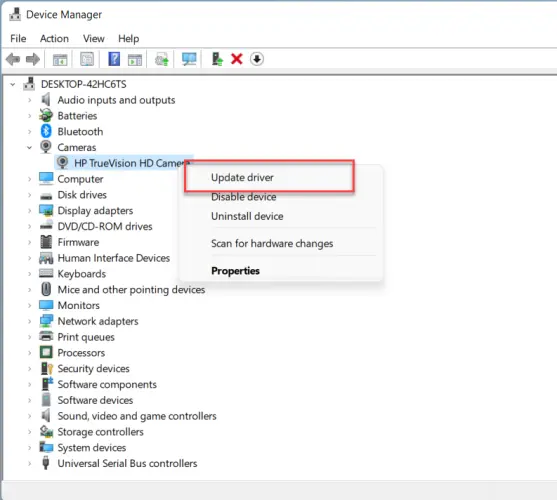
- Next, pick Search automatically for drivers to install the driver.
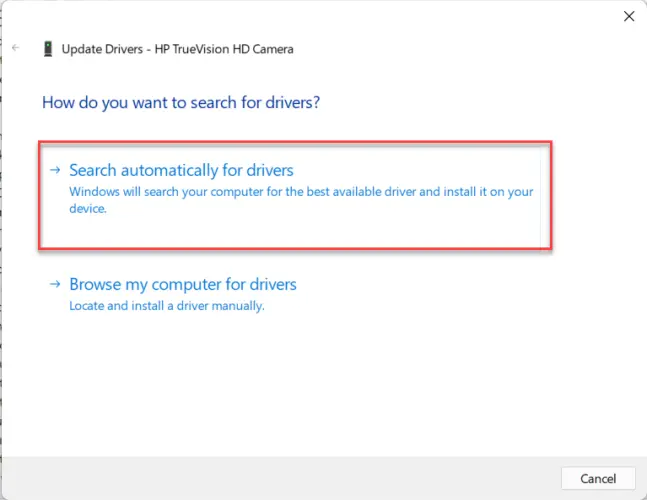
3. Using Windows Updates
Microsoft updates Windows quite frequently. These updates may include patches for your camera app. If you do not install these updates, your camera app may crash.
- Press Windows key + X and select Settings.
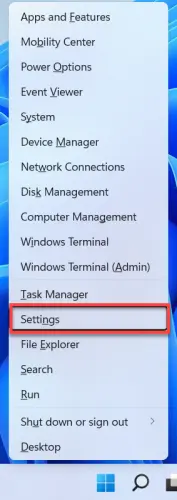
- After that, go to Windows Update and click on Check for updates.
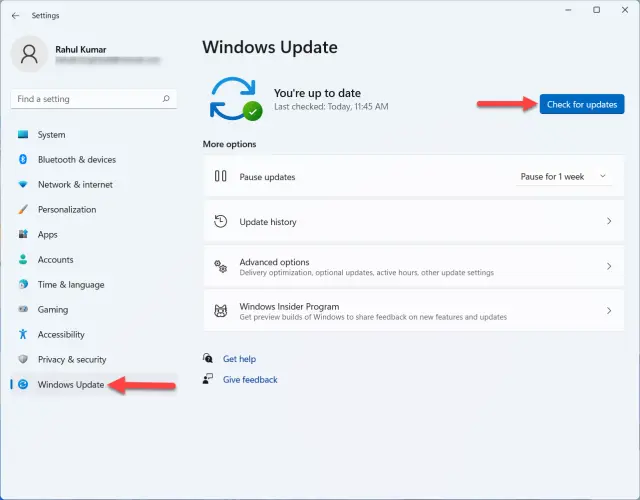
- If any update is available, click on Download & install.
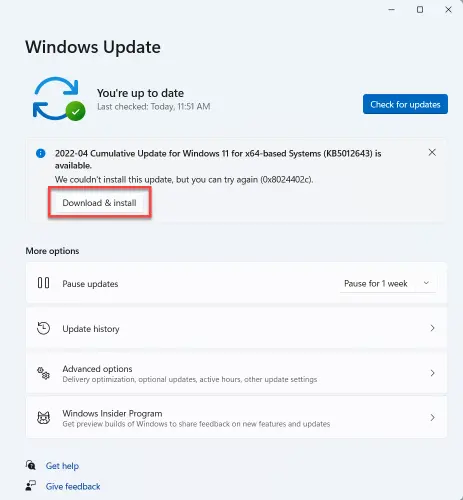
- Lastly, Reboot your laptop.
