UEFI and BIOS refer to low-level software that loads when a computer boots up. You have to enter the BIOS to change the UEFI Boot sequence of your Asus laptop and by changing Windows 11’s boot order, you can boot from a USB or external drive. This guide will help you know how to modify the UEFI Boot Sequence in Windows 11 Asus laptops.

What is UEFI boot mode?
It stands for Unified Extensible Firmware Interface. UEFI provides discrete driver support while BIOS stores drive support in its ROM. UEFI provides Secure Boot, which prevents booting your laptop from unauthorized applications.
Why Would You Change The Boot Sequence?
You must modify your laptop’s boot sequence to start in a particular way. Your laptop should first boot from the hard drive if you don’t plan to boot from a disk drive or removable device. You may modify the boot sequence to boot from a USB flash drive to repair your computer or reinstall the operating system.
Change UEFI Boot Order in Asus Laptop
- Attach a bootable USB flash drive on your laptop.
- Turn on your laptop and start pressing the F2 key several times to access the BIOS setup utility.
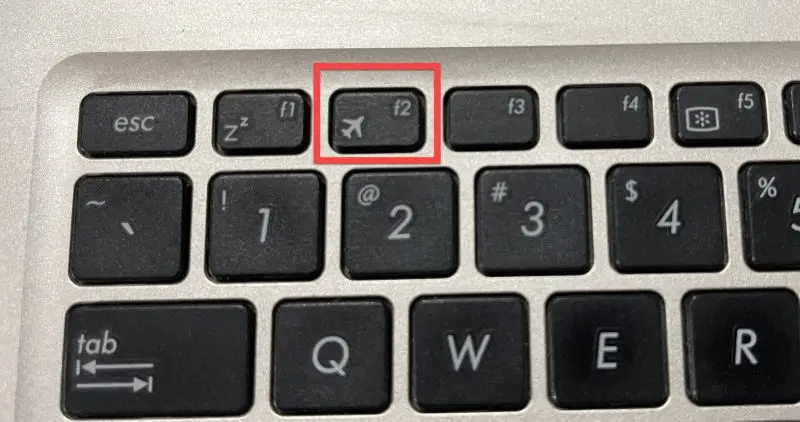
- Now, move to the Boot tab.
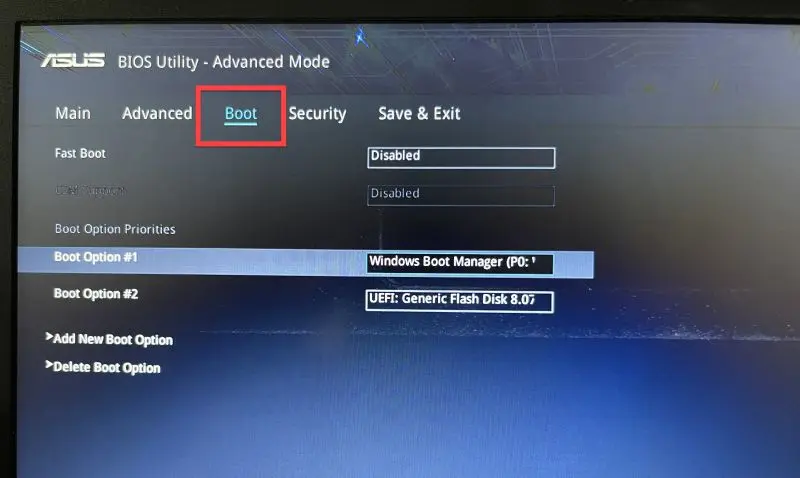
- Afterward, go to Boot option #1. Click on it and choose the second option (bootable USB drive).
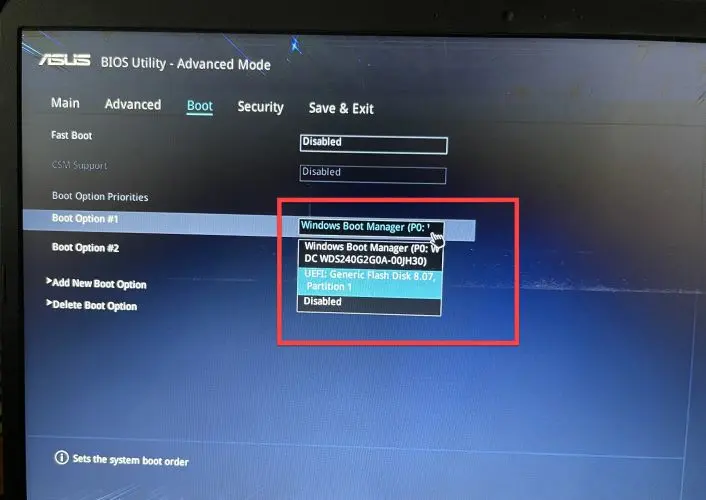
- Next, hit F10 and select Ok to save the changes.
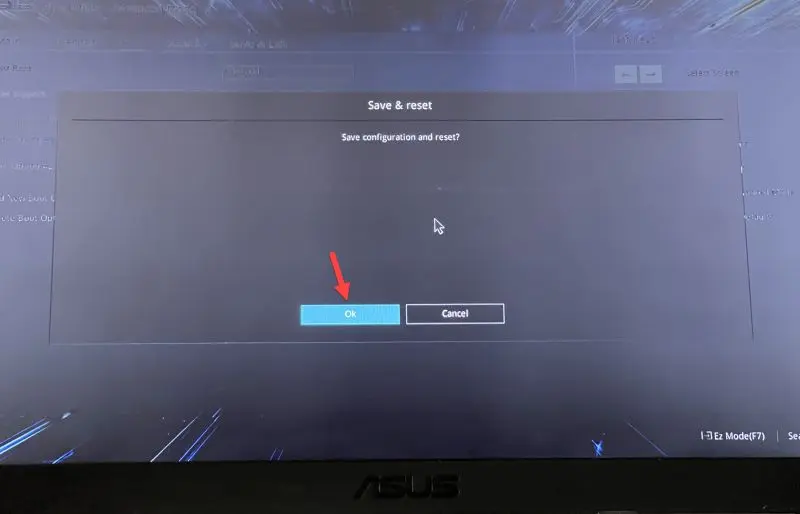
How to Enable Legacy mode (CSM) in Asus laptop
You must enable CSM support if you want to enable legacy mode on your laptop.
- Start your laptop and press the F2 key several times to launch BIOS.
- Move to the Security tab, scroll to Secure Boot and hit Enter.
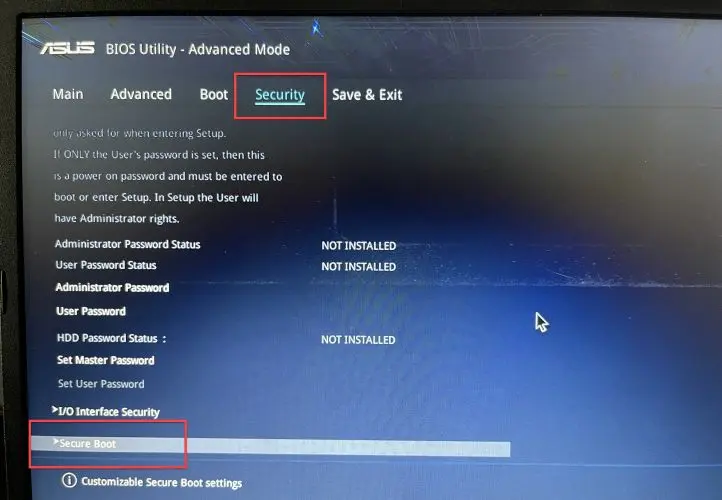
- Now, go to Secure Boot Control, tap Enter and select Disable.
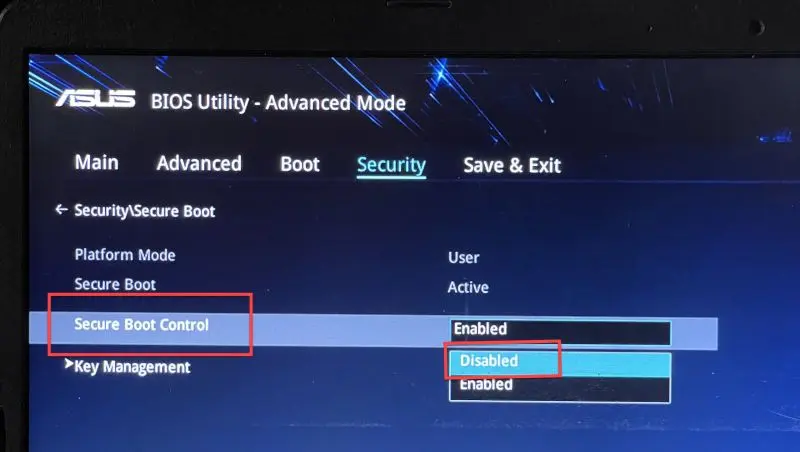
- Next, move to the Boot tab and go to CSM Support.
- After that, hit Enter and select Enable option.
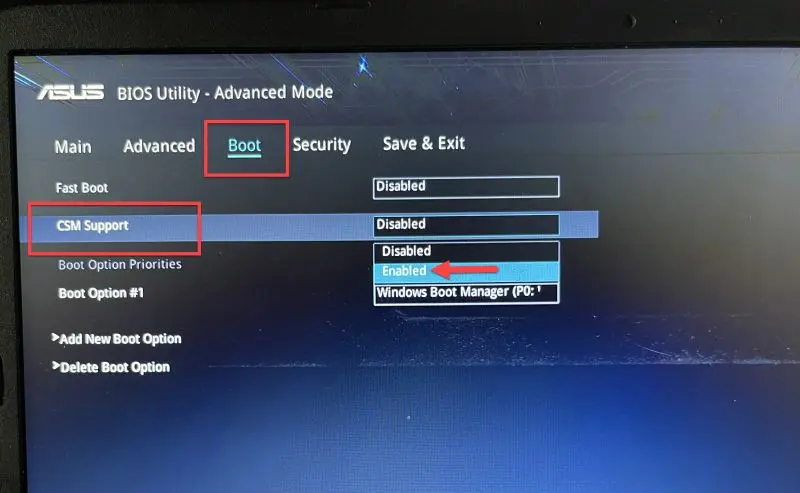
- Lastly, press F10 to save and exit from BIOS.
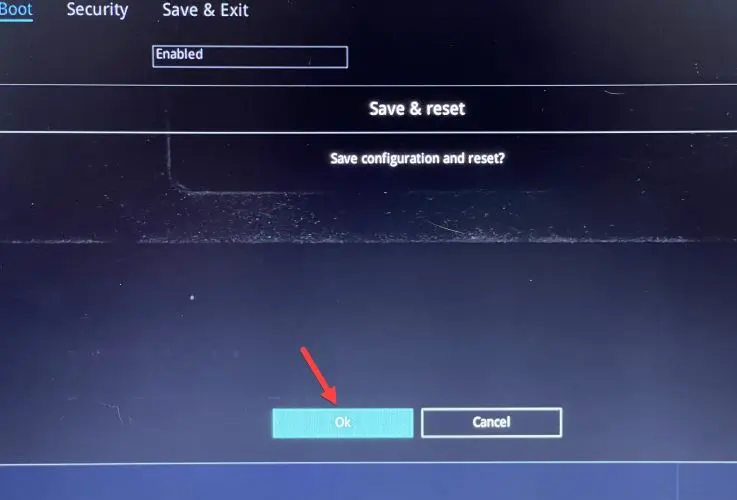
Now your laptop will support legacy mode instead of UEFI.
Another way to Open BIOS in an Asus Laptop
- Hit the power button to turn on your laptop.
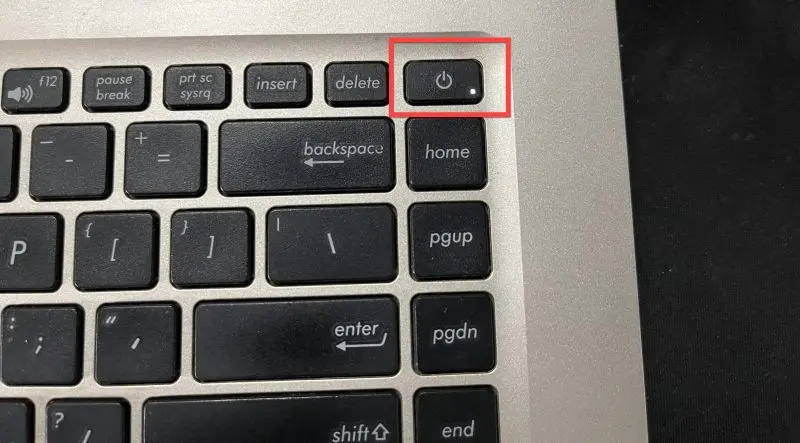
- Click on the power option when you get the login screen.
- After that, press and hold the Shift key and click on the Restart.
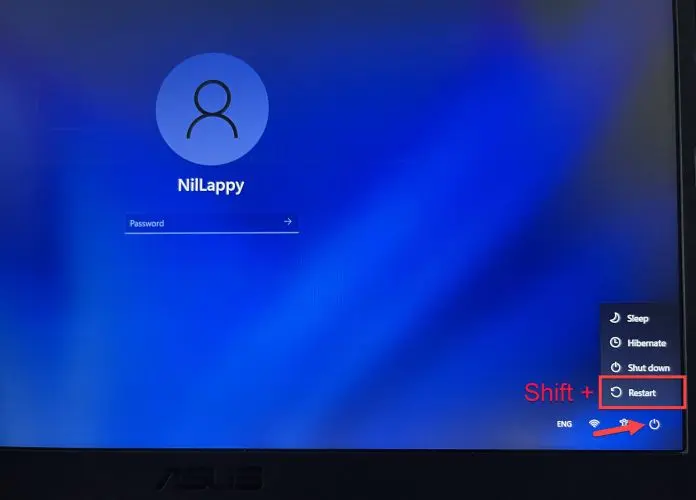 Tip:- It is a universal way to open BIOS in any laptop or computer.
Tip:- It is a universal way to open BIOS in any laptop or computer. - Now, navigate to Troubleshoot > Advanced options > UEFI Firmware Settings > Restart.
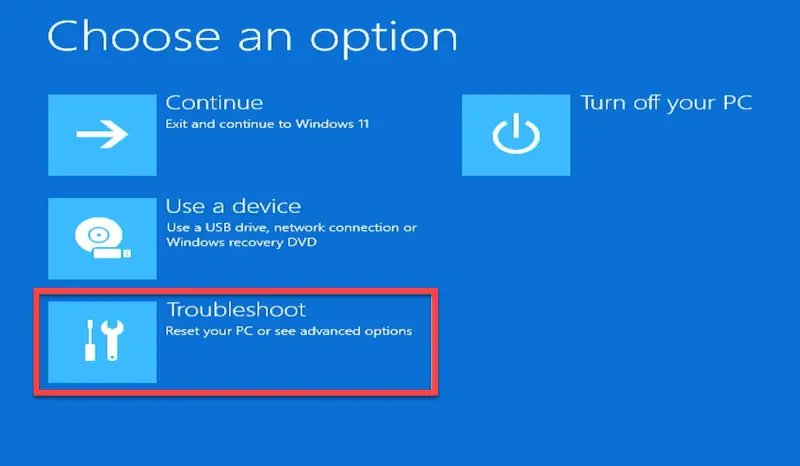
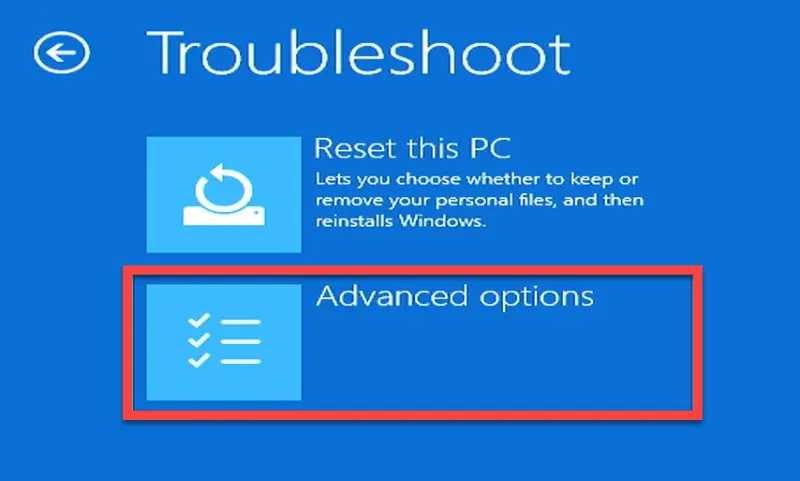
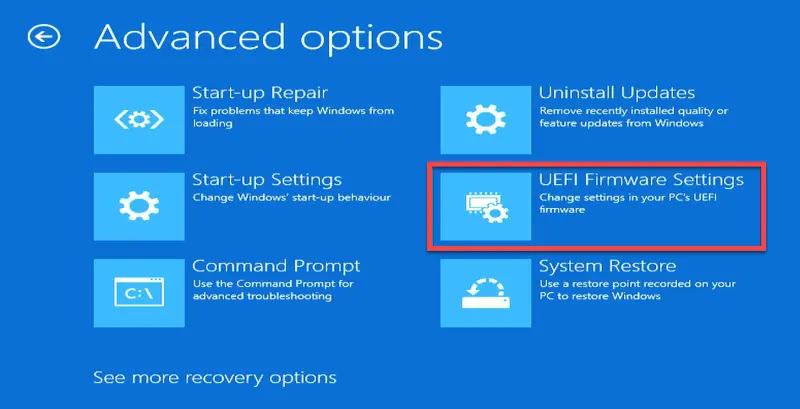
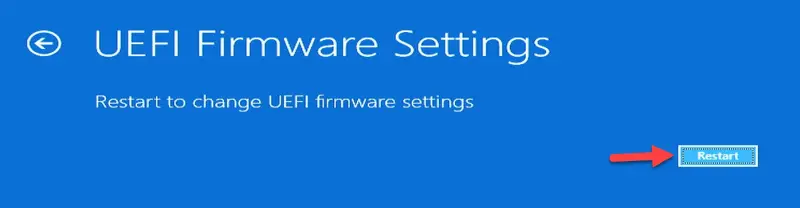
- After restart, you will get into BIOS.
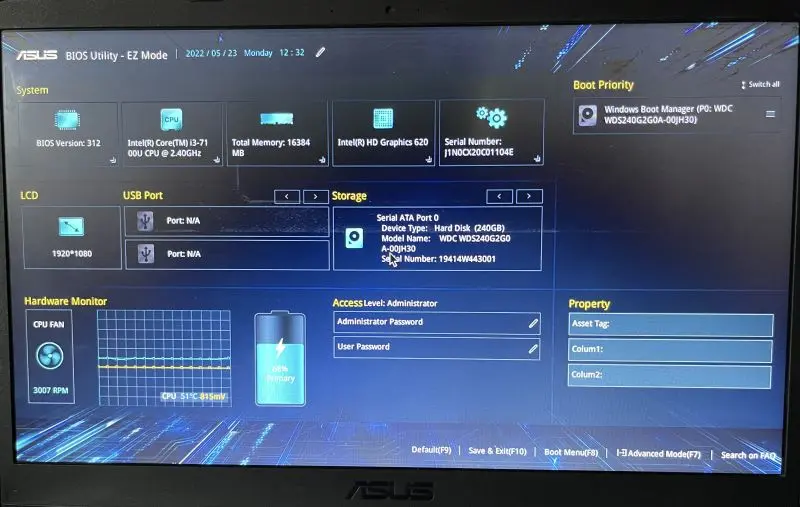
Final Word
UEFI is faster than traditional BIOS, which operates in 32 or 64-bit mode. You can’t upgrade your BIOS chip to UEFI firmware and reap the benefits of UEFI. You must purchase new hardware. If you Don’t follow the steps carefully, you will not be able to change the boot order.
More from Digital Dopes:-
