Are you also facing the desktop or Laptop like stretched, pixelated, colour lines, and other display issues? Then, don’t worry! This post will help you fix the Distorted Computer Monitor or Laptop Screen issue for getting a crystal clear screen.
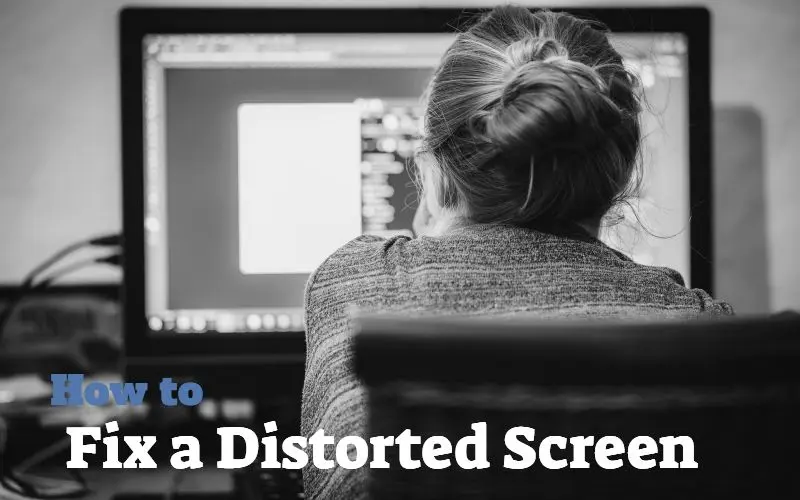
- ‘After the Installation of Windows 10, I have a disturbing show of the Display. I am at a designer post, and I need to be sure the image measurements are right. Can someone help me amend this problem?
- ‘Photos are stretched in a horizontal way on my laptop after updating the Windows.’
- ‘I am getting colour lines over my whole computer screen.’
- I have mentioned some of the distortion problems caused by the user. These are some of the poor monitor display issues reported by some of the users.
- Flashing, pixelated, weird colour lines and other Distortion doesn’t let you work. Mainly, if you are a designer or professional, you can not work with such a display screen.
Here I am mentioning the method to fix these problems.
Some Common Causes of Distorted Screen
- Loose or faulty cable connections.
- Wrong Display settings on your phone.
- Outdated or corrupt drivers.
- Damaged video cards.
- Virus or Malware in the system.
- The partial update can cause bugs.
- Nearby electronic devices create the magnetic field.
How to fix a Distorted Screen
You don’t always need a professional’s intervention for a Distorted Laptop screen or Desktop Monitor. There are some of the simple Methods to fix a Distorted Screen that you should try and after the list, I have explained all the fixes individually.
- Check the cables and connection of the system.
- Reboot the system.
- Reset the monitor to default.
- Push the degauss button.
- Remove all the connected devices.
- Acclimate screen’s resolution.
- Update the computer drivers
- Reinstall the Drivers.
- Replace the video card.
- Replace the monitor.
Now I am going to explain each one of the fixes individually.
Method 1: Check the cables and connection of the system
One of the reasons for the distorted image on the Laptop or desktop monitor can be damaged, broken, burnt, or loose cables. So firstly, check the wires and connections of the system.
Make sure all the cables, including the video or VGA cables, are plugged-in correctly. The chords should not be loose, bent, or defective.
Method 2: Reboot the System
Restart the system after completing updates or installing software, re-initializing drivers and hardware parts. Restarting can fix many logical or physical issues, which also include the faulty Display of the monitor.
Method 3: Reset the monitor to default
The continuous usage for a long time can cause a change in the screen settings. Reset the monitor to its default settings. Click on the menu or settings button on the desktop or LCD monitor. This will open the main menu. Now select the Reset Factory Settings options.
The menu settings option will be different according to the model and brand. For instance, Dell usually has Factory Reset, and Samsung has Reset All option.
Method 4: Push Degauss Button
Degauss means eliminating a magnetic field. The electromagnetic buildup can cause the distorting of the image. This is common with the CRT(Cathode Ray Tube) Monitor. If you are having a CRT monitor and using it, then try degaussing to rectify the Distortion.
Degauss varies for different monitors as:
1. Degauss Button in CRT Monitor is in front. Push the button to remove magnetism.
2. Power off and then power it on again, which will degauss the system on its own.
3. In some of the monitors, you will have to open the screen menu. And then click on the horseshoe icon to degauss.
Degaussing is not required in LCD and Plasma monitors.
Method 5: Remove all the connected Devices
There are times when the external devices connected to or near your system can create an electromagnetic field, resulting in Distortion.
To important to keep away any speaker, mobiles, or any other electronic device from your system.
Method 6: Change Screen/Display resolution
If you have an issue with an Ultrawide or Wide screen monitor or even a Laptop Screen, stretched, blurry monitor, or pixelated, you should adjust the screen resolution.
The way to adjust screen resolution may differ, depending on the model or manufacturer.
Steps to fix Distortion in LG Monitor-
-
- Click on Display Settings from the drop-down when you right click on the Desktop, or you can also search for “Display Settings” in the search bar.
- Under the Display Settings, scroll down to Scale and Layout, and set it to Recommended.
- Go to Display Resolution and set it to Recommended.

- Now, you can close the settings windows. Now, check if the Distortion of the LG Monitor is fixed.
You can visit the manufacturer’s website and check your computer’s manual to correctly resolve your CRT, LCD, or Laptop. I am also telling the recommended for respective screen size.
Monitor size and Recommended Display Resolution
- 19-inch screen: 1280 x 1024 pixels
- 20-inch screen: 1600 x 1200 pixels
- 22-inch screen (widescreen): 1680 x 1050 pixels
- 24-inch screen (widescreen): 1900 x 1200 pixels
- 29-inch screen (Ultrawidescreen): 2560 x 1080 pixels
Method 7: Update the Laptop/Computer Drivers
If the above methods doesn’t work, try updating the computer drivers. Steps to do the same are as follows:
- Type Device Manager in the search box.
- Click on Device Manager.
- Right-click on your Display adapters and then on the Graphic Card in my case is it’s NVIDIA GeForce RTX 3070 and select Update Driver.

- Click on “Search Automatically for updated driver software“, Now, you will see an option Update Driver, Click on that.

- If Automatic Driver Update did not worked try to download the drivers directly from the manufacturer’s site and then Select the 2nd option ” Browse my computer for drivers” and select the downloaded drivers and click update.

Method 8: Uninstall and Reinstall the Latest Drivers
You can reinstall the graphic cards if updating them doesn’t help. It will fix most of the video cards related problems like distorting images, overlapping, or corrupt display screen when you reinstall.
Follow these steps to reinstall the driver-
- Right-click on My Computer/This PC.
- Click on Manage and then on Device Manager.
- Double click on Display Adapter from the list shown.

- Right-click on Graphic Driver and then click on Uninstall.
- Click on OK.
- After you have uninstalled the driver, reboot your system. The system will automatically install the drivers or manually download the latest drivers and install them.
Method 9: Replace the video card
Distortion can also be caused because of Faulty graphic cards. One of the solutions to fix the Distortion is replacing the video card.
If your system is very old, you might have to change the motherboard. Because the old computers use AGP Technology and it may not be found in this modern era. The modern graphic video cards work on the PCIe interface.
Method 10: Replace the monitor
This is the final solution. Even when you have changed the video card and still haven’t found a fix to Distortion, change your monitor.
I recommend you to first test with a different monitor. If the problem is solved, then go for a new monitor.
If the screen problem still goes on, then it is a hardware issue that needs a professional. Call the manufacturer or the authorized service center of your computer or monitor.
_____________________________________________________________________
Thank you so much for reading,
More from Digital Dopes:
- How to Use Laptop as Monitor for PC on Windows 10
- How to Fix Vertical or Horizontal Lines on the Laptop Screen
- Fix Blue Screen faulty hardware corrupted page in Windows 10
- How to Install Windows 10 from USB on a HP Laptop

