Nearly all Windows versions have Safe Mode. It allows you to start your computer only with the drivers and files required. Programs will run slower, and most other features will be disabled.

Safe Mode should not be used every day. You use it when your PC stops working or won’t turn on. It will only load the necessary files, which will help you pinpoint the root cause of the problem.
Also Read:
Different Types of Safe Mode and Use
Advanced Boot Options offers three types of safe modes. Below is a brief overview of each.
- Safe Mode:- Windows will start with a minimum set of files and drivers. Also, network connectivity is disabled.
- Safe Mode with Networking:- Windows will begin with a primary set of drivers and network drivers required to connect to the internet. In this mode, Wi-Fi connectivity cannot be achieved.
- Safe Mode with Command Prompt:- It is used by Advanced users who wish to access Command Prompt in safe mode without the Windows graphical interface.
Boot into Safe Mode From Lock-Screen
- First of all, restart/start your laptop.
- Press any key to see your login screen.
- Next, click on the Power button.
- After that, press and hold the Shift key and click on the Restart button.
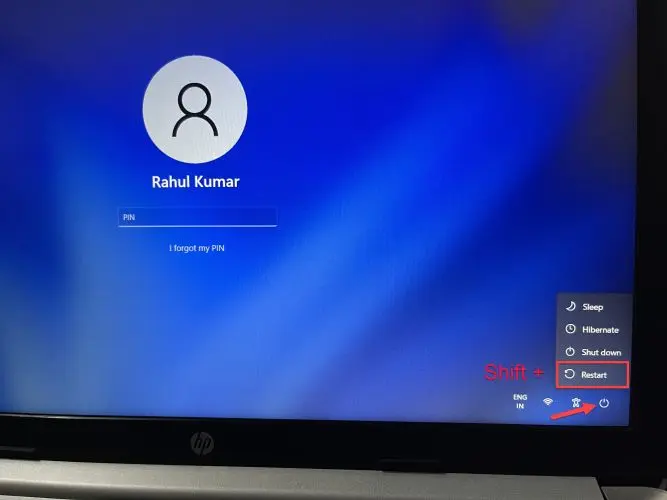
- It will open the Windows Recovery Environment. Choose Troubleshoot.
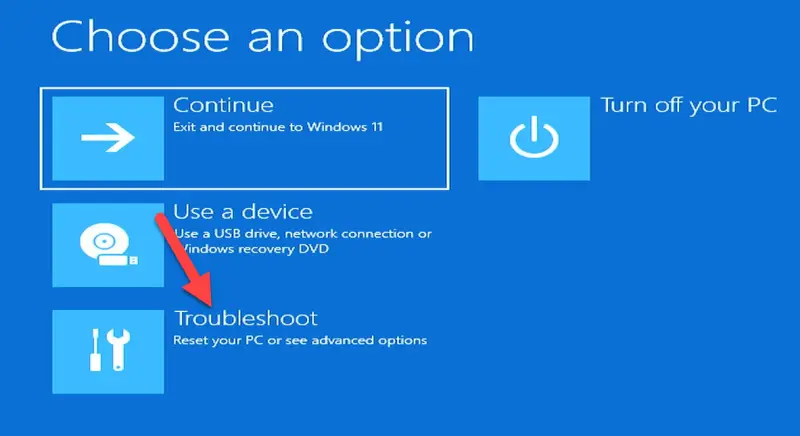
- Now, pick Advanced Options.
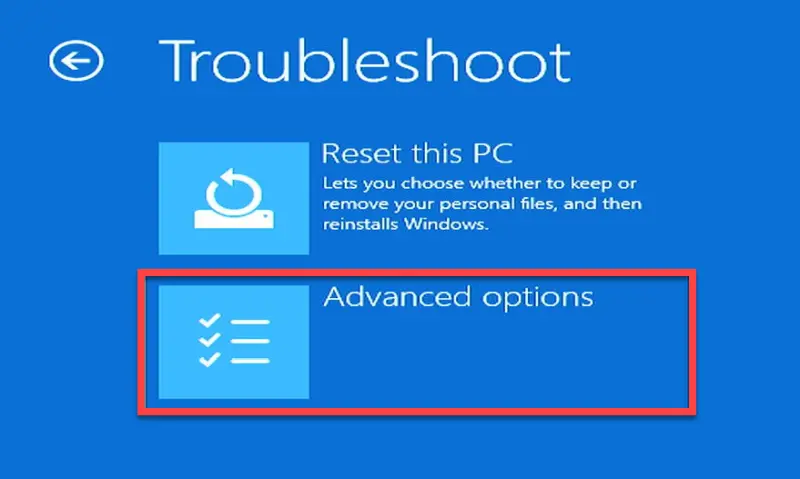
- Next, choose Startup Settings.
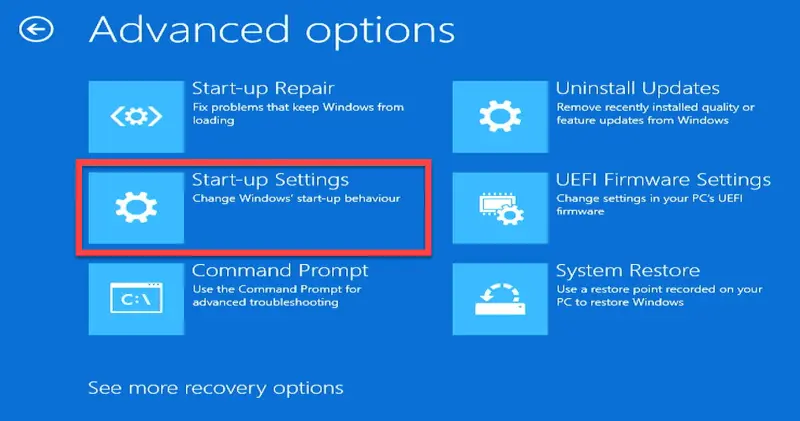
- Lastly, select Restart and hit Enter key.
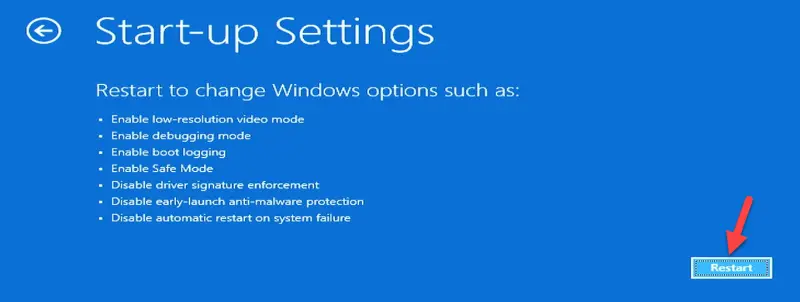
- Hit 4, 5 or 6 to boot into safe mode as per your wish.
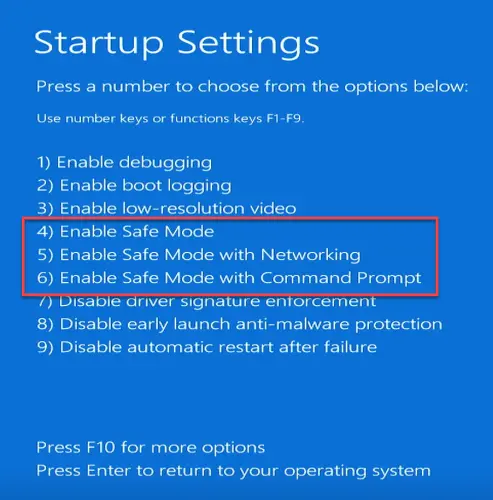 Note:- Alternatively, you can do it from the desktop screen. Click on start, then Power, hold the Shift key, and tap Restart.
Note:- Alternatively, you can do it from the desktop screen. Click on start, then Power, hold the Shift key, and tap Restart.
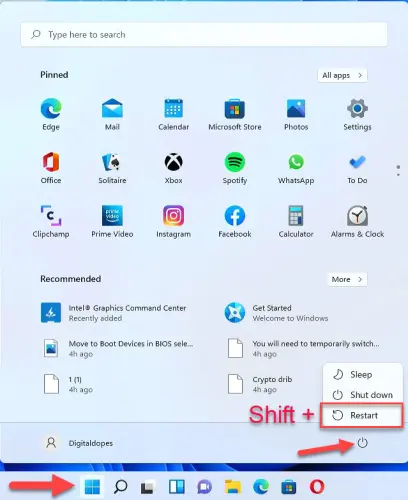
Boot Into Safe Mode Using Automatic Repair Mode
How will you access safe mode if your laptop’s operating system is not working or booting?
After forcefully shutting down three times at loading the operating system, Windows defaults to boot into Windows Recovery Environment to access the start-up settings. This is how it works:
- First, turn off your laptop.
- Press the Power button to start your laptop. When you see the first screen, press and hold the Power button to shut down your laptop forcefully. Repeat the process 3 times and leave it to boot for the 4th time.
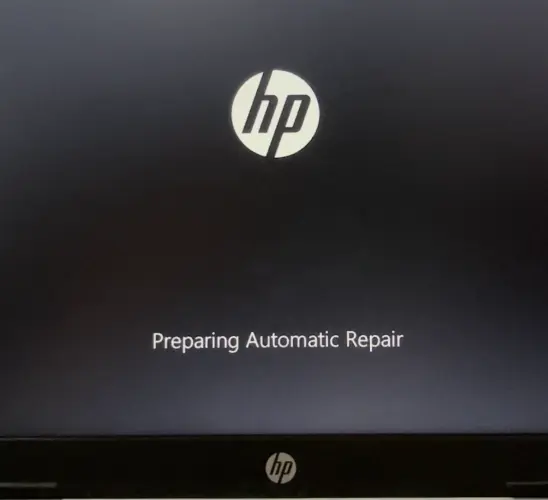
- Under Automatic Repair, select the Advanced option and hit Enter.
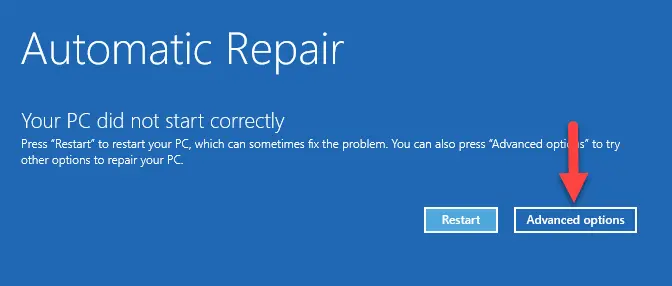
- Then, pick Troubleshoot option from the list.
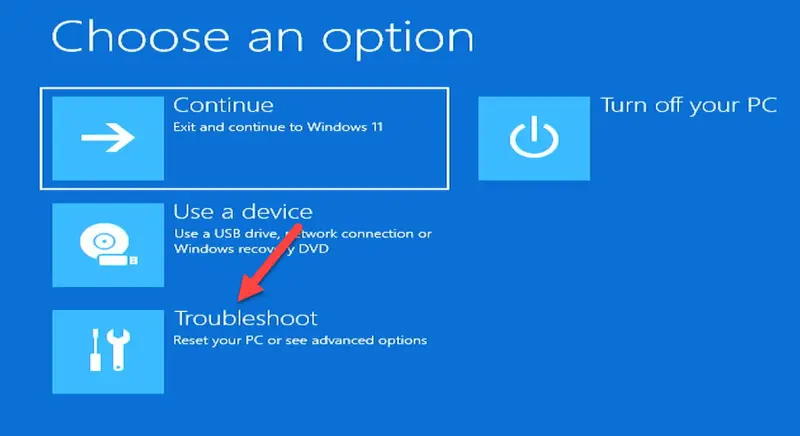
- Next, press Advanced options.
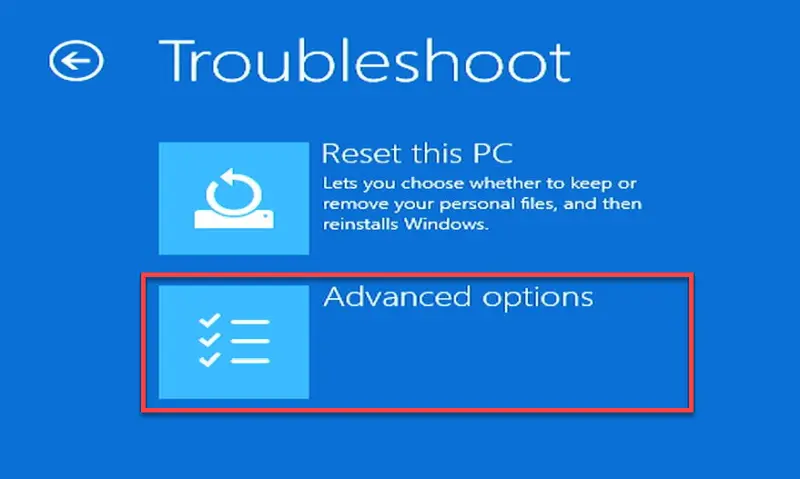
- After that, click on Startup Settings.
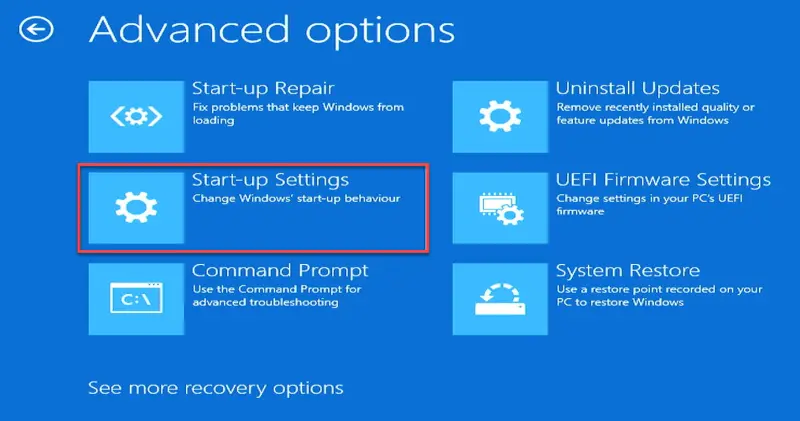
- Lastly, hit Enter to Restart.
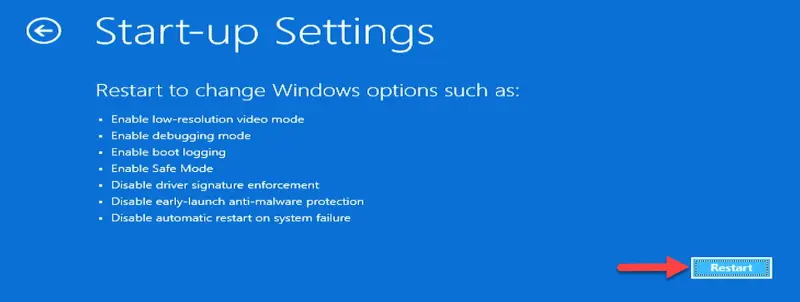
- Hit F4, F5, or F6 as you need to boot into safe mode.
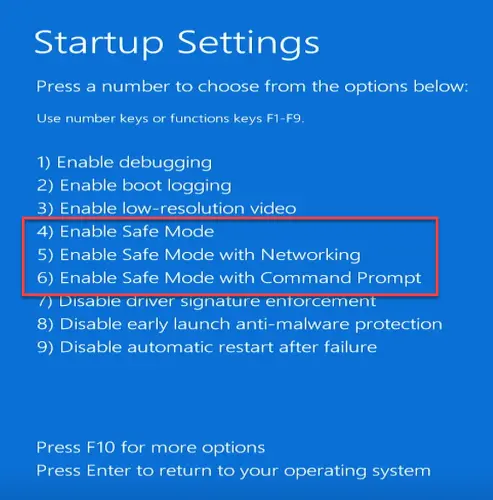
How to Boot into Safe Mode Using System Configuration
- Press Windows key + R, type msconfig and tap Enter.
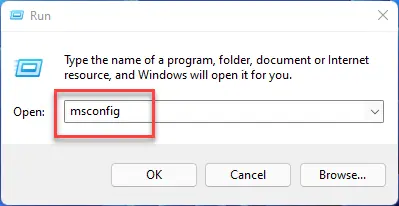
- After that, move to the Boot tab. Tick the check box Safe boot and hit OK.
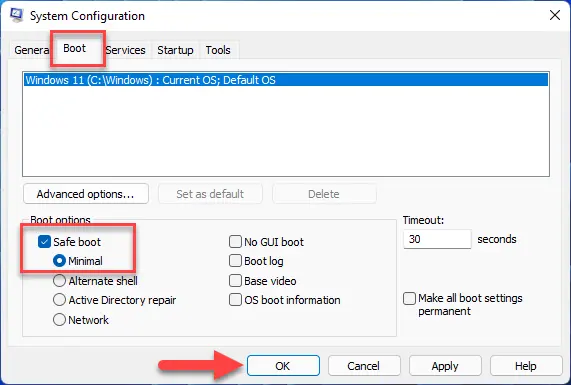
- A dialog box will appear. Select Restart to confirm.
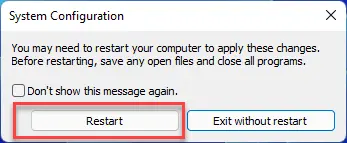 Now, your laptop will reboot and start in safe mode.
Now, your laptop will reboot and start in safe mode.
Note:- Repeat the above steps, untick the safe boot and tap OK to exit.
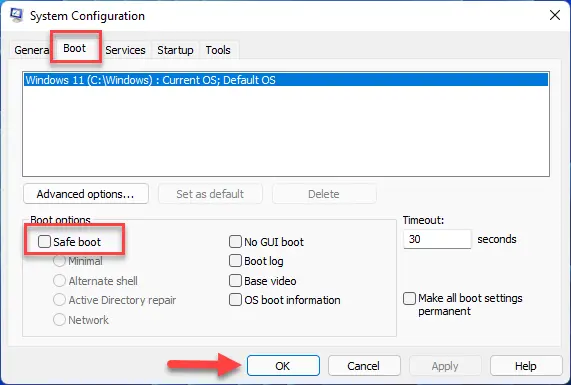
How to Boot into Safe Mode Using a Bootable USB Flash Drive
You can also use a Windows 11 Bootable USB stick to enter Safe Mode. You can either use the one you have or create one if possible.
- Plugin your Bootable USB flash drive to your laptop.
- Turn on your laptop and start pressing F9 several times to open the Boot menu. Select USB drive and tap Enter.
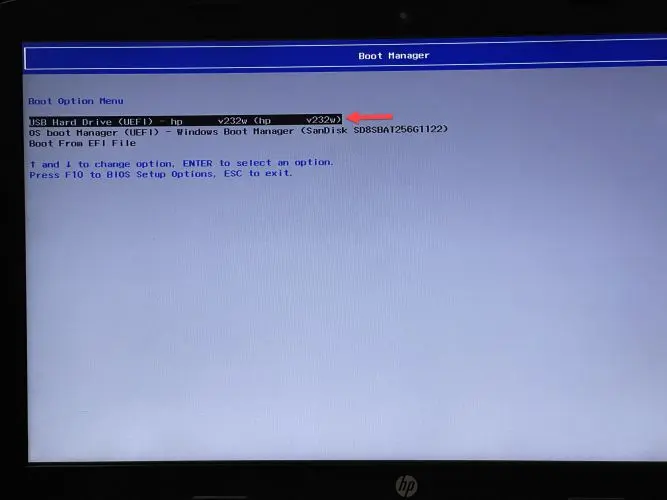
- When the Windows Setup screen appears, tap the Next button.
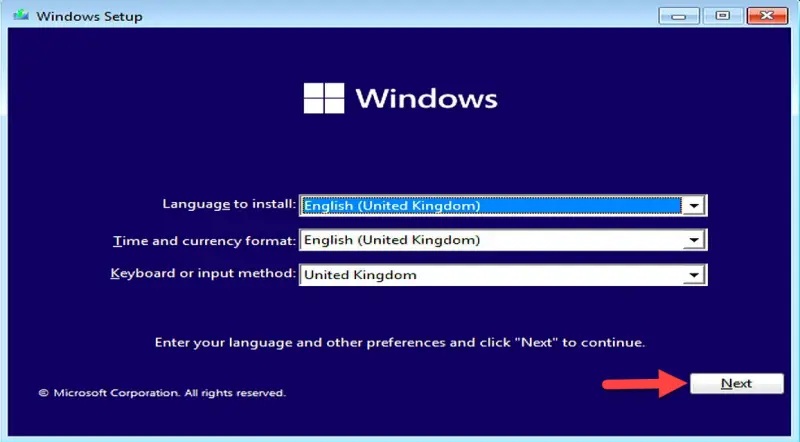
- Now, hit Repair your computer from the bottom-left corner.
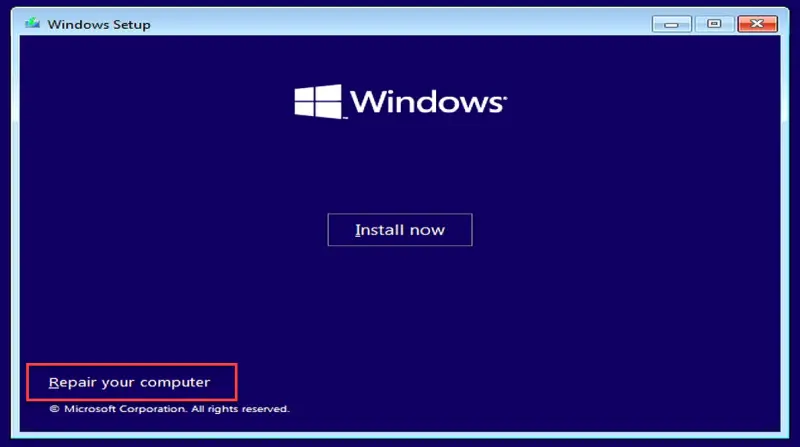
- Under Choose an option window, pick Troubleshoot.
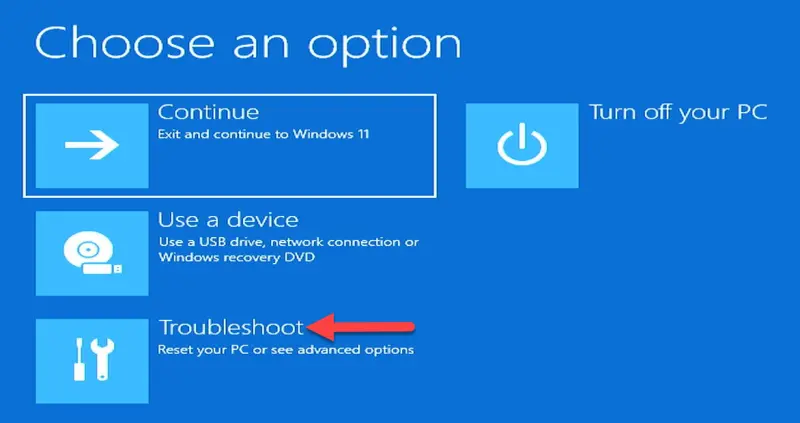
- After that, hit Command Prompt.
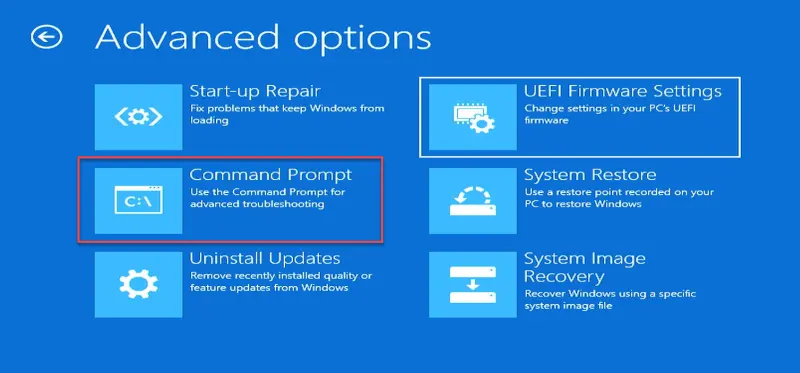
- Next, paste or type the below command and press Enter key.
bcdedit /set {default} safeboot minimal
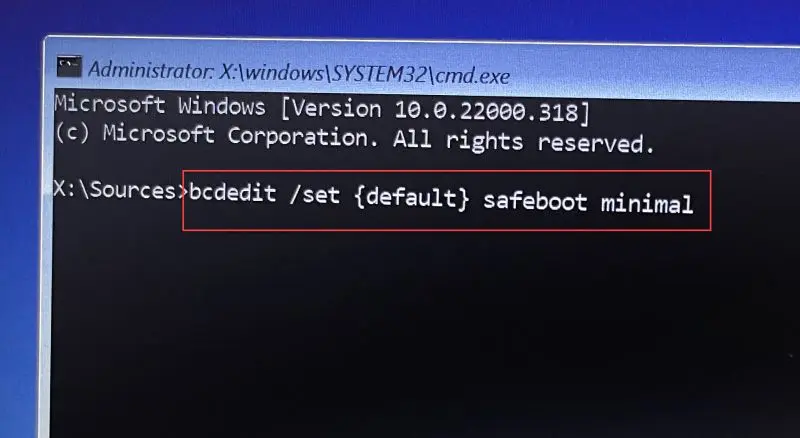
- You will get operation completed successfully message if the command succeeded.
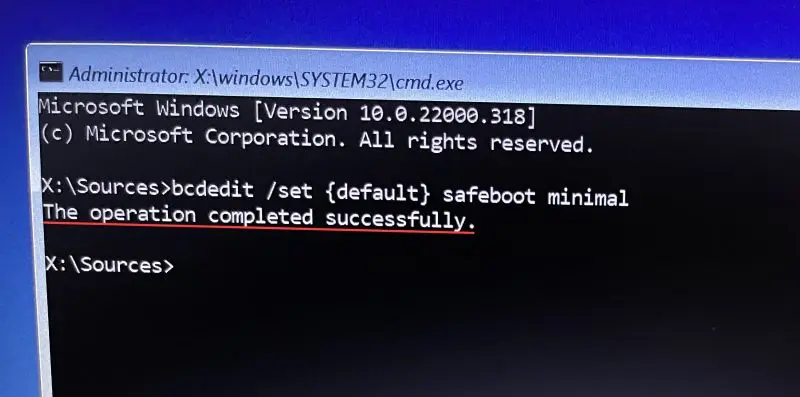
- Now, type Exit and tap Enter to close.
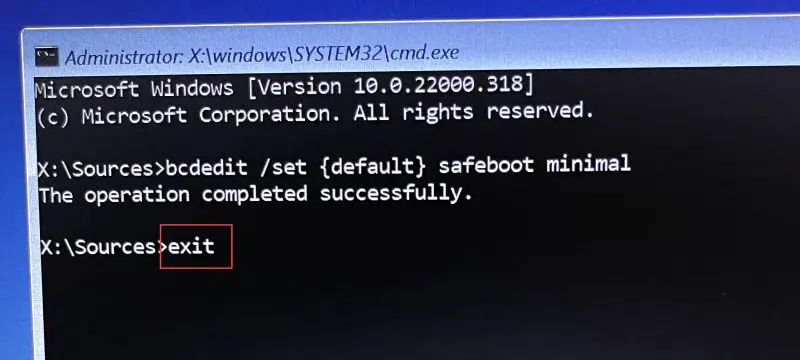
- Lastly, hit Continue to restart your laptop in safe mode.
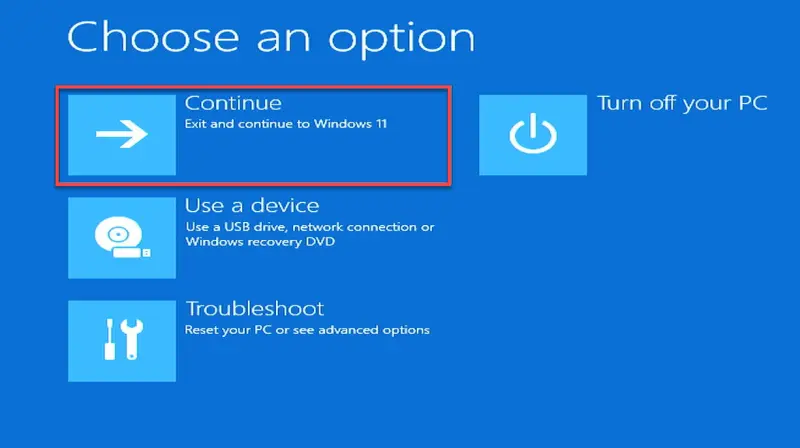
- Restart your laptop normally to exit safe mode. If your laptop continues to boot into safe mode after restarting it, you can follow the System Configuration steps to manually exit safe mode.
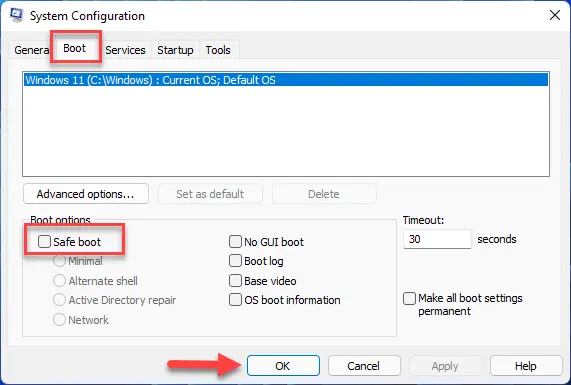
Final Word
Safe mode is an excellent diagnostic tool in Windows. This allows you to access key drivers and is great for diagnosing hardware problems in your system.
