Suppose you wish to install an Operating System on your Asus Laptop. In that case, you will need to Boot your Asus laptop from a USB drive. To do so, you will need to enter into Asus Boot Menu to select USB as the Boot device or you will need to get into BIOS settings to modify the boot order.

There are only two ways to Boot Asus Laptop from USB flash drive:
- Using Asus Boot Menu Key
- Using Asus BIOS Key
What is BIOS?
BIOS stands for Basic Input Output Systems and a tiny memory chip on the motherboard stores the BIOS software. It is BIOS that creates the POST, and it is therefore the first software that runs when a computer starts.
You can save and recover the BIOS firmware even if the device is off because it’s has a non-volatile status.
What Is the BIOS Used For?
BIOS tells the computer how to perform basic functions like booting, and keyboard control.
You can use BIOS to identify and set up hardware such as the hard disk, optical drive and CPU.
How to Boot Asus Laptop From USB
There are two methods to Boot your Asus Laptop from a bootable USB.
Asus Boot Menu Key
In this method, you can boot Asus Laptop/Desktop from a USB drive using the Asus Boot Menu Key. Follow the steps below to do so.
- Attach a bootable USB and Start your laptop.
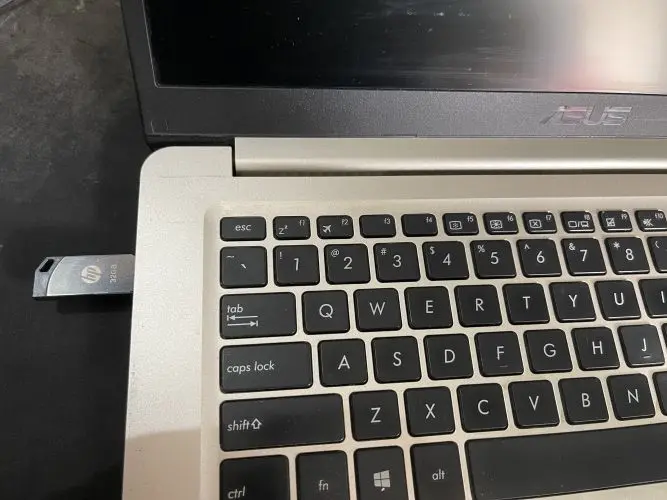
- After that, press the Esc key several times to open the Boot Menu.
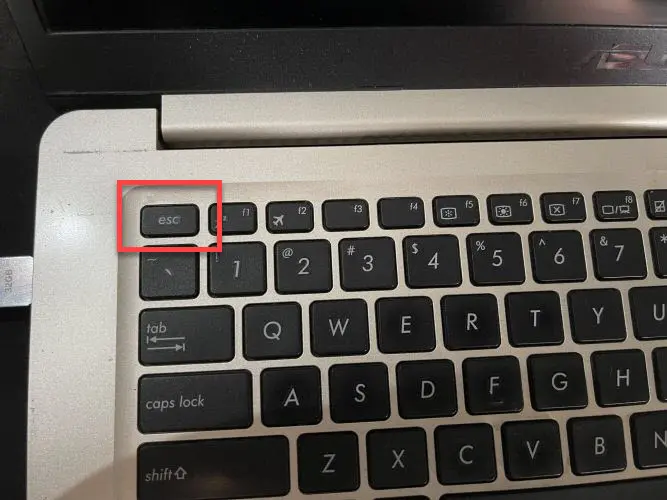
- Select the USB flash drive and hit Enter key.
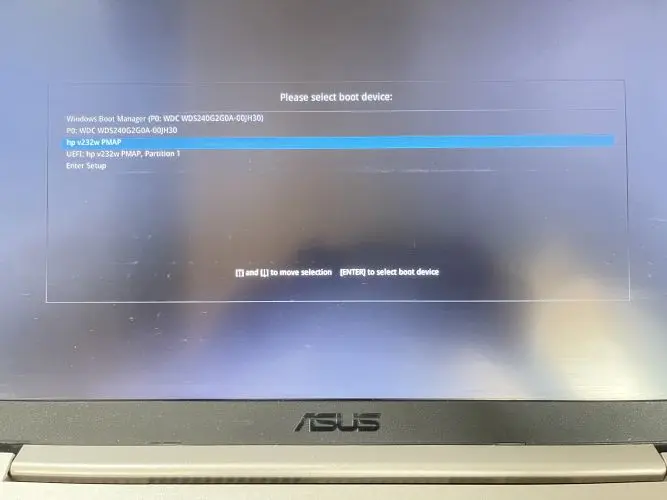 Note: If you do not see your USB flash drive in the boot device list, make sure that the USB drive is bootable and CSM Support is enabled in BIOS settings.
Note: If you do not see your USB flash drive in the boot device list, make sure that the USB drive is bootable and CSM Support is enabled in BIOS settings.
Asus BIOS Key
In the method, you can boot the Asus laptop into BIOS settings using Asus BIOS Key, where you can select the USB Flash Drive as 1st boot device to boot the Asus laptop from USB. Follow the steps to do so.
- Plug in a bootable USB flash drive to your laptop.

- Turn on your laptop and press F2 continuously to open the BIOS menu.

- Move to the Boot tab.
- Go down to Boot Option and set the USB to boot 1st in the list.
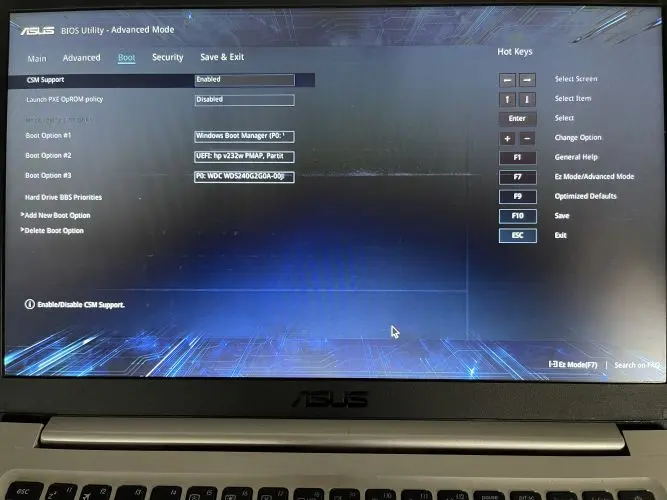
- Press F10 to save the settings.
If you are unable to open BIOS from the above method, then use this alternative method. Follow the steps:
Note:- In some Laptops, you won’t see the boot from USB options in default mode. To open the boot options in BIOS, you must first enable Advance Mode in Asus Laptop BIOS settings.
Esc key is the Boot Menu Key, and F2 is the BIOS key where you can change the default Boot order in most Asus laptops.
Boot Asus Laptop from USB in Windows 11
- Turn on your Asus laptop.
- Log in to your laptop.
- Hold the Shift key and Restart your laptop.
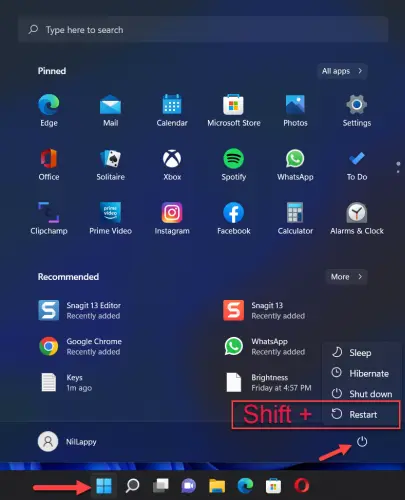
- Navigate to Troubleshoot< Advanced option< UEFI Firmware Settings< Restart.
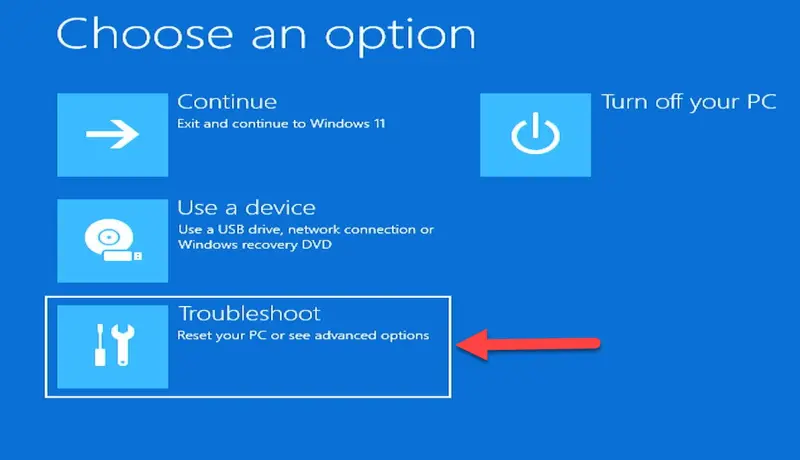
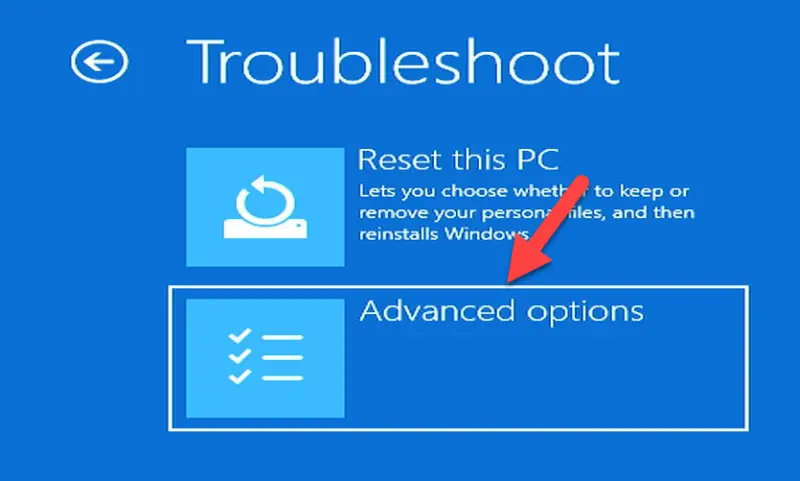
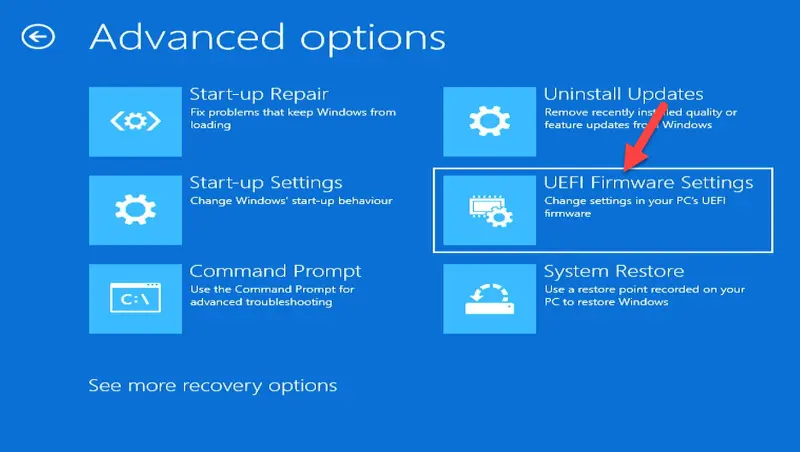

- Now, it will take you to the BIOS menu where you can go to the Boot Menu and select USB drive as 1st boot device.
Final Word
Thank you for reading this post. I hope that you also know the correct Asus boot menu keys. This article might be related to your search.
More from Digital Dopes:-
