Windows 11 has been released now, and it can be installed in many ways, but the most preferred method is to install Windows 11 from USB Drive.
If your goal is to start from scratch, you will need a Bootable Windows 11 USB Flash Drive to complete the setup. You will require to make your own Bootable USB Installation Media since you can’t buy it.
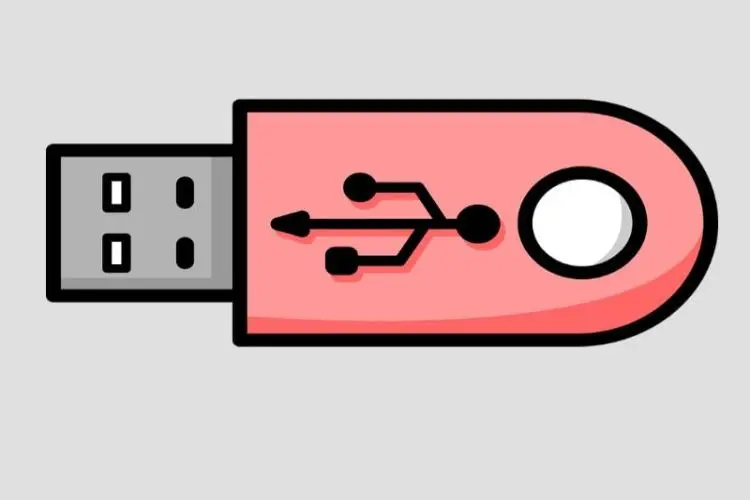
You also can create a Bootable Windows 11 USB using Rufus but creating a Bootable USB with windows 11 media creation tool is the easiest method.
Windows Media Creation tool allows you to create a Windows 11 bootable USB which is used to install Windows 11 on your computer.
What Is Bootable Device?
A bootable device is a storage device that contains a boot loader and has free access to your bios to build it. In a normal language, a bootable device is an element of computer hardware that can either read or contain the files necessary for a computer’s start.
- A PC or Laptop with a Windows Operating System Installed.
- A USB Flash Drive 8.0 GB or Higher.
- High-Speed Internet Connection.
Create a Windows 11 Bootable USB with Media Creation Tool
- First, insert a USB flash drive into your system. Take a backup of your USB drive.
- Then, visit the Microsoft official webpage.
- Now, scroll to the Create Windows 11 Installation Media, then click on Download and save the file on your device.

- Double-click on the MediaCreationToolW11.exe file to run. Click Yes when prompt.

- Scroll to the bottom of the license term page and click on Accept.

- It will automatically suggest the best option for Language and Edition. If you want to change these, then untick “Use the recommended options for this PC.”
- After that, tap the Next button.

- Next, select a USB flash drive and click Next.

- On the next window, ensure that your USB drive is listed and hit Next. If not, then click on Refresh drive list to choose.

- It will start the process of creating Windows 11 bootable media. It will take time, so grab a cup of coffee while you wait.

- Finally, click on Finish.
 Now, your Windows 11 USB flash drive is ready to use.
Now, your Windows 11 USB flash drive is ready to use.
More from Digital Dopes:
