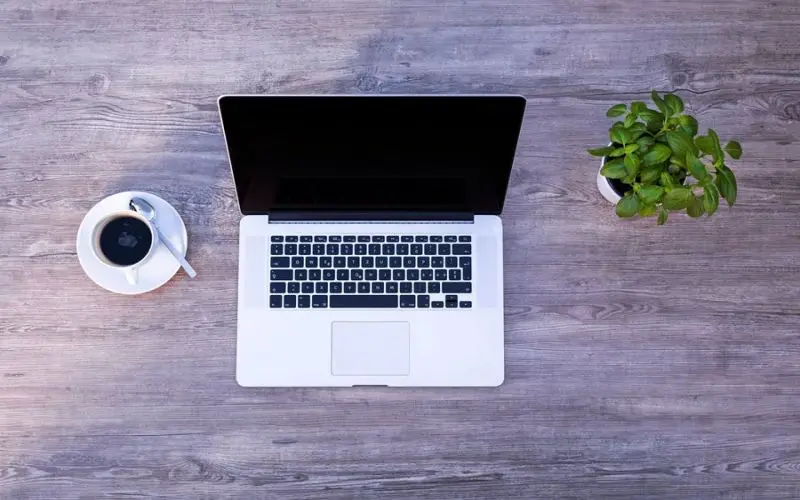
Apple released macOS Big Sur with a revamped user interface and major new features that include improvements for Maps, Messages, and other apps. Apart from that, there are some hidden tips and tricks that all the users are not aware of. Knowing these tips can allow you to use macOS Big Sur effectively.
Monitor Your Password
Safari has a feature that informs you right in time if your sensitive information is compromised in any data leak events. To ensure better security over passwords, go to Safari Preferences and tick the checkbox labeled Detect password compromised by known data leaks.
Sticking to iCloud keychain support also means that you can utilize the cryptography, and that would be another security layer worth using. If Safari figures out any such activity, it will assign you a new password.
Unblock YouTube on Mac
YouTube, the biggest video-watching site, is banned in many locations, so if you travel overseas, you might have to block YouTube. You might have experienced the black screen that displays whenever you try to access YouTube inside a university, college, library, or a public place.
You can unblock YouTube or bypass any restrictions using a VPN or using third-party applications. It allows you to detour network firewalls without compromising your personal data or any other sensitive information. For more information, check out https://setapp.com/how-to/unblock-youtube.
Optimize Your Charging
If you are a long-time MacBook user, you must have become familiar with the optimal charging practices. If not, then keep in mind to charge batteries to only 80% mark in order to prolong its battery life. Now, if you are wondering how to stay updated with the charging levels when occupied with important official work while using the laptop, there is one thing to note in the Big Sur update.
Big Sur comes with a new feature named Optimized battery charging that monitors it when you plug and unplug your charger. The feature analyzes and adjusts battery charging so that when you unplug the charger, your battery remains fully charged.
Add Control Center Shortcuts
If you are a long-time iPhone user and the new Big Sur Control Center looks familiar to you, that’s because you have used it in iOS. Usually, it functions the same as it does on iPhones. Open it up and simply adjust the controls that appear for Wi-Fi, brightness, etc. To enable one-click access to any of the controls, click and hold on the item and drag it to the menu bar.
To customize the options and switches inside the Control Center, go to the Dock & Menu Bar tab in the System Preferences. Apple Customization options are available for Wi-Fi, AirDrop, Bluetooth, Keyboard Brightness, Do Not Disturb, Display, Sound, Now Playing, and Screen Mirroring controls.
Hear Feedback While Typing
macOS Big Sur introduces Spoken Content, which is previously named as Speech in the Accessibility system preferences. It includes a Speak typing feedback feature where you can instruct Mac to announce the characters as you type on screen.
However, there are Few restrictions to this feature as it’s not able to keep up the pace if you are a fast typist. Though it works fluently on Apple’s native apps, including Notes, messages, and Pages, macOS needs to work on it to make it more flawless.
Silence Mac Startup Sound
You might have missed that Classic Mac startup sounds for years, but it’s back with the Big Sur launch. The startup chime is a unique sound that Mac computers produce whenever you turn on the device. While some find it pleasant, some feel it to be annoying. The sound chimes are different from that of the fan noise that your system produces on overheating.
If you don’t like the startup chimes, you can shut them off from System Preferences. In the System Preferences, click the Sound Effects tab, and uncheck the Play Sound on Startup option. You can also select or deselect other sound and volume options from there.
Check News in the Notification Center
When Big Sur was released, News was not added as a widget. With the Big Sur 11.1 update, the widget was added to offer Apple News+ Subscribers to keep track of the news and stay updated with the latest trends.
The widgets are small items that provide quick access to controls and information. You can Add widgets like Calendar, Podcasts, Reminders, and other applications that you frequently use on your Mac.
Find the Signed System Volume
Do you remember the two separate storage volumes on your Mac when you upgraded your macOS to Catalina? Macintosh HD and Macintosh HD – Data, which were Apple’s administration of the read-only system volume. The former was a read-only system volume while the latter.
In the latest release, the Macintosh HD volume is upgraded to signed system volumes to ensure better security over data. Cryptographic protection is added to the Macintosh HD volume for maintaining the integrity of the operating system.
More From Digital Dopes:


