Each Asus motherboard has a unique boot menu key. The models determine the boot menu key for Asus computers and laptops, and they require a BIOS Key to enter BIOS.

What is Asus Boot Menu?
A boot menu can be accessed during the initial startup. Users can use this menu to install a new operating system on their Asus laptops.
Asus Boot Sequence vs Boot Menu
Many people are confused about the boot sequence and the boot menu. In simple words, the boot menu needed a user to input before booting up the device. The boot sequence is pre-defined in the BIOS setting that runs automatically when the user does not provide any input to boot up your system with the priority device. If you do not tap any boot menu key like F8 on the system’s boot time. In that case, the boot sequence automatically activates the first available device. You can modify the sequence inside the BIOS settings.
Asus Boot Menu Key
You can quickly enter the Asus motherboard’s boot menu by pressing the Asus boot menu key, which varies according to the laptop model. Below is a chart that shows the Asus BIOS keys and boot menu keys for different computer models.
You can also see the Asus BIOS keys for different models of computers in the above chart. If you cannot find the Asus boot menu button, you can use the Asus BIOS keys to enter BIOS and open the boot menu.
Asus Boot Menu Key for Asus Laptop
The Esc key is the Boot Menu Key in most Asus laptops, and F2/Delete is the BIOS key.
If Esc doesn’t open the boot menu, try the F8 key instead.
Asus Boot Menu Key for Asus Desktop Motherboards
The F8 key is the Boot Menu Key in most Asus laptops, and F9/Delete/Del is the BIOS key.
If Esc doesn’t open the boot menu, try the Esc key instead.
How to get into Asus Boot Menu
- Attach a bootable USB flash drive to your Asus laptop/Desktop and if you don’t have see our guide to create a bootable Windows 11 USB Flash Drive.
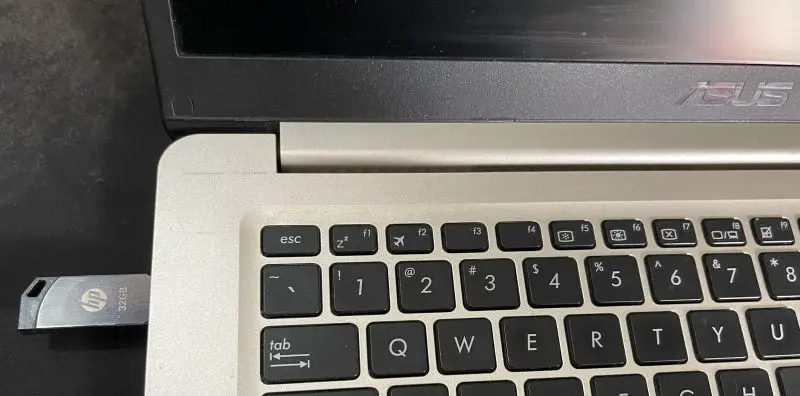
- Restart or Start your Asus laptop.
- Press Esc key consecutively on your keyboard to open the boot menu. (Replace the Esc key with the Boot Menu Key of you Asus Laptop/Desktop Model).
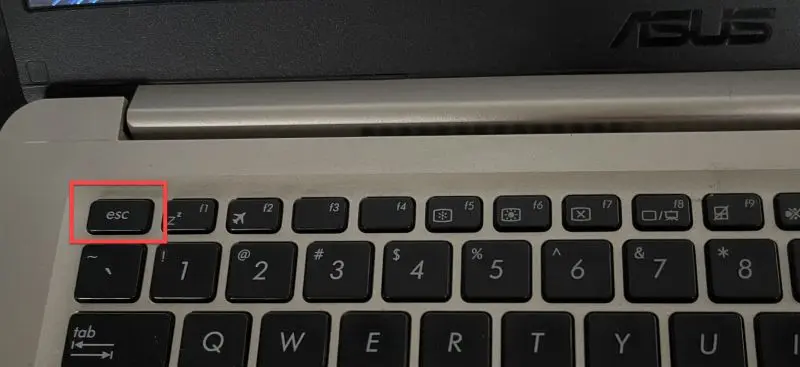 Select your USB drive and hit Enter to boot from it.
Select your USB drive and hit Enter to boot from it.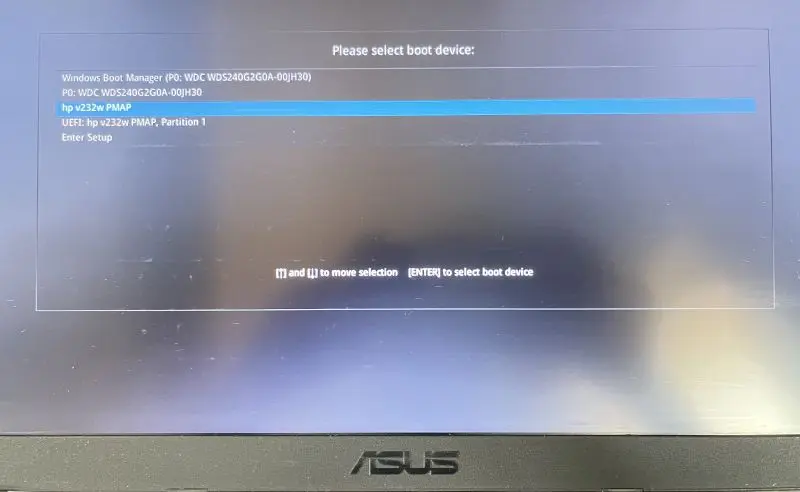
Asus BIOS Key to Access BIOS
Follow the steps to access BIOS on Asus Laptop/Desktop.
- Reboot or start your Asus laptop.
- Press F2 consecutively to open the BIOS setup.
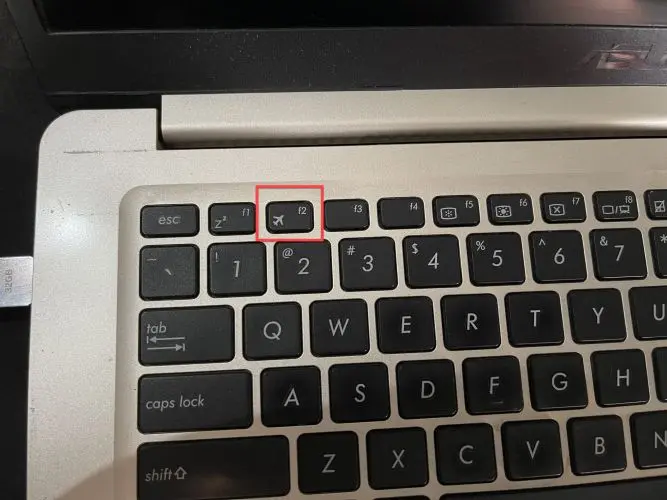
- After that, you will get the BIOS Menu.
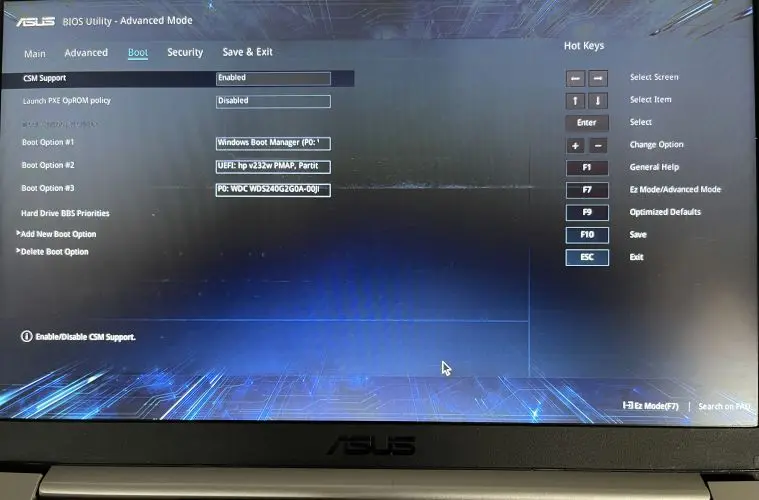
Access Asus Boot Menu in Windows 11: Through Advanced Options
If you didn’t know the BIOS key of your Asus laptop, then you can use an alternative method to open the BIOS menu. Follow the given below steps:
- Turn On your Asus laptop by pressing the Power button.
 When you get the login screen, click on the Power button..
When you get the login screen, click on the Power button..- Press and hold the Shift key.
- And click on the Restart button.
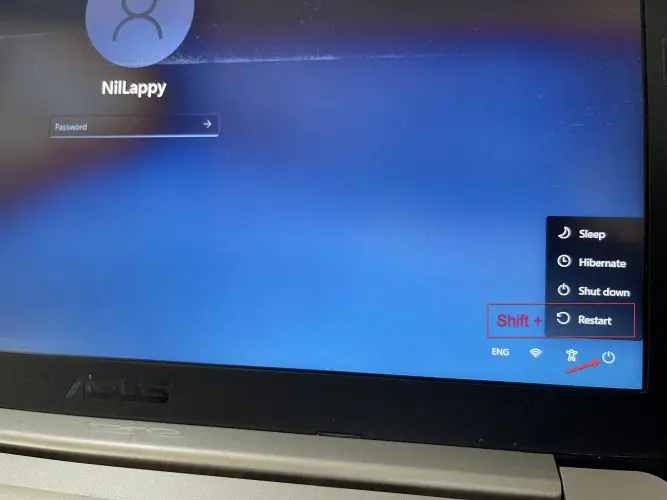 Choose Troubleshoot option and tap Enter.
Choose Troubleshoot option and tap Enter.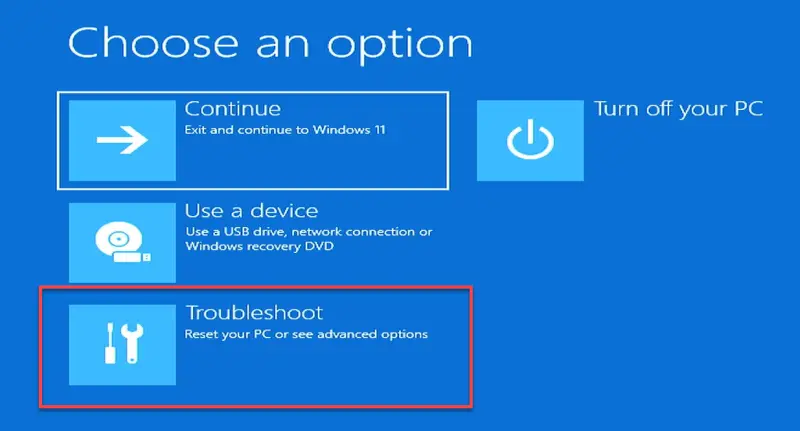 Next, go to the Advanced options and hit Enter.
Next, go to the Advanced options and hit Enter.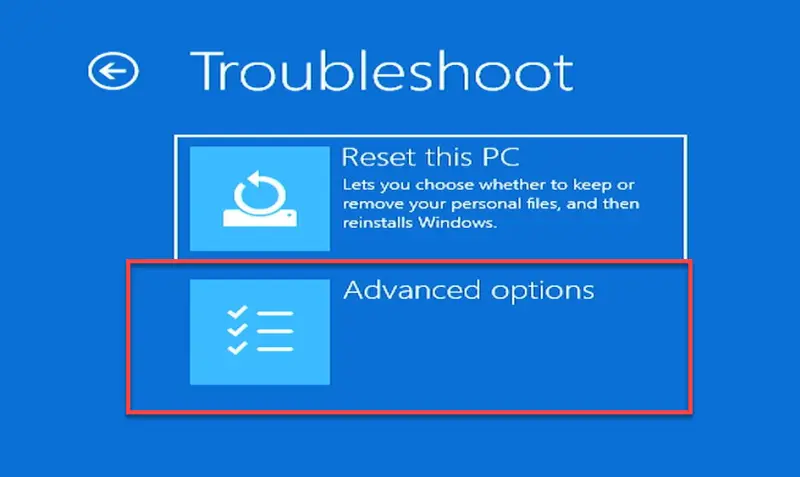 Now, select UEFI Firmware Settings and press Enter.
Now, select UEFI Firmware Settings and press Enter.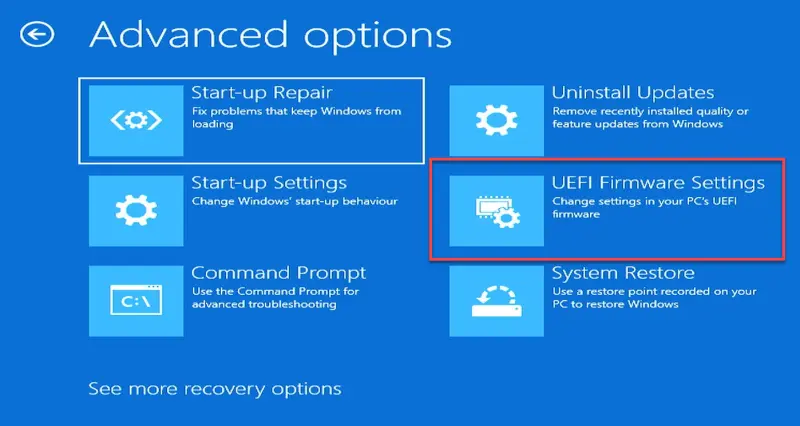 After that, click on Restart.
After that, click on Restart.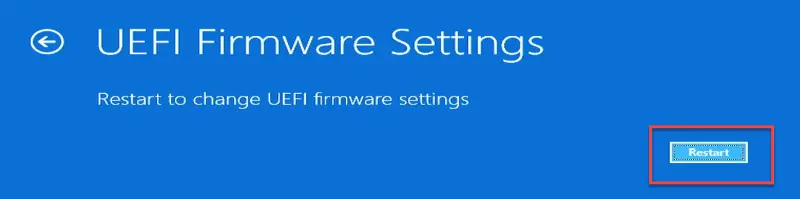 After restart, the BIOS menu will open.
After restart, the BIOS menu will open.
More from Digital Dopes:-
