Microsoft Windows 11 was put forward in front of the world on 24 June 2021. The new age looks and feels of the newly launched OS feel fresh and certainly has caught the users’ interest. The market release is yet to occur, but the users are already crazy about it and have started making assumptions about various functions and features.
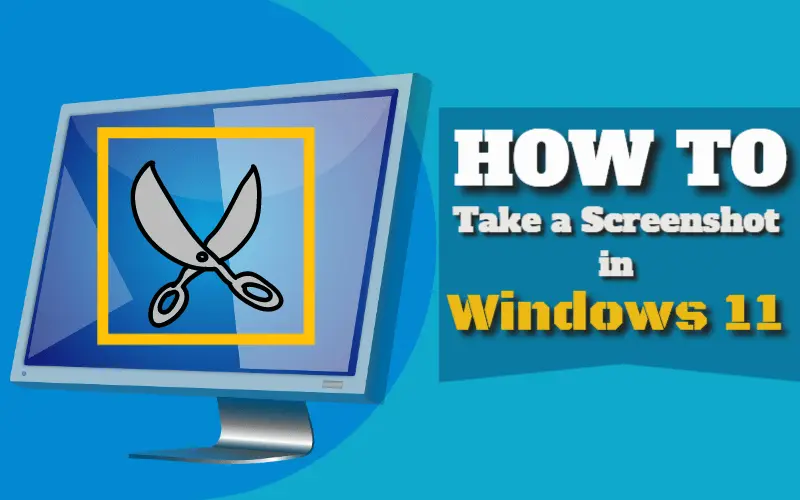
The new features have already got the users and the tech geeks drooling over the new Microsoft OS. With online learning becoming a familiar practice now, the thing that helps out most are the screenshots of various documents for further reference or usage. The bigger challenge is to figure out the way that a screenshot can be taken on the new Windows 11. This is a step-by-step guide to teach you how to take a Screenshot on Windows 11 using Snagit Tool, Snagit, Print Screen key, etc.
Listed below are some tested and proven methods of capturing a screenshot on the brand-new Microsoft OS.
Using the print screen (prtscn key)
One of the most used and simplistic methods of clicking a screenshot is using the ‘PRTSC’ key on the keyboard. This can be just pressed when the user wants to capture a screenshot to take the same and then choose to save or edit the screenshot.
The screenshot can be very easily saved by using a certain key combination. The screenshot can be directly saved when the user uses the key combination “Windows key + PrtSc” or “Windows key + fn + PrtSc.”
The saved screenshots can be accessed in the pictures folder of the C drive and then further inside the Screenshots folder enclosed in the Pictures folder.
Capturing a screenshot and copying it to the clipboard
Depending on the system settings, this can be done by the user by pressing the ‘PrtSc’ key or the combination of ‘fn + PrtSc’ keys. This will automatically copy the captured screenshot to the clipboard.
Users can now paste it anywhere they want by just using the simple paste shortcut on the keyboard, i.e., ‘Ctrl + V.’ This takes a screenshot of the whole window and thus aids the user to use it anywhere they want further assistance.
Capturing a screenshot of the particular window.
The user can also capture the screenshot of a particular window without having the taskbar and other things in it. The combination of ‘Alt + PrtSc’ works for this and aids the user to go ahead with the process of capturing these types of screenshots seamlessly.
Just like the previous method, this is automatically copied to the clipboard and can be pasted anywhere the user desires to.
Using the Snip and Sketch application to capture Screenshots

The new Snip and Sketch application (formerly called the Snipping tool) in the Windows 11 come as an additional tool for clicking a variety of screenshots. With a variety of settings to choose to have a screenshot- the free-form, the rectangular, and the window snip are the various ways the application lets the user capture their screenshot.
Once the screenshot is captured, a pop-up appears on the bottom right of the screen, allowing the user to click and open the captured screenshot in the respective folder. Once it is done, the user can then access the variety of options available in the toolbar at the top of the application window.
It displays various options like new, saves, shares, zoom, and more to experience and take full advantage of.
To enable this ease of access function, the user will have to do the following:
- Open the Settings application. After that, choose the ‘Accessibility’ option to further it will open a menu with variety of options to choose for the desired settings.

- Now, select the ‘Keyboard’ option and after that look for an option saying ‘Use the Print screen button to open screen snipping.’ This would enable the user to access Snip and Sketch whenever they press ‘Prt Scr’ or ‘fn + Prt Scr.’
Using Snipping Tool to take screenshots on Windows 11

Snipping Tool has been there for a very long time for Microsoft OS users since long now. The various types of snipping types are available for the user to take advantage of and also have a variety of screenshots.
The types are namely – Free form snip, Rectangular Snip, Window Snip, and Full-Screen snip. All of them go by their respective names and are no different in their functions as well. Alongside this, there is a time delay option available as well in order to let the user decide when they want the screenshot to be clicked.
This application is loaded with features like Save, Copy, Pen (to make markings on the screenshot), Highlighter, Eraser, and much more to explore by the respective user.
How to Take a screenshot on Windows 11 using Snipping Tool
To Capture a screenshot on Windows 11 using Snipping Tool follow the following Instructions:
- Click on Search Icon located near the Start Menu Icon in the Windows 11 Taskbar.
- Type “Snipping Tool” in the search box and then click on it to open Windows 11 Snipping Tool.

- Click on “New” from the Menu and select the area you want to capture and after selection is done, it will open the capture image in a new window inside the Snipping Tool.


- Press Ctrl + S button or click on File and then click on Save As option from the Menu to save the image in the local drive.

Capturing a screenshot using Xbox game app bar
There is certainly an option to click a screenshot while playing a game, which comes as an added feature for the gamers with the fascination to keep a record of their gaming times too.
This can be easily done by firstly launching the Xbox game bar by pressing the combination of ‘Windows key + G.’ This will then enable the user to select the ‘Capture’ button displayed in the middle of the bar. By just clicking that button, the screenshot will be captured and saved to the instructed directory.
Alternatively, the user can also press ‘Windows key + alt + PrtSc’ or ‘Windows key + fn + alt + PrtSc’ in order to click a screenshot while the game bar is enabled. This will somehow reduce some effort, and with a simple key combination, the screenshot will be captured easily.
These are some of the basic methods to capture a screenshot on the new Windows 11. However, they are some 3rd party applications as well that the user can use to capture a screenshot. The apps like Greenshot, Snagit, etc., are widely used in place of these conventional methods.
Windows 11 has already shown what the technology in the future will look like and how it will be handled. It is here to grow and will rise even more than Windows 10, as predicted by the geeks.
Capture Images Using Snagit Tool
There is no doubt that Snagit is the best screenshot capture tool for Windows 11, It also allows you to capture videos with variety of options like trim, add text, pause capture.
Snagit comes with many image capturing and editing features :
All-in-One Capture: Capture entire Windows 11 Desktop or a selected portion of any windows, program or desktop. It also allows you to capture a scrolling screen.
Panoramic Scrolling Capture: You can take a Panoramic Scrolling Screenshot Vertical or Horizontal.
Grab Text: You can extract Text from a screenshot, file, image etc.
It comes with many more handy features like adding Text & Annotations, Stamps and Step in the screenshot.
You won’t know until you try Snagit. It is not free of cost but it comes with a Free trial option and my suggestion is once you should try it and if you like it you can buy it.
How to Capture a Screenshot on Windows 11 from Snagit Tool
- Click on the Search Icon from The taskbar and Type “Snagit“.

- Now click on “Start Capture” and select the area you want to capture.

- Click on File and then click on Save option from the Menu or Press Ctrl + S button to save the image in the local drive.
Also Read:
