The new age Microsoft Windows 11 was unveiled to the world on 24 June 2021. However, the update for the PCs will come later this year, but still, the users were hyped up after getting to know the features and upgrades. With massive looks and UI changes, Windows 11 certainly promises to be a user favourite once it is fully launched.
The new features have already got the users and the tech geeks drooling over the new Microsoft OS. With so many features to explore, one of the many circulating in the market is the question of how to turn on the Bluetooth in the new Windows 11. Below listed are the easiest ways to use the Bluetooth feature on Windows 11.
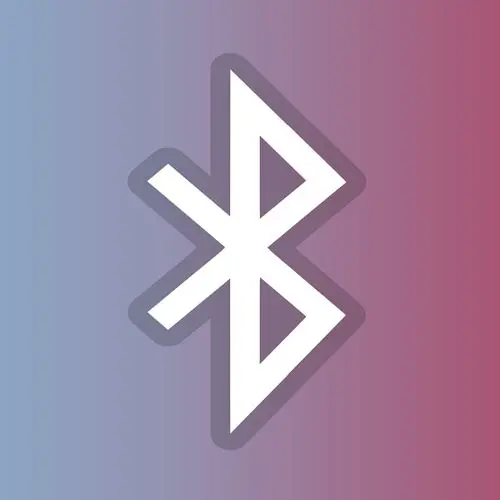
Using the Settings application
This is the conventional method being used for a very long probably since the time Windows 7 was here. It hasn’t changed for the new-gen Windows 11 too. The user can easily go through the settings app and switch on the Bluetooth of their PC.
- Search for “Settings” in the search bar provided in the taskbar alongside the start menu.
- Open settings and browse through the various options.

- Choose the “Devices” option and wait for the menu to open further.

- In the menu, select the first option of “Bluetooth and other devices.”

- Herein, the user will see a grey color slider button disabled.

- By clicking once, the button will turn to blue, and this will indicate the turning on.

- This way, the Bluetooth can be easily turned on.
The action center on the bottom right of the screen has become a boon for the users since Windows 10. The new, improved action center for Windows 11 is fresh and looks more intriguing. This can also be used to navigate to the Bluetooth turning on the feature.
- Open the Action Centre enlarged menu by clicking on the arrow sign pointing towards up.

- Look for the Bluetooth icon and then double-click on the same to open the menu.

- This will open up the Settings menu and then help to turn on the Bluetooth.

- The further steps are the same as the ones in the previous method.
- Follow the above-mentioned steps to turn on the Bluetooth function in Windows 11.
Adding and pairing a new Bluetooth device in Windows 11
- Open up the Settings menu just the same way as it is done to turn on Bluetooth.
- There would appear a “+” sign is indicating a menu for adding a new Bluetooth device.

- After clicking on the same, a drop-down menu listing 3 major categories as- Bluetooth, Wireless Display or Clock, and lastly, Any other device like an Xbox or more.

- Select the Bluetooth option to choose the available Bluetooth devices to pair.

- Select the desired device to be paired, and then click on add/pair device.

- The system will automatically do the process, and the device will now be connected to the PC via Bluetooth.
Troubleshooting while Bluetooth doesn’t connect/turn on
There can be instances wherein the Bluetooth doesn’t turn on using the usual methods. So, the user will have to run troubleshoots and also check for various parameters if they are available or not and if you have previous version of Microsoft Operating System the try to Troubleshoot Bluetooth Issues on Windows 10.
Checking if Bluetooth is supported or not
This can easily be done using the Device Manager software, wherein it shows the various functions and features available in the PC with their drivers. This is easy to do and, in many cases, resolves the issue/query.
- Search for ‘device manager’ using the search bar alongside the start menu.

- Open the ‘device manager’ application and lookout for a ‘Bluetooth’ selection.

- Double click on it once found, and check if all the prerequisites are in place.

- If not found, then look for the ‘Network Adapters’ menu.

- On opening, if the user can see the ‘Bluetooth’ option, their PC supports Bluetooth.
- If not, then the PC will only support Bluetooth via an external adapter or relevant arrangements.
Look out for ‘Airplane Mode’ is turned on.
- This is a mistake that a majority of users make before using their Wi-Fi or Bluetooth and forget to turn off the ‘Airplane Mode’ if it was turned on. This can be found using the ‘Action Centre’ and checking for the ‘Airplane Mode’ button being turned to ‘blue color.’

- If it is in grey, it signifies that it has been turned off, but if not, it can be done by clicking once on the button and turning it from blue to grey.

Search for that Bluetooth key on the keyboard
Many of the new-age PC/laptops come with a large-size keyboard with multiple function keys and some special function keys dedicated to easing the user experience.
One of those special keys is the ‘Bluetooth key’ which nowadays has become common on many keyboards. So, it is used to turn on/off the Bluetooth. The user can look for it as well while figuring out why their Bluetooth isn’t working.
Run the Bluetooth Troubleshooter
- Troubleshooting can be done using the basic settings application and choosing the ‘Update and Security’ menu from the provided selections. From the further dropped menu, select the ‘Troubleshoot’ option.

- Next, select additional troubleshooting and wait for the list to open.

- Therein, select the Bluetooth option and then click on ‘Run the Troubleshooter.’ This may eventually find a perfect solution for the ‘Bluetooth not working issue.

Update the Bluetooth drivers for the PC
- Drivers may often be running on the older patch or update, which may hamper the functioning of the respective function/feature. The updating of drivers can be done by going into the device manager application and then double-clicking on ‘Bluetooth’ to display the additional services or modules running.

- Right-clicking on the first module will drop down a list of functions to perform. The first option can be seen to be ‘Update Driver.’

- This will then guide the user to the further steps, and will the user will have to select then the option of ‘Search automatically for drivers.’

- Further, follow the on-screen instructions in order to complete the entire process.
Bluetooth device not connecting properly?
There can be various reasons for this to be occurring. The methods are many to get this resolved and can be done very easily.
- Unpairing the device and repairing it.
- Turning the Bluetooth off and then switching on again.
- Switch off the device and on to revamp the entire process.
- Check if the connected device is in a reasonable range.
- Reboot the PC and try reconnecting.
- Check if Bluetooth pairing/connection is enabled on the desired device.
With advancing technology and times, Bluetooth and other wireless connectivity solutions are on the rise and will continue to rise for years to come. It is important for every user to be aware of every perk and how to resolve it if they encounter some issues while using these new-age functions/features.
