You can still install Windows 11 on your old PC or laptop if your system does not fulfill the minimum system requirements of Windows 11. You’ll need a bootable USB flash disk or ISO file to perform a clean installation.
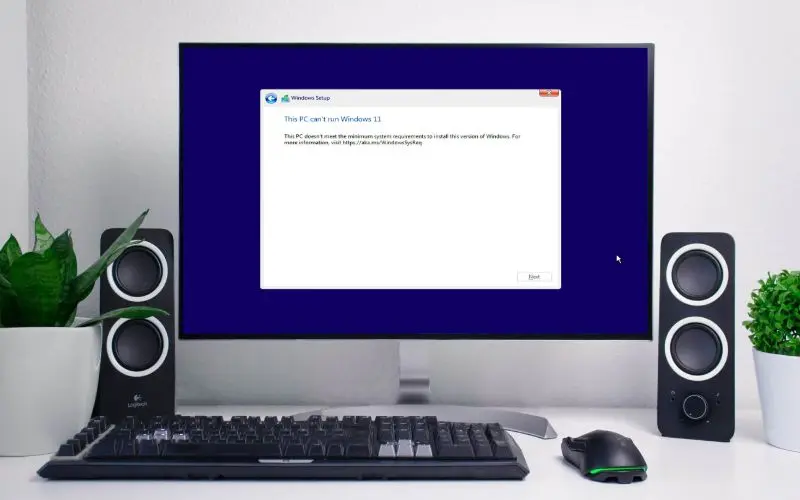
You will learn how to install Windows 11 on an old computer/laptop with incompatible hardware in this article. If your system does not officially support Windows 11 you need to bypass Windows 11 installation requirements.
Bypass TPM, Secure Boot, and RAM Requirements
Read and follow the instruction very carefully. If you make any mistake, then Windows 11 will not be installed.
- Connect Windows 11 bootable USB on your computer and start your PC.
 Open the Boot Menu, choose your USB flash to boot from it, or set the USB as the first boot device.
Open the Boot Menu, choose your USB flash to boot from it, or set the USB as the first boot device.
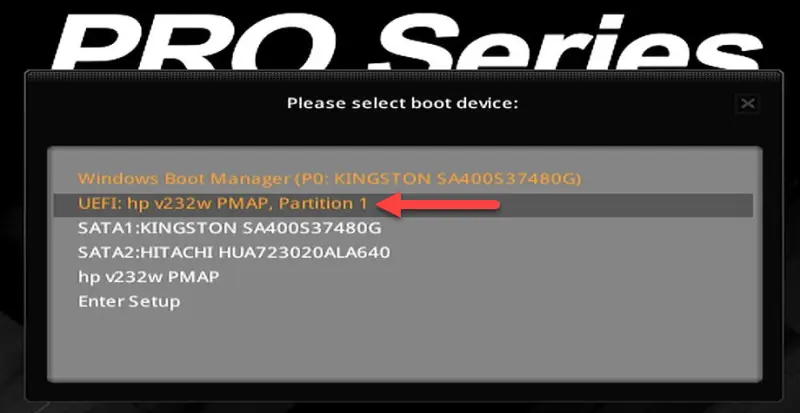
- Choose the language, other preferences and hit Next.
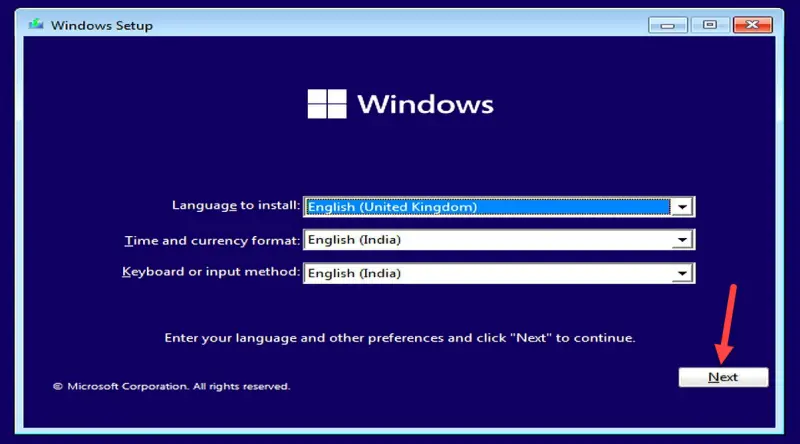
- Press the Shift + F10 key to open Command Prompt when you get the Install now window.
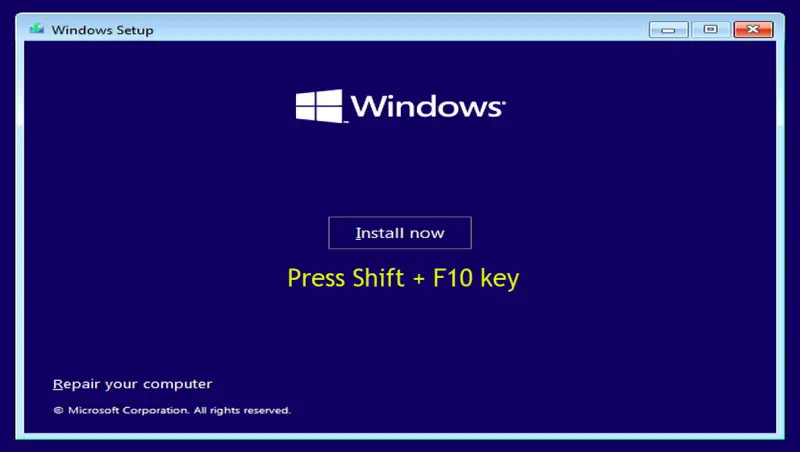
- Type regedit and tap enter key to open the Registry editor.
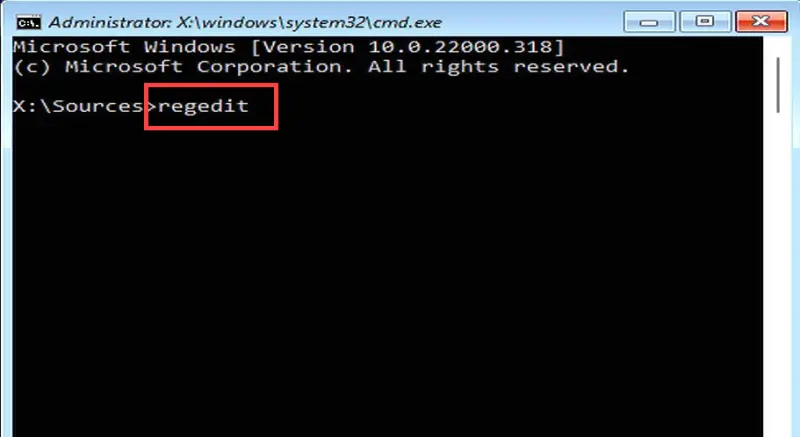
- Now, navigate manually or paste the address to the search bar:
Computer\HKEY_LOCAL_MACHINE\SYSTEM\Setup
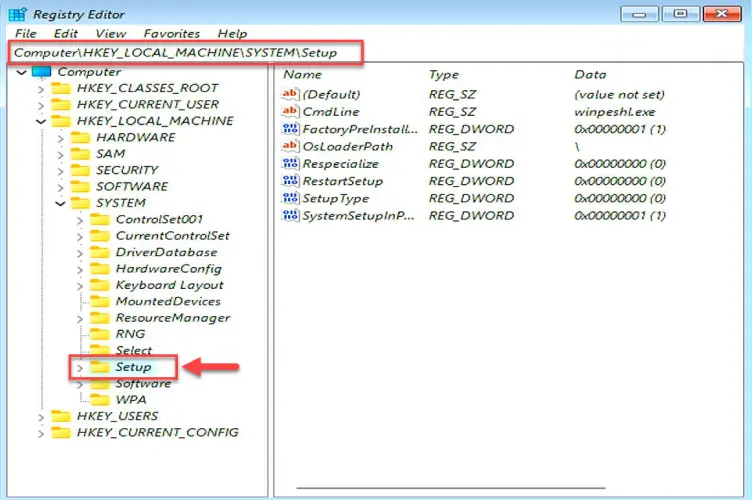
- After that, right-click on the Setup folder, select New and click on Key.
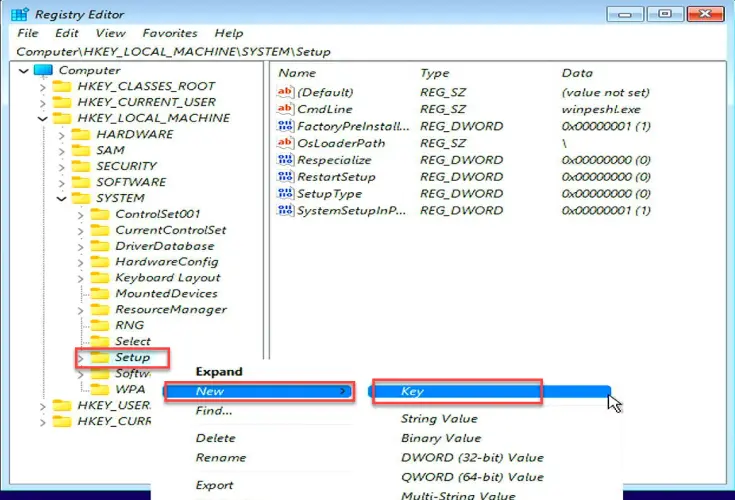
- Next, type LabConfig to name the folder.
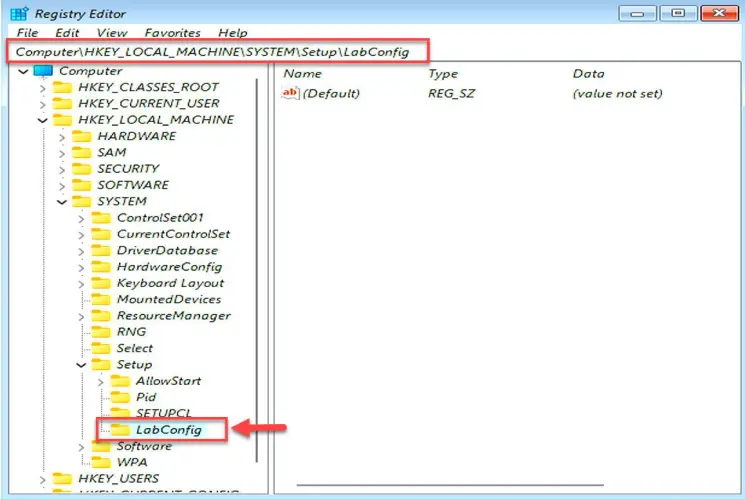
- Right-click on the right-hand panel of the LabConfig folder, choose New and select DWORD (32-bit) Value. Create 3 DWORDs with the same process and rename them by:
BypassSecureBootCheck
BypassTPMCheck
BypassRAMCheck
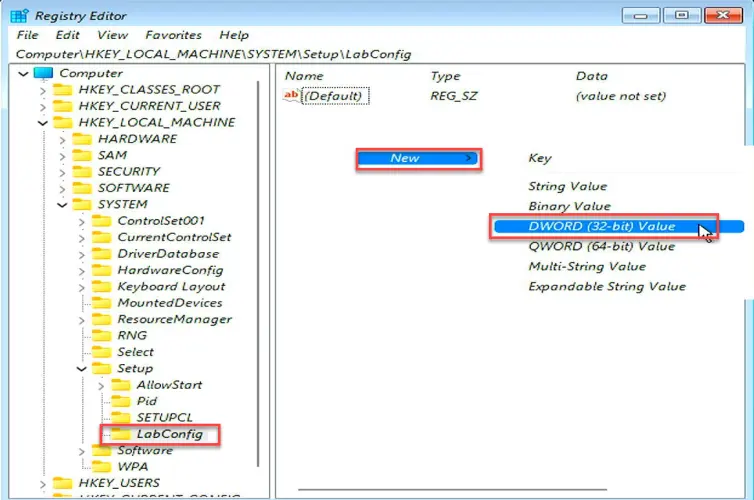
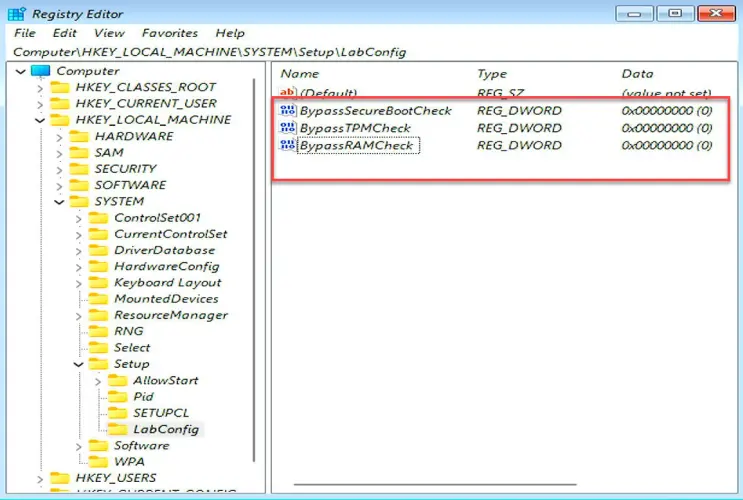
- Double-click on the DWORD, put the Value data to 1, and tap Enter key to save. Repeat the process to put Value data on each DWORD.
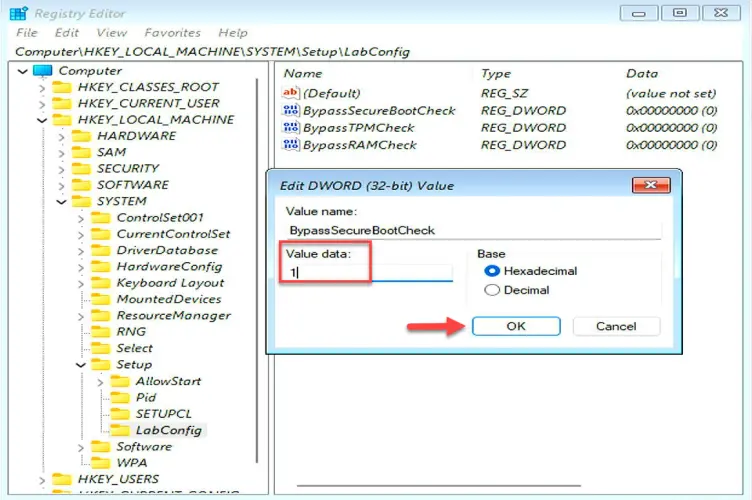
- Lastly, close all Windows.
- Click on Install Now to install Windows 11 on your Computer/laptop.
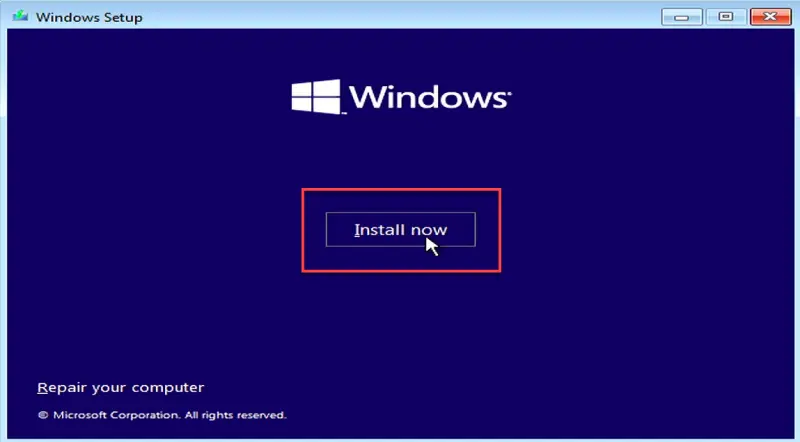
Install Windows 11 on an Old Unsupported PC
After bypassing Windows 11 requirements, follow the steps to configure your computer:
- Click on I don’t have a product key. If you have, insert it. Windows 10 Home product key will work only with Windows 11 Home.
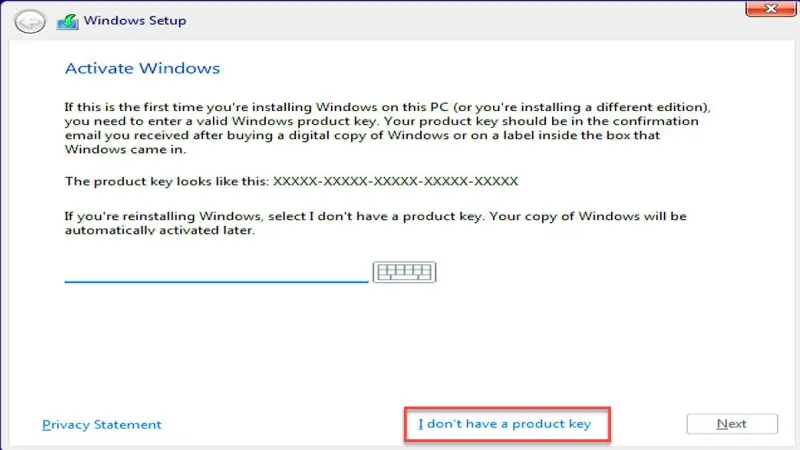
- Choose the version you like to install on your computer.
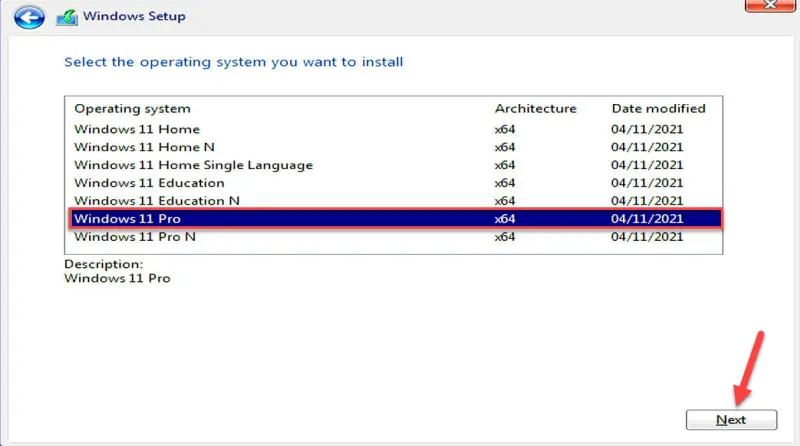
- Tick the license agreement and hit Next.
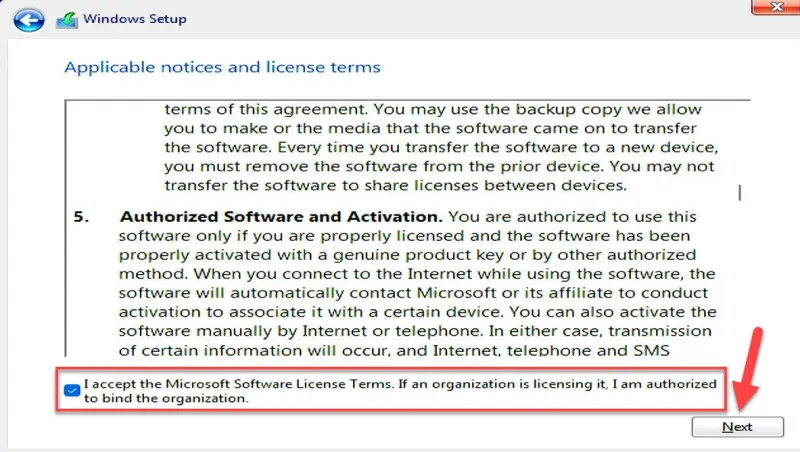
- Select the Custom option for a clean installation.
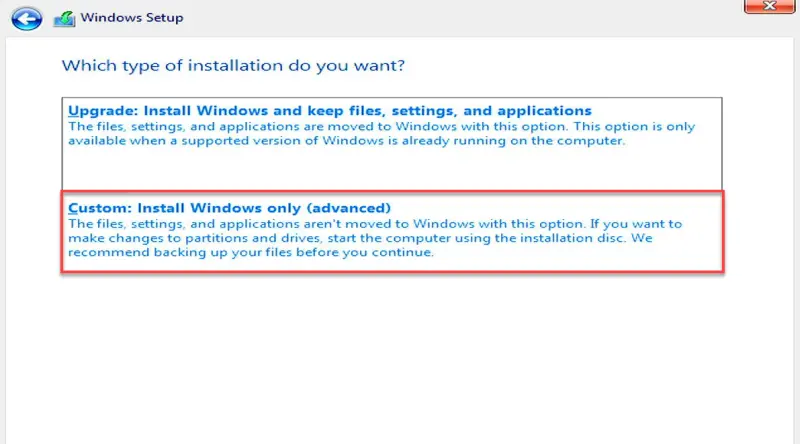
- Choose the drive where you wish to install Windows 11 on your computer.
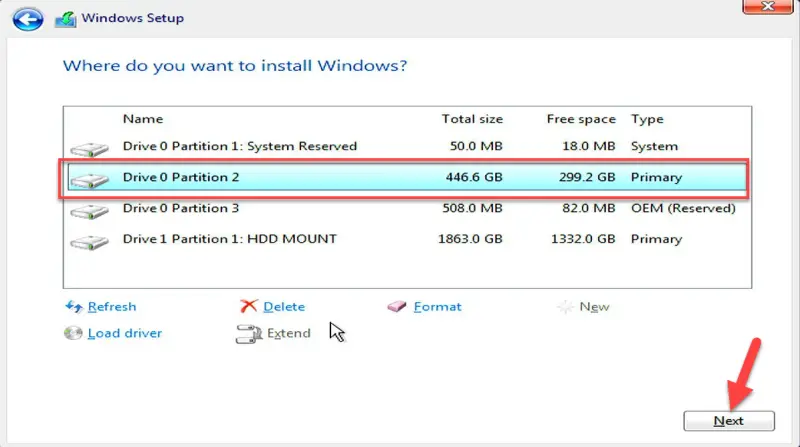
- Windows 11 installation process will start. Your PC might restart several times.
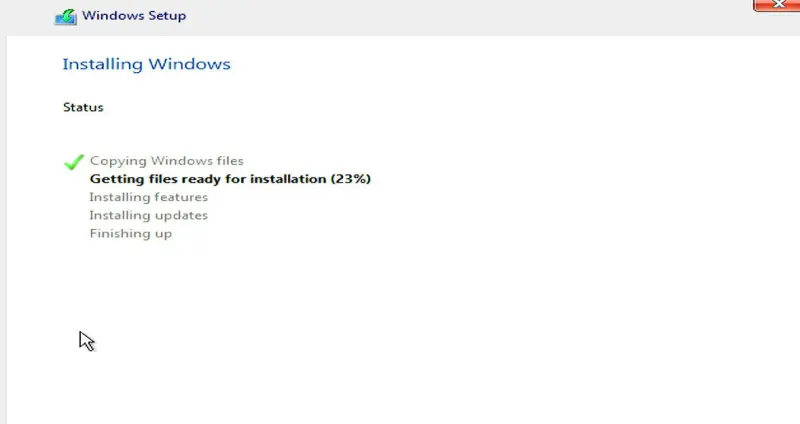
Configure Windows 11
- First, select your Country and click Yes.
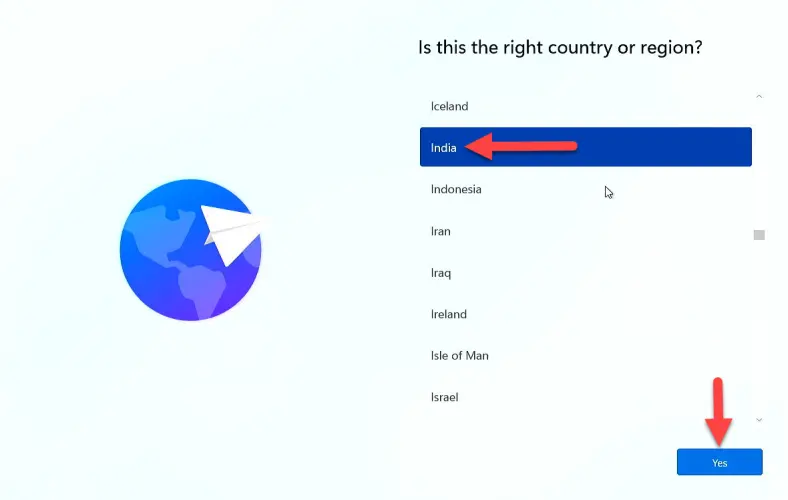
- Choose keyboard layout and hit Yes.
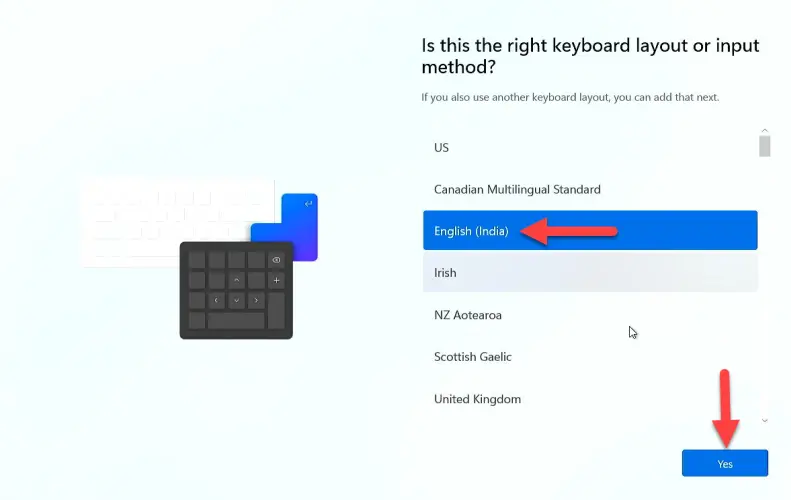
- Click on I don’t have internet if you have, then connect it.
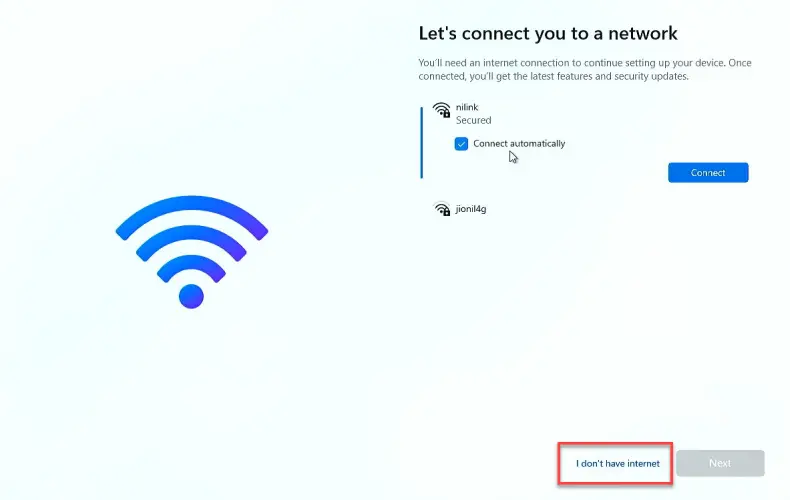
- After that, assign a Device name, Username, and Password.
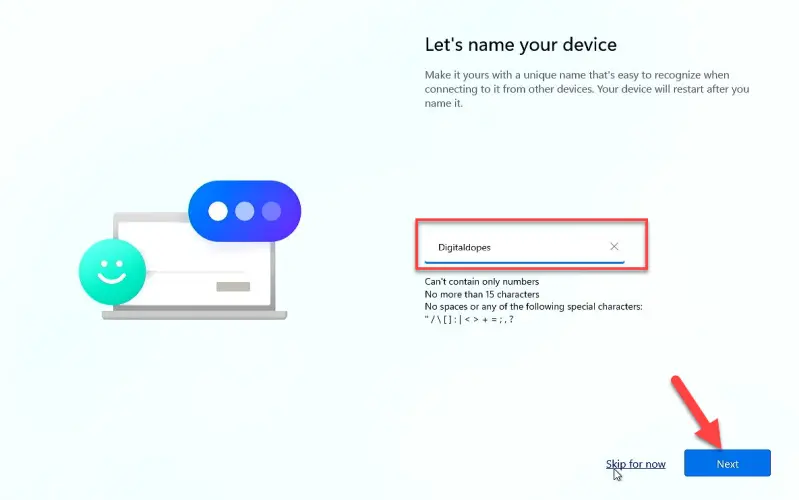
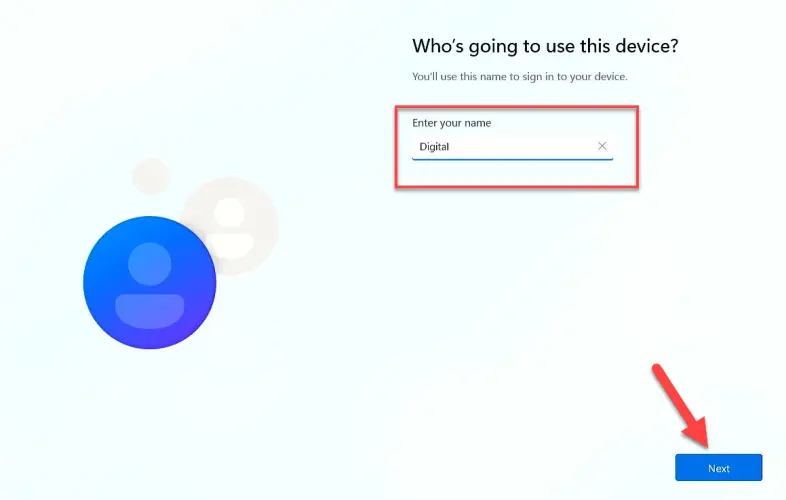
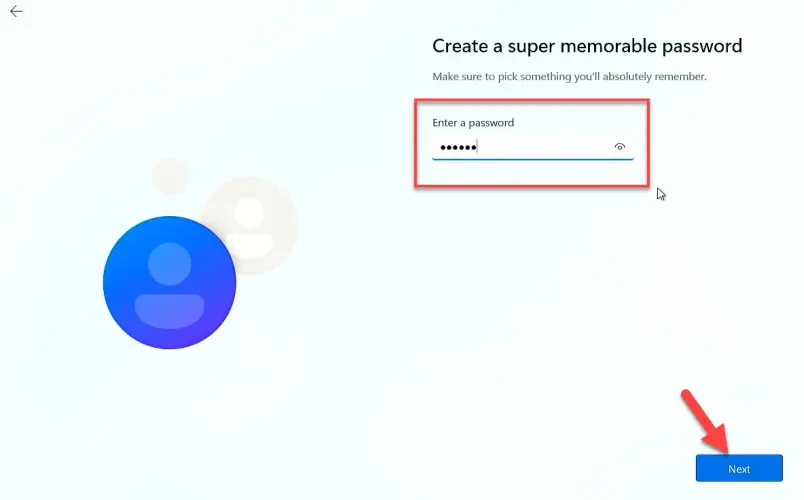
- Next, set three security questions.
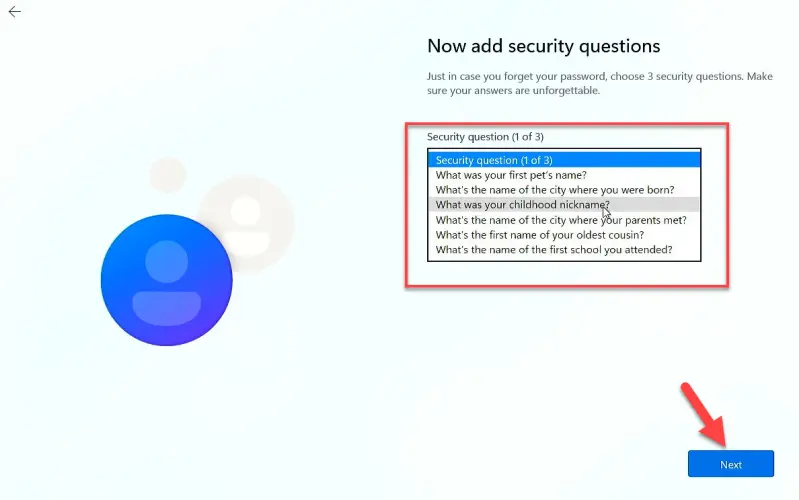
- Now, choose Privacy settings and click on Accept.
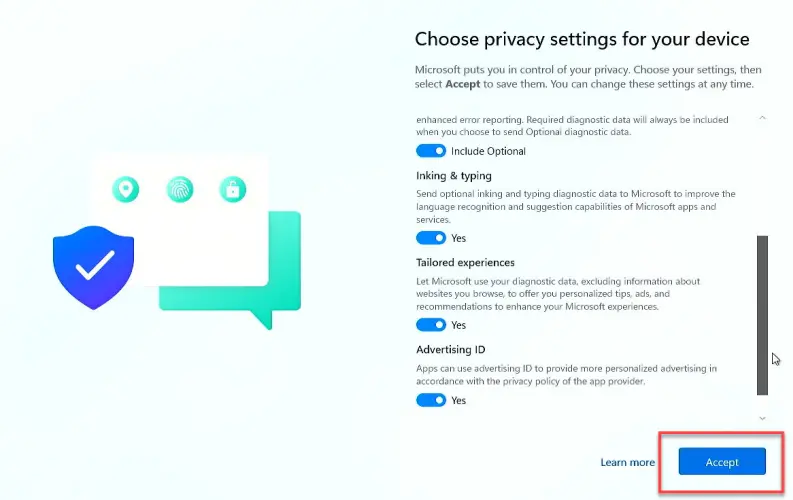
- You will see the Windows 11 Desktop screen after a few minutes.
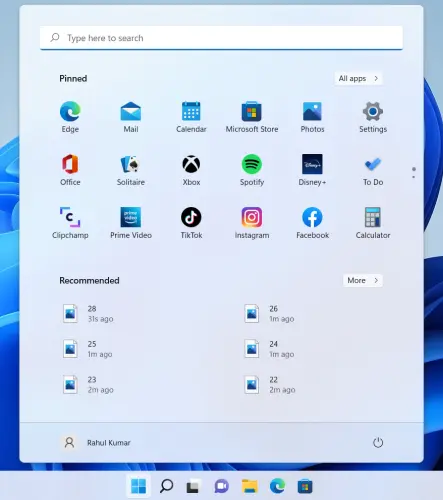
More from Digital Dopes:
