You have just come across the HID keyboard term in your computer’s device manager, and you are curious about what it means.
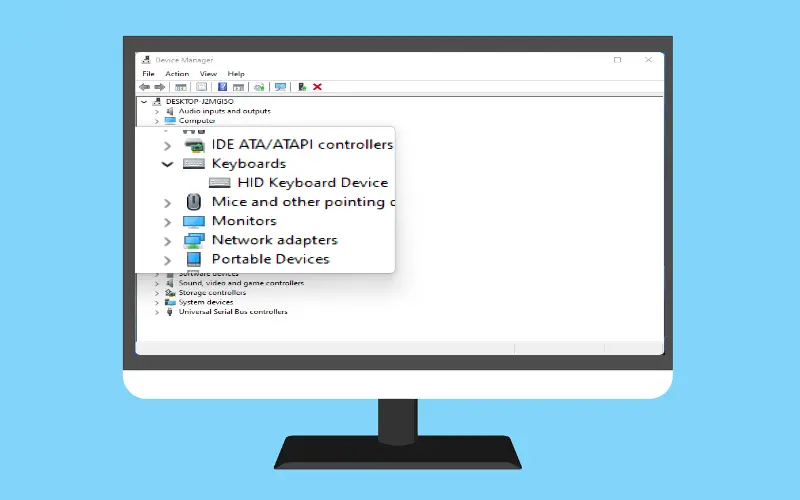
Here’s everything you want to know and how to fix a few problems with HID Keyboard Devices.
What is HID Keyboard Device?
It stands for Human Interface Devices, or HIDs, computer peripherals that allow you to input commands. This term is used primarily for keyboards and mice, also describe joysticks and gamepads.
HID keyboards work the same as standard PS/2 keyboards but are wired via USB instead of inbuilt. Contrary to popular belief, the HID acronym wasn’t first used by Microsoft. It is a term that comes from USB specifications. USB HID is its parent class.
How to install HID Keyboard drivers in Windows 11
You may have noticed that your HID keyboard drivers need to be updated or installed if you recently upgraded to Windows 11.
You don’t have to do much unless you manually download and install keyboard drivers. Windows updates will usually handle it automatically, and the process runs without any problems. There are occasions when your Keyboard may behave strangely. For example, it might register random inputs but ignore actual ones. Or, it might stop working entirely after you reinstall Windows.
These are some ways to update or reinstall your keyboard drivers and fix any problems you might be having.
Update HID Keyboard drivers from Device Manager
- Press Windows key + R to open run command.
- Type “devmgmt.msc” and tap Enter key.
 Enlarge the keyboards section in Device Manager Windows.
Enlarge the keyboards section in Device Manager Windows.- After that, right-click on your Keyboard and choose Update driver.

- Click on Search automatically for drivers.

- The driver will automatically install/update. Reboot your PC.
- You can browse my computer for drivers if you have already downloaded them from the manufacturer’s website.

- Click Browse to find the folder containing the driver file and Tap Next.

- Alternatively, you can also choose to Let me pick from a list of available drivers on my computer and see what advice Windows has for you.

- Choose from the possible options and click Next.

- If you do not receive an option, you can untick the Show compatible Hardware box to see the entire list of drivers from several manufacturers. Tap Next.

- It will update the keyboard driver. Reboot your PC.
Uninstall and reinstall drivers
Faulty drivers can cause problems with keyboards. It is the easiest way to get out of this mess. This will resolve any issues that the deficient drivers may cause.
- Right-click on Start button and go to Device Manager.
 Expand the keyboard section, then right-click on your Keyboard and choose Uninstall device.
Expand the keyboard section, then right-click on your Keyboard and choose Uninstall device. Again click on Uninstall.
Again click on Uninstall. Click on Yes and restart your Pc to uninstall.
Click on Yes and restart your Pc to uninstall.- Windows will automatically install the default keyboard drivers and after restarting your computer.
- If your Keyboard stops working after restarting, you will need to reinstall/update drivers from the Device Manager manually. It shouldn’t be a problem, as you can do the same steps with your mouse.
HID Keyboard problems in Windows 11
Like most peripherals, HID keyboards can have their problems. Although most of these issues are caused by buggy drivers, compatibility issues and other programs or services can also cause problems.
Fixes: HID Keyboard not working
As described earlier, many of the above problems can be solved by updating or reinstalling drivers. If the problem persists with your Keyboard, you may want to look at the following:
Ensure USB port is working
Although it seems simple, it can be very frustrating when the problem is found where we least expected- in hardware. One or more of particular could be the reason your HID keyboard is having strange issues like refreshing itself now and again.
- Faulty cable.
- Defective USB port.
- Defective Keyboard.
Unplug your HID keyboard to check that the USB port is functioning. Then plug in another USB device, such as a thumb drive or mouse. The computer may not recognize it. You should fix the infrastructure and connect the Keyboard directly with the computer.
Windows 11 Driver update conflict
Some users reported strange problems when they reset Windows 11. A functional keyboard stops working when the device drivers are automatically updated with Windows Update.
The problem is with Windows’s driver updates. It can be fixed by switching off Windows Update and manually installing the drivers, as shown above. Many manufacturers offer apps on their websites that provide the correct drivers for your system. They also keep them up-to-date.
This solution has one drawback: Windows updates must be disabled to prevent conflicts between drivers we manually installed and those that Windows update pushes upon us. To test if your Keyboard is functional, you can create a system backup first, then turn on updates again.
Turn off Filter Keys
Filter Keys is an “ease of access” feature that tells Windows not to accept repeated or short keystrokes. This setting can cause keyboards to behave strangely. It may register a keystroke even though there was none, or it might not register any at all.
- Press Windows keys + I and select Accessibility from the left panel.
- Scroll down and click on Keyboard from the right panel.
 Turn Off “Filter Keys” in the right panel.
Turn Off “Filter Keys” in the right panel.

- To be certain, you may also need to update/reinstall drivers one time. Next, restart your computer. This will refresh your drivers and prevent other features from interfering with the input.
We hope you are now more knowledgeable about HID keyboards and how to update their drives. You can also avoid potential problems that could have otherwise plagued your Keyboard by doing it in several different ways.
More from Digital Dopes:
