Clean installation of Windows 11 involves completely wiping out your laptop’s hard drive and installing a fresh copy. This method can also be used to fix issues in an existing setup. Windows 11 brought many UI improvements like rounded corners and new wallpapers. A Windows 11 clean installation can increase battery life, perhaps the most important thing and also removes viruses and other malware.

How to Create Windows 11 Bootable USB Drive
This post will create a bootable USB using Media Creation Tool. It is the simplest way to create a bootable USB.
Visit this page if you want to learn other ways to create Windows 11 bootable USB.
- Attach a blank USB flash drive to your laptop.
- Now, go and visit the Microsoft web page.
- Below the Create Windows 11 Installation Media, click on Download now and save the file.
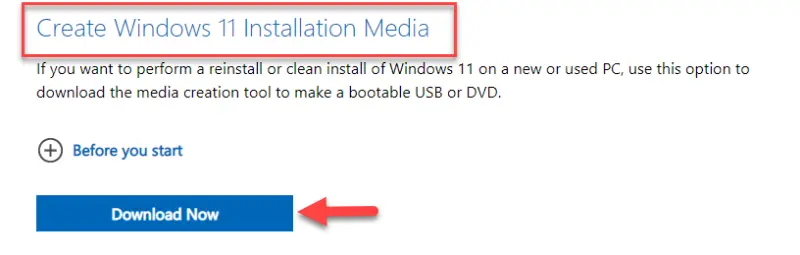
- Double-click on the Media creation file to run.
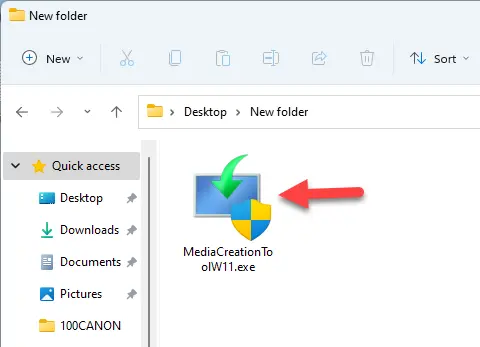
- On the license term page, tap the Accept button.
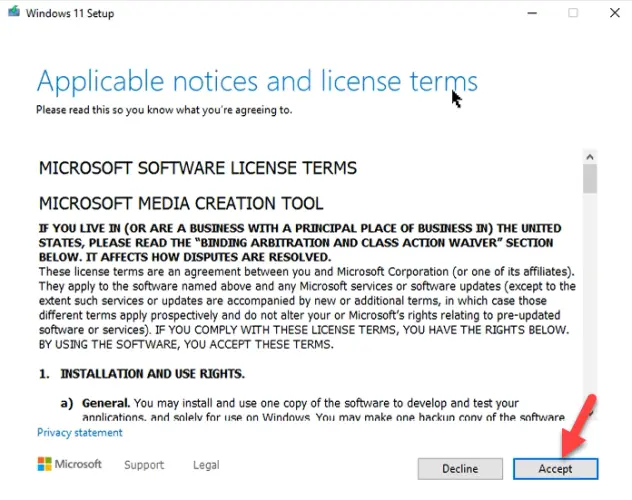
- If the suggested language is ok for you, hit next. Otherwise, untick Use the recommended options for this PC to change the language.

- After that, choose USB flash drive and hit the Next button.
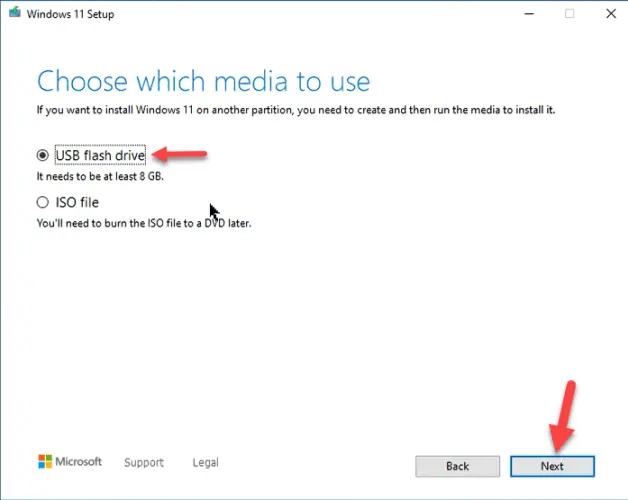
- If your USB flash drive is listed, then click Next. Otherwise, tap Refresh drive list to pick another USB flash drive.
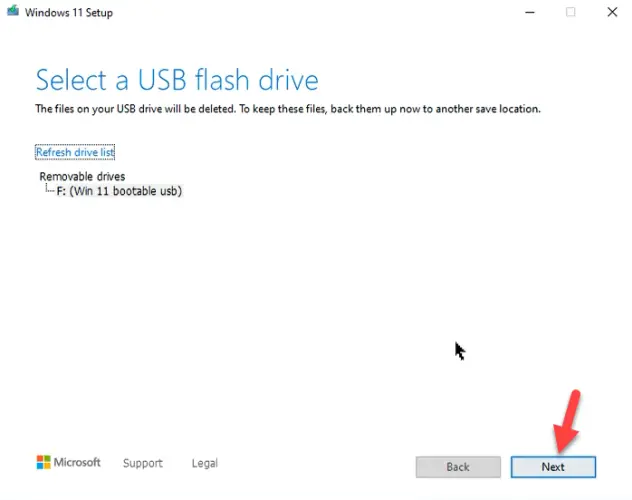
- The procedure of creating a Windows 11 bootable USB drive will start.
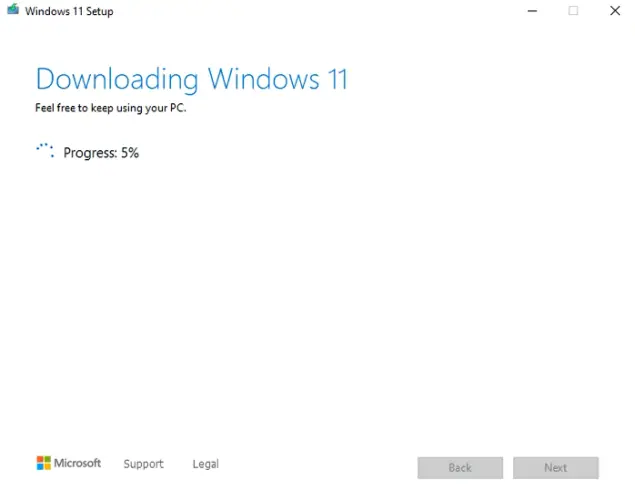
- Wait till it completes the process and hit the Finish button.
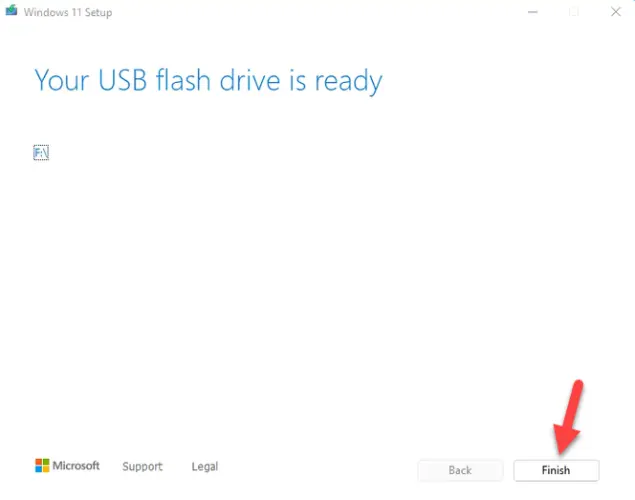
How to Boot from USB on Acer Laptop
Two methods to boot your Acer laptop from a bootable USB drive. Both are discussed below:
- First, connect a bootable USB flash drive to your laptop.
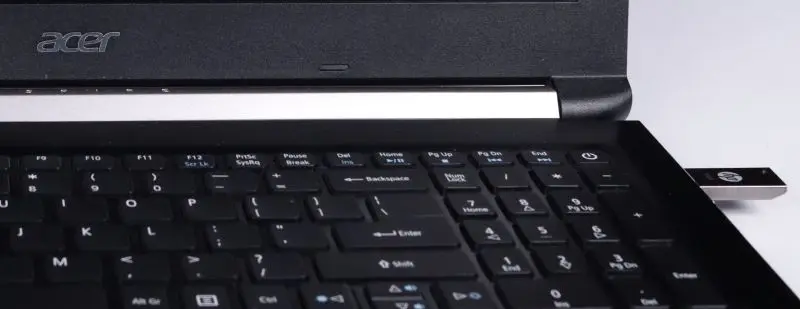
- Turn on your laptop and start pressing the F12 key several times to open the boot menu.
- Now, select your USB flash drive and tap Enter key.
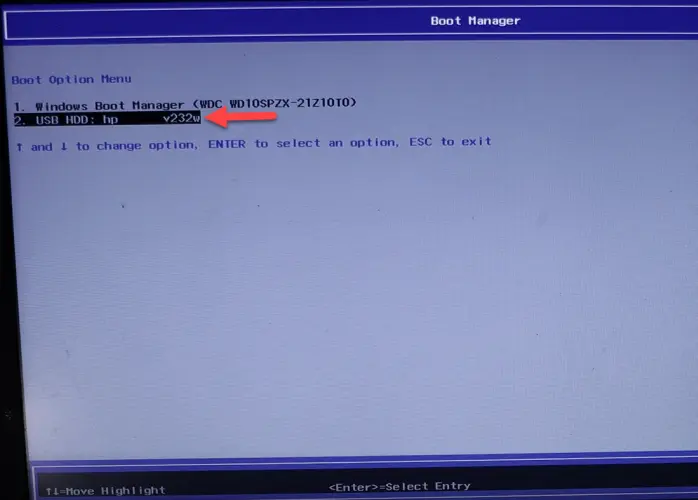
Using BIOS Boot Order
- Plugin a bootable USB drive on your Acer laptop.

- Turn On your laptop and start pressing the F2 key continuously to enter BIOS.
- Next, move to the Boot tab and set the USB flash drive to boot in the first place using the F5/F6 key.
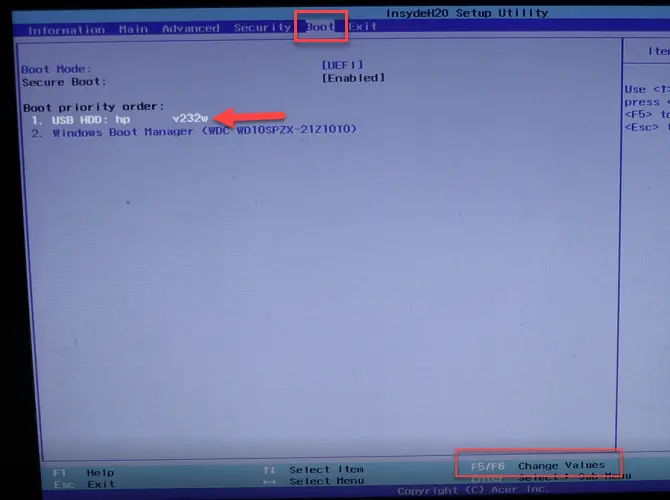
- Finally, hit F10 to save and exit from BIOS.
It will automatically boot from your USB drive and you will get the Windows setup wizard.
Install Windows 11 on Acer Laptop
After Booting from Windows 11 USB drive, you will get Windows 11 setup screen.
- Select the language, time, and keyboard from Installation Wizard and hit the Next button.
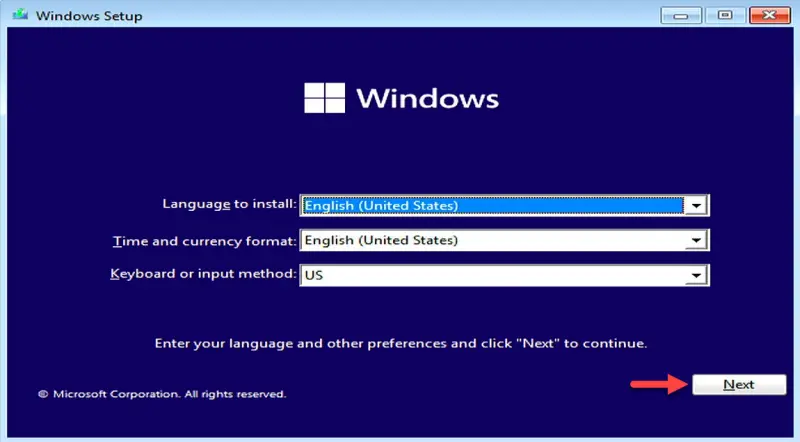
- After that, click on Install now.
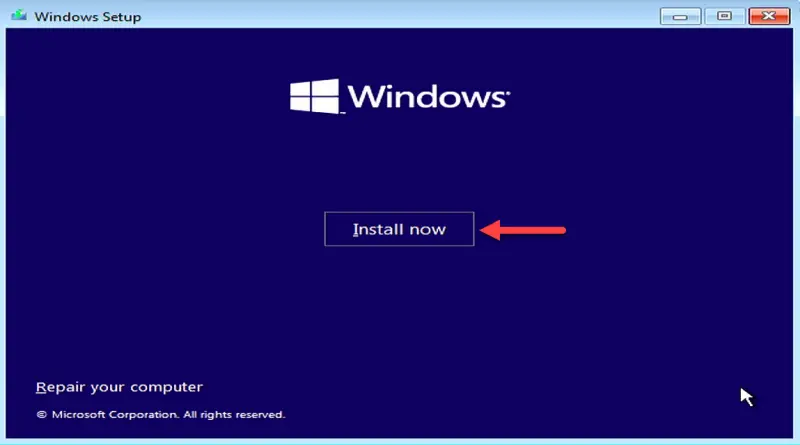
- Next, pick I don’t have a product key, or you have then insert it.
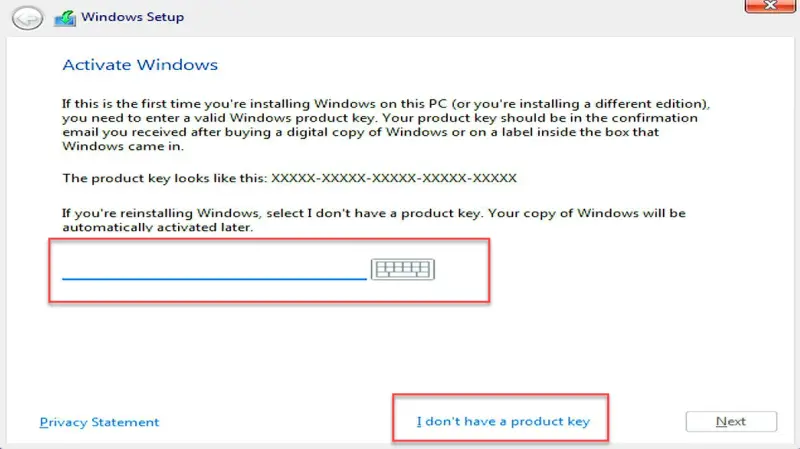
- Now, choose your Windows 11 operating system and hit the Next button.
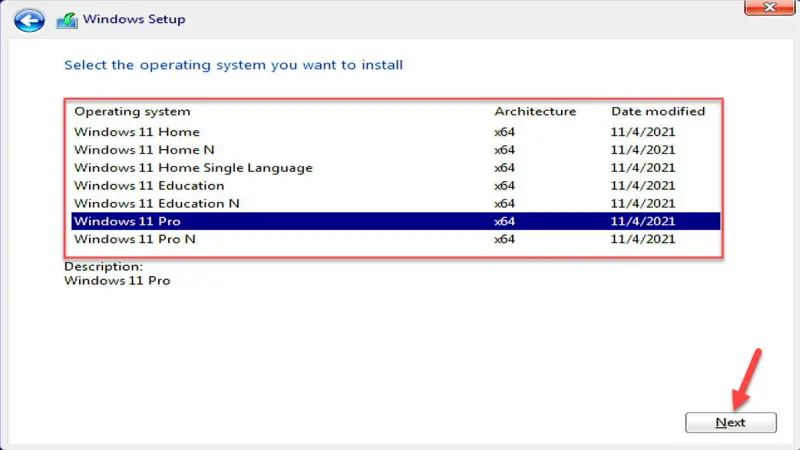
- Tick I accept the Microsoft Software License Terms box and click Next.
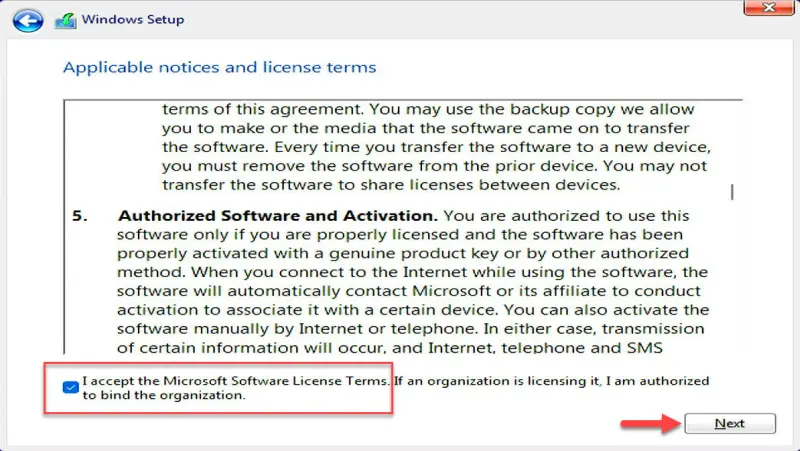
- Next, choose the Custom option.
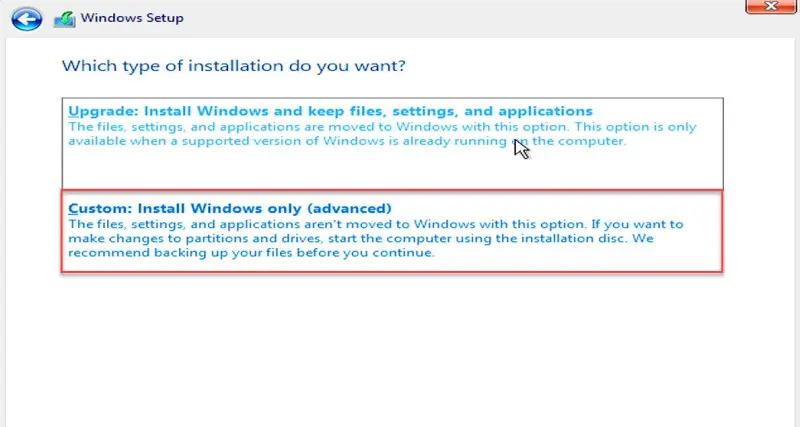
- After that, choose the drive where you wish to install Windows 11 and hit Next.
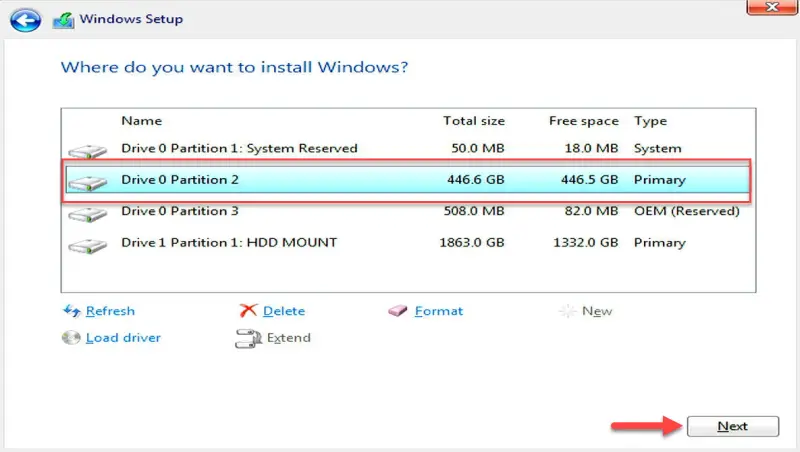
- It will start Windows 11 installation process.
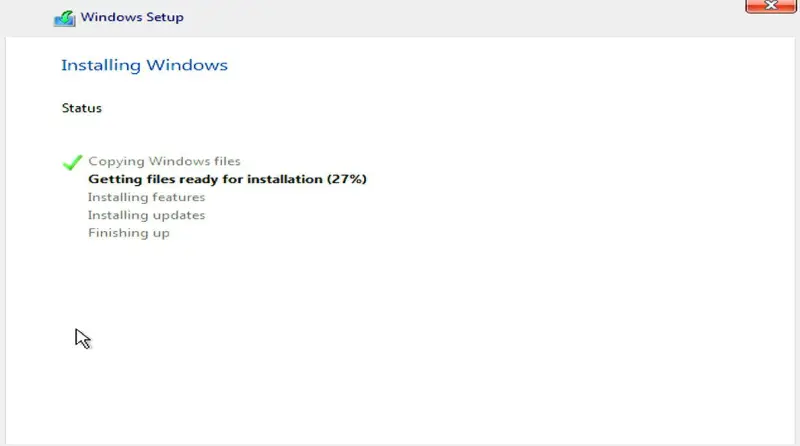
Configure Your Windows 11 Final Setup on Acer Laptop
- First, choose your preferred Country and tap Yes.
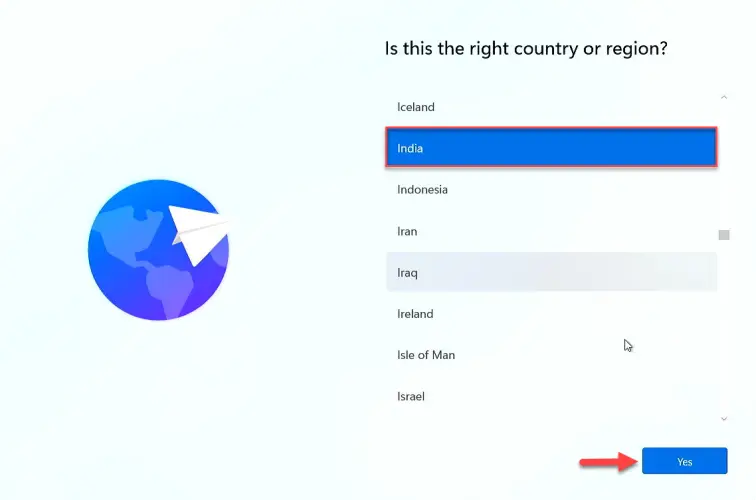
- Next, select your preferred keyboard layout and click Yes.
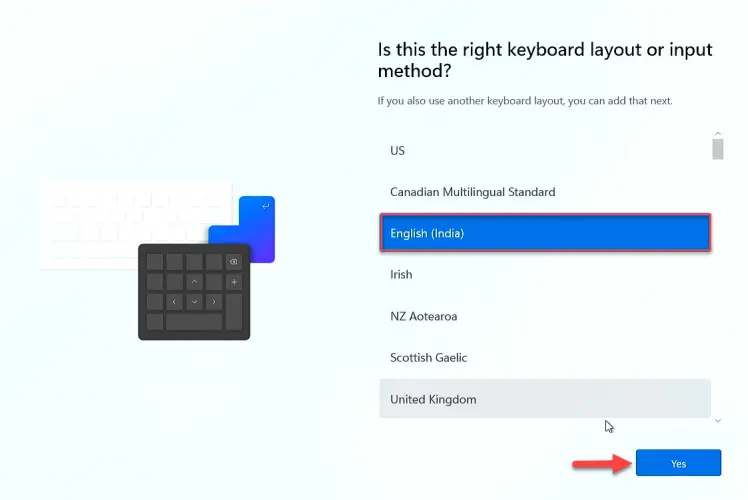
- You can Skip the second keyboard layout or Add.
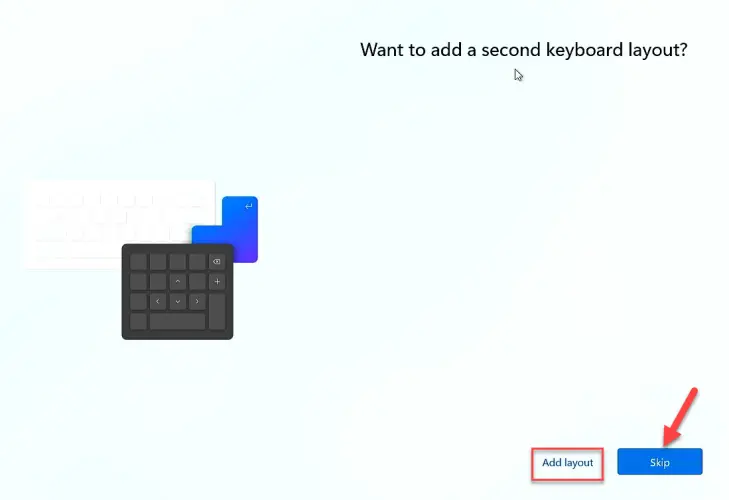
- Click on I don’t have internet, or you can connect to your internet.
Note:- It may ask for a Microsoft account, if connected to the internet.
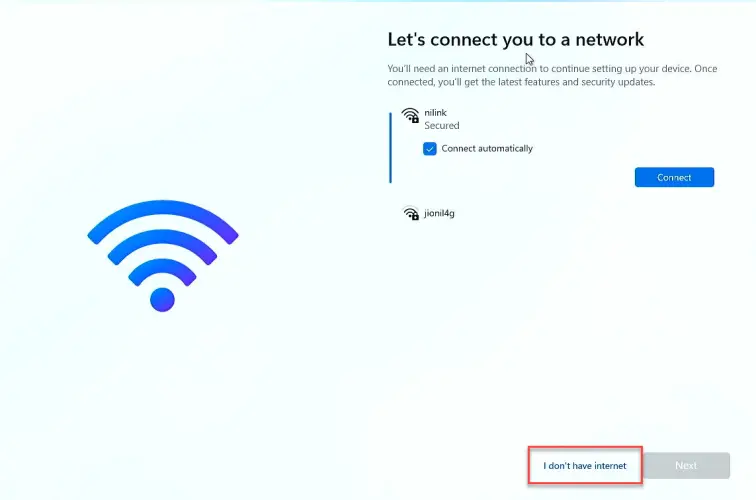
- Now, put a name for your device and tap Next or skip it.
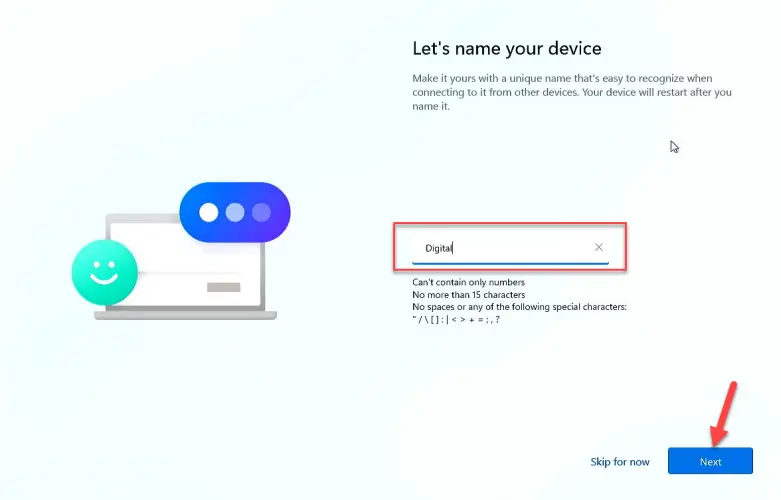
- After that, provide a Username and hit Next.
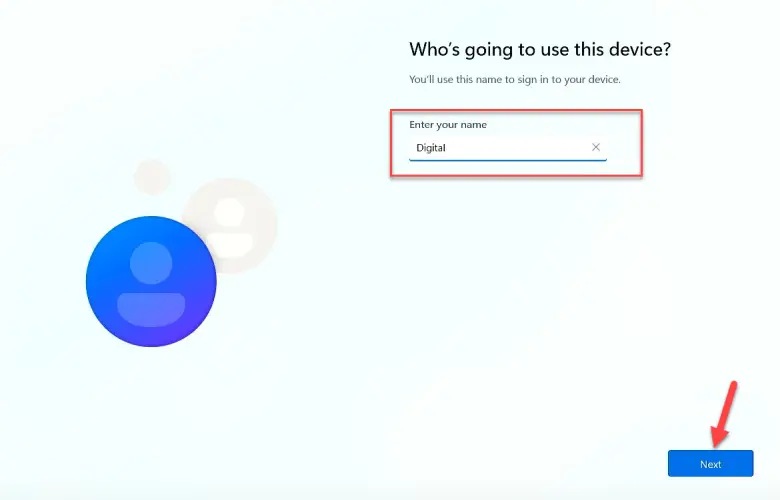
- Set your password, tap Next and confirm it, then hit Next.
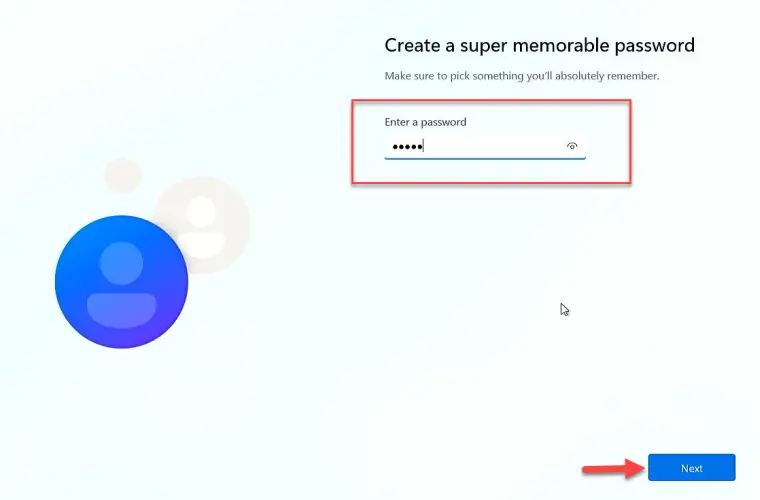

- Now, choose 3 security questions and answer, then click Next.
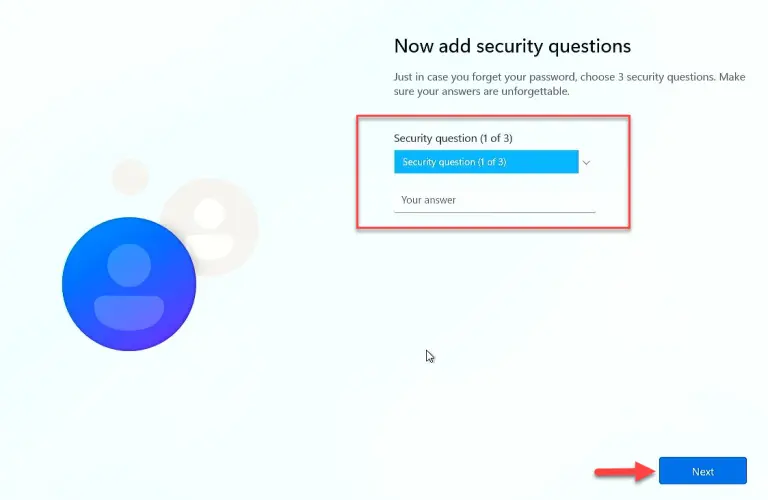
- Set your privacy setting and hit Accept.
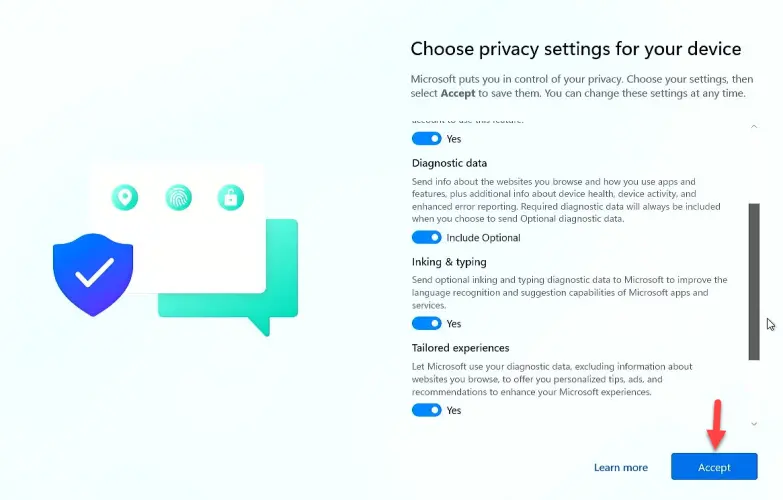
- Windows 11 may take a few minutes to complete the setup after Windows 11 installation.
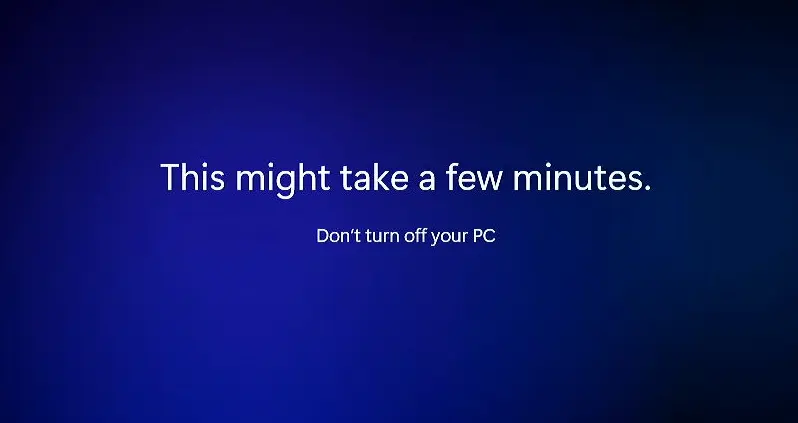
- Finally, you will be on Windows 11 desktop screen.
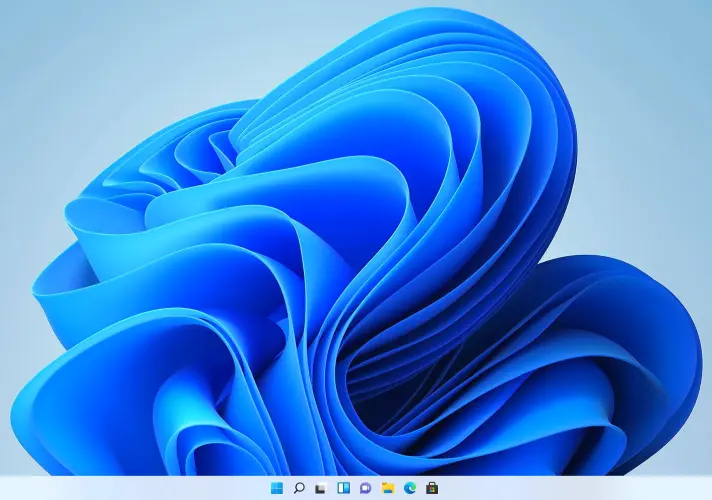
More from Digital Dopes:-
