Is your computer working slow? You must learn to disable Search Indexing in Windows 11 through our step-by-step guide to increase performance.
This article doesn’t refer to the Windows Experience Index but rather to the indexing feature in Windows 11, which is related to file search. Its features are briefly described, and we explain how to disable or enable them.
For people who don’t know about indexing in Windows 11, here’s the short explanation, You can improve Windows 11 performance by turning off the Windows search index on your hard drives.
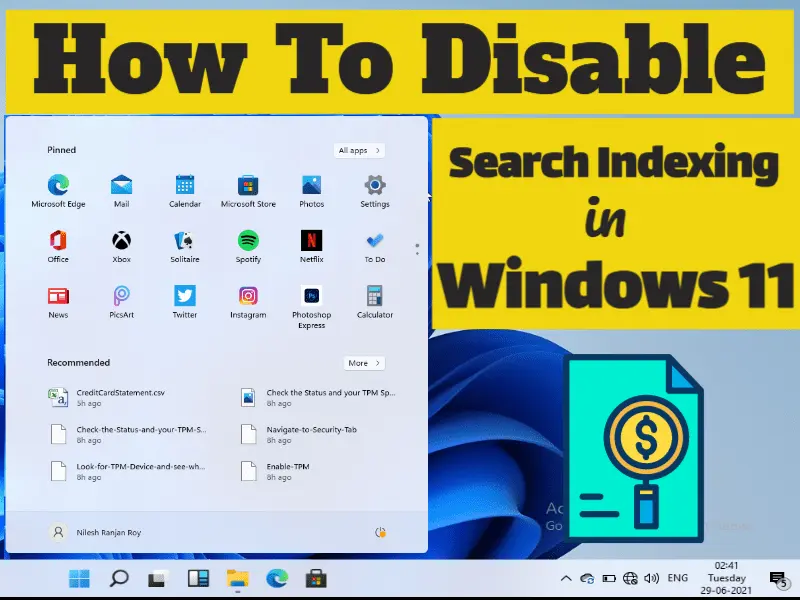
Let’s first look at the reasons you might want to do it. We’ll then show you how it works.
It makes sense to keep your search indexing active if you have a slow hard disk and a powerful CPU. Otherwise, it is best to disable it. SSDs can read your files much faster than regular hard drives. The search indexer consumes CPU and RAM. If you turn it off, it will help save these resources.
Indexing files are essential, and we are going to explain the topics:
Essential Topics
- What is Windows 11 search indexing – Indexing is an integrated feature of Windows 11 that makes it easy to quickly find specific files and applications.
- Windows 11 Indexing Options- You can customize Indexing. We will show you how to modify basic indexing options.
- Windows indexing external hard drives and removable drives- Indexing supports entire external hard drives. You can index files on all removable drives and flash drives.
- Windows indexing excluded- Windows Indexing allows you to exclude any directory from being included easily. This is very useful if you have a folder or drive you seldom access.
- Indexing Windows 11 SSD- File Indexing supports SSDs, We’ll show you how to index the entire drive in this article.
- Windows indexing rebuild, fix, reset- Your index may become corrupted, which can affect your performance. You can repair your index in just a few mouse clicks.
- Windows indexing file contents- You can also index file contents with indexing. It is very useful when working with text files and locating a file containing a particular word.
- Windows indexing is disabled- Some users wish to disable Windows Indexing completely. We’ll cover all the options in this post.
Ways to Disable Search Indexing in Windows 11
Disable Windows Search service
In some cases, the Indexing feature is turned on automatically, and you can check whether it is on or off. Follow the steps to enable the indexing service in Windows 11:
- Go to the search menu and type Run or press Windows key + R.
- Type services.msc and hit enter key.

- Look for Windows Search and double-click on it.

- Find Startup type and select Disable from option.
- In-Service status, click on Stop.
- After Clicking on Apply and Ok.

- Restart your system.
Windows Indexing should be disabled after your computer restarts. You can undo any changes made to this solution to turn it on again.
You can enable or disable it. If you face any issue with the service, you can stop it or restart it.
Turn off Search Indexing using Command Prompt
- Type cmd on Search menu and click on Run as administrator.

- Type sc stop “wsearch” && sc config “wsearch” start=disabled and hit Enter key.

After this process, Windows Search service will stop and disable the Indexing feature. This is an easy way to disable Indexing. If you are an advanced user who needs to do this quickly, you should try it.
Change Indexing options
- Go to Search menu and type Indexing Option.
- Click on the Indexing Options (appropriate result) from the list.

- Click on Modify.

- Uncheck the folders or drive that you don’t want to index and click on ok to save.

This will optimize your PC and improve its performance.
Turn off Indexing for a specific partition
- Open This PC and right-click on any hard drive, and go to Properties.

- Uncheck Allow files on this drive to have context indexed and click on Apply then “OK.“
- You will get a dialog asking you to change these settings only for the root directory or all subdirectories on the drive.

- Choose any one option and click on OK.
Rebuild Search Index
Indexing issues can sometimes cause problems that make your search slow or impossible to locate the files you are looking for. This is most likely due to a corrupted Search Index. However, you can fix it by following these steps:
- Type Indexing option on Search menu and click on it to open.

- Go to Advanced.

- Click on Rebuild.

- If asked, click on “OK.”
Windows Indexing can be a useful feature. We hope this article has helped you to understand how to disable or configure Indexing in Windows 11.
—————————-
Enable Search Indexing in Windows 11
Use sc config “wsearch” start=delayed-auto && sc start “wsearch” this command to enable Indexing.

____________________________
More from Digital Dopes:
