Almost all laptops have built-in speakers and are often not powerful enough to play your music at your desired volume and clarity. Therefore, connecting a Bluetooth speaker with your laptop is a brilliant idea.

Also Read:
It’s easy to connect a laptop with a Bluetooth speaker. You won’t have to struggle to hear Zoom calls or decipher lyrics in a mess of echoing sounds.
You must have a laptop that supports Bluetooth to connect to a speaker. Most laptops have Bluetooth capabilities as a standard feature, so if your computer were built in the last few years, it would likely support Bluetooth.
Here’s how to connect your laptop to a Bluetooth speaker if its internal speakers aren’t working.
Set Your Bluetooth Speakers to Discoverable Mode
You can connect Bluetooth speakers with any laptop by ensuring the speakers are detectable. If they are, you should set them to pairing mode.
For about five seconds, press and hold either the Bluetooth or power buttons. The Bluetooth LED will start blinking, and the speakers can be paired with your laptop using the below steps.
For more details, read the manual that came with your speakers or the manufacturer’s website.
Way to connect a laptop to a Bluetooth speaker
- Press Windows key + I to open Settings.
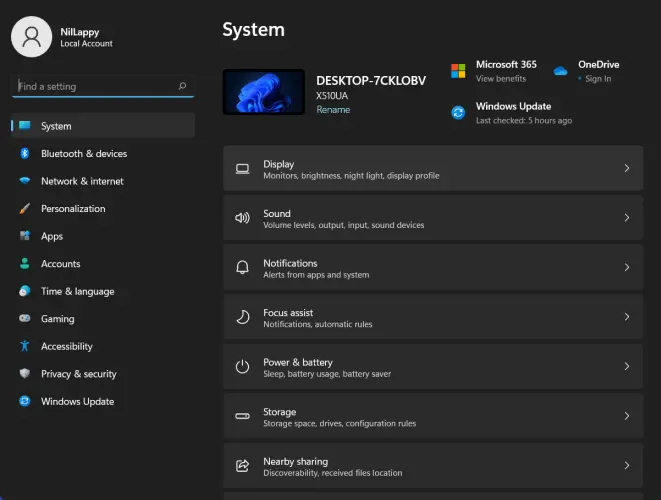
- After that, go to Bluetooth & devices and turn on Bluetooth.
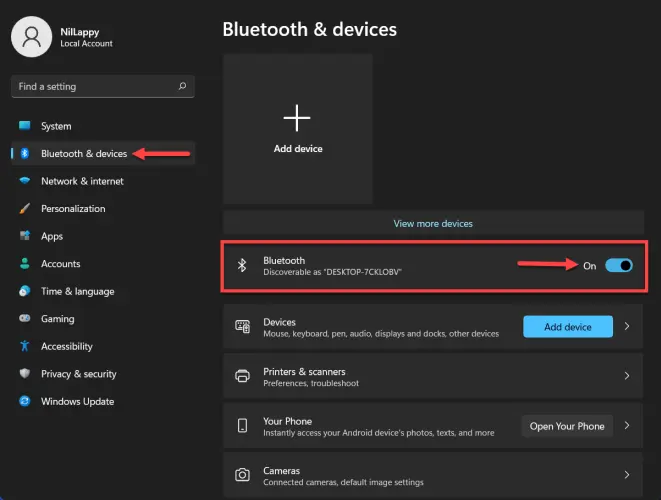
- Next, click on Add device next to Devices.
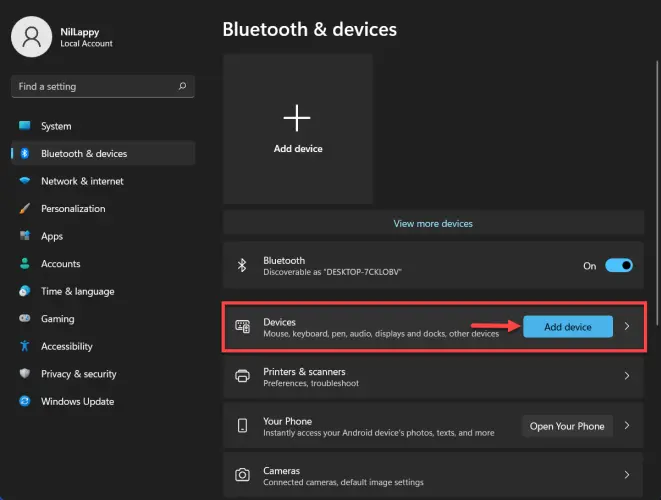
- Select the first option labelled Bluetooth.

- Your laptop will now start searching for Bluetooth devices to pair. Make sure your speaker is accessible.
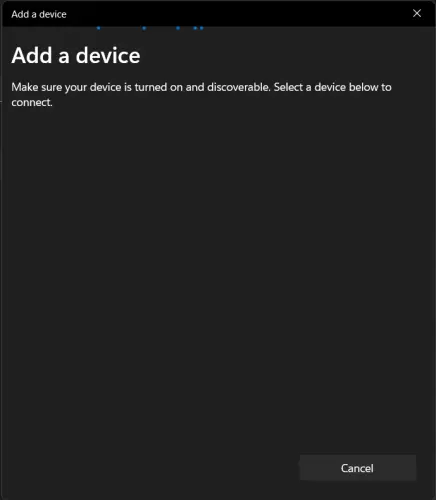
- Select your speaker when it occurs in the Add a Device list (It will start to pair the device).
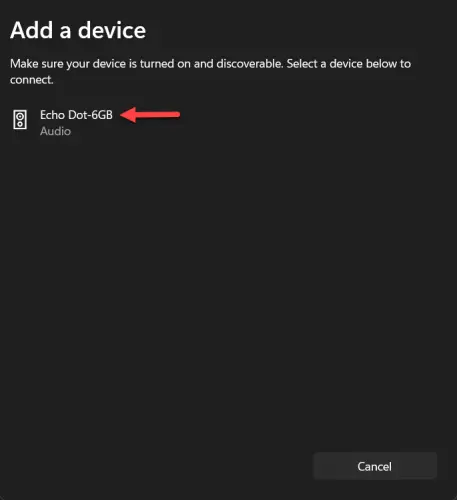
- Tap Done when your speaker is paired with the laptop.
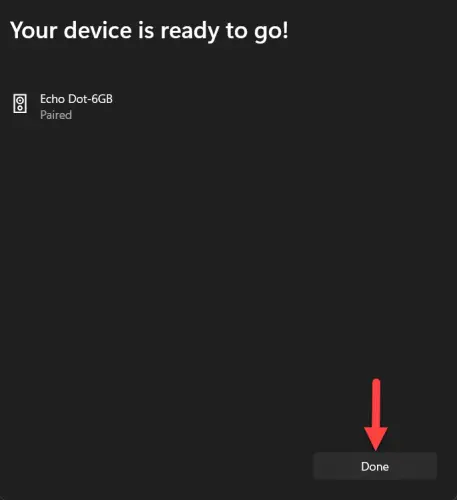
- Lastly, click on Connect.
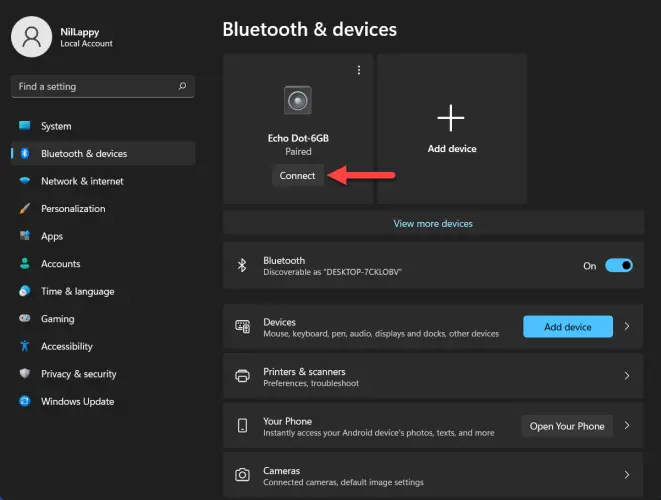
- Now your Bluetooth speaker should be connected to your laptop. Play sound through your laptop to verify that it is functioning correctly.
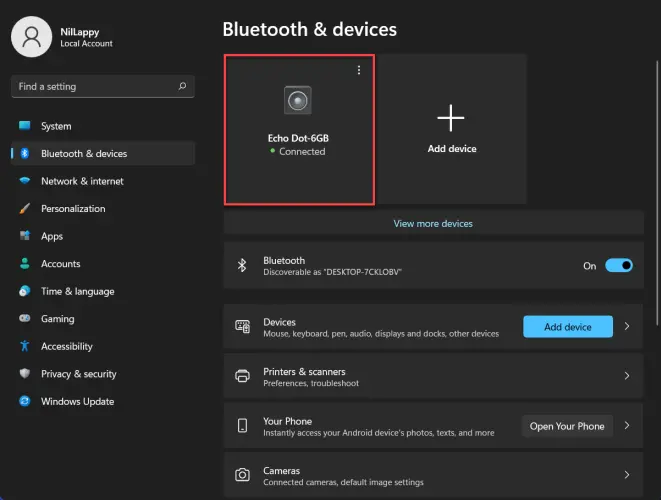
Troubleshoot a Pairing Failure
It is easy to pair Bluetooth speakers with a laptop when it works. But sometimes, things don’t work out as planned. These are some simple solutions that may help.
- Verify that the speakers have been turned on.
- Turn Off and then On your speakers and laptop.
- Place your speaker within five feet of your laptop.
- Use the pairing method as recommended in the documentation.
- Turn off and on Bluetooth on your laptop.
- Remove any obstacles between your speakers and computer.
- Charge the battery and laptop
- Avoid the Wi-Fi router as it can cause interference with your connection.
