We had to get up and rotate the dials to go to the channel that we wish to see for our entertainment. Then the remote control was invented, and we thought it technology can not get more advanced.
As it results, it can be with the help of a smart home application!
And now we live in a world where we don’t even have to get up to get the remote and change the channel. We can get it done by talking to our television, and it will do it for us. And the technology has not only kept itself limited to television, but it has also advanced in kitchen appliances, lights, curtains, and whatnot. A big thanks to smart home technologies combined with intelligent mobile app development, which is a blessing for all of us.
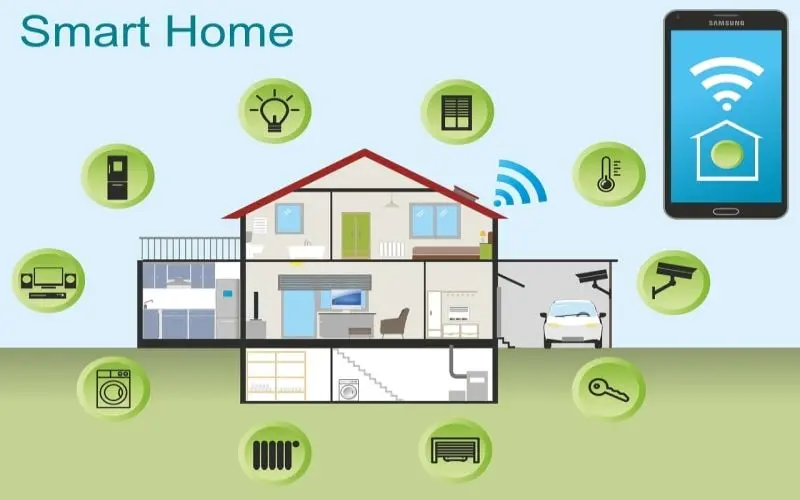
The Internet of Things(IoT) has made it possible that our household errands which can be reduced. You can set the timing for your robotic vacuum to clean the entire floor while you’re outside, automatically lock your main door when you leave, and turn your lights on and off with voice control. All of this makes a smart home.
The following are the best smart home applications for total smart home automation.
Some of these require an external hub, while others need your mobile phone.
Samsung SmartThings
The SmartThing Smart Home Application is one of the real all-in-one smart home control applications given by the Samsung SmartThings Hub. It can be connected to devices like Yale, Ring, Ecobee, and many more. It merges control for every connected device to a single application.
You can also schedule routines and automatic triggers through this application. While it can not be connected to all the devices, SmartThings will work with many mainstream devices. SmartThings may not be an excellent choice to make if you have smart devices from more unknown companies that are unsupported.
SmartThing application can be downloaded for both iOS and Android. The SmartThings Hub should be connected to the router, and when the setup is done, it is easy to connect the devices.
Amazon Alexa Application
The Alexa application becomes necessary for anyone who has an Alexa device, no matter it’s amazon echo or a third-party device with Alexa built-in it. If you have an Alexa device, you have the application– and you can add other compatible devices easily.
The Amazon Alexa smart home application can be connected to many devices. Even the most obscure smart home products can be connected to Alexa and will work with its functionality. It can work with Philips Hue, Nest, Wemo, and many others. The Alexa application is not just used as a Smart Home Device, but it can be used for many other things like making a list, listening to music, etc.
The Alexa Application also gives answers to all the questions that a user asks. For example- Make a call to Alexa users, drop into video chat through the echo show, share images, and many more. The app will tell users to add a compatible device will tell you the steps to set it up.
The Amazon Alexa App is an excellent choice to control all of your devices because it will probably be a part of a modern smart home setup. Just download it, connect to a compatible device, and control all of them from one place.
Google Assistant
There is no doubt that Alexa is leading the market, but users prefer Google over anything. So, the Google Assistant is the best choice for controlling your entire smart home from one place. Google Assistant works with Philips Hue, Honeywell, Nest, and many more smart home companies to give you total control.
The best thing about Google Assistant is that it is very versatile. Just say “Okay, Google” and Google Assistant is there to help you get your job done. Just say what you need to get it done, and Google gets it done. It is used to do many things like messaging or calling a family member, search for information on the web, play music, and many other things.
Like the Alexa App, Google Assistant also induce you to add a compatible device it discovers in its network. Google Assistant will already be in your app collection if you have a Google device, but you don’t have to own a Google device to download the application and use it.
It is available for both Android users and iOS users.
Apple HomeKit
Apple HomeKit has a significantly less range of compatibility of any of these options, but it has become people’s choice due to how strongly apple has its grasp in the market. The Home app comes pre-installed in Apple, so many users have access to it. But it does require a Hub to be in working mode.
There is one advantage that the hub can be an iPad, a HomePod, or an Apple TV. Most people already have one of these devices(come one minority of them have a HomePod). Although HomeKit does not work with as many products as Amazon or Google, it does have a range of compatible devices.
It is an easy task to set up a device on HomeKit. Most of the devices need you to scan the QR code on the back, and the remaining process is mostly programmed. HomeKit is also brilliant in one more feature, which is aesthetic. The HomeKIt application’s blueprint is alluring and has a modern look compared to other smart home applications.
If you discover the thought of opening an app once app to regulate your home unappealingly, verify one amongst these sensible home apps. After you control everything from one place, a smart home becomes convenient.
Also Read:
- How to build your own Gaming Room
- HP laptop Boot Menu Guide
- Raspberry Pi 4 Heatsink Placement Guide
________________________________________________________________________
So what is your favorite Smart Home app? Do let us know in the comment section below.
I hope you liked my blog, and it turned out to be helpful for you.
Thank you for reading it.
________________________________________________________________________
