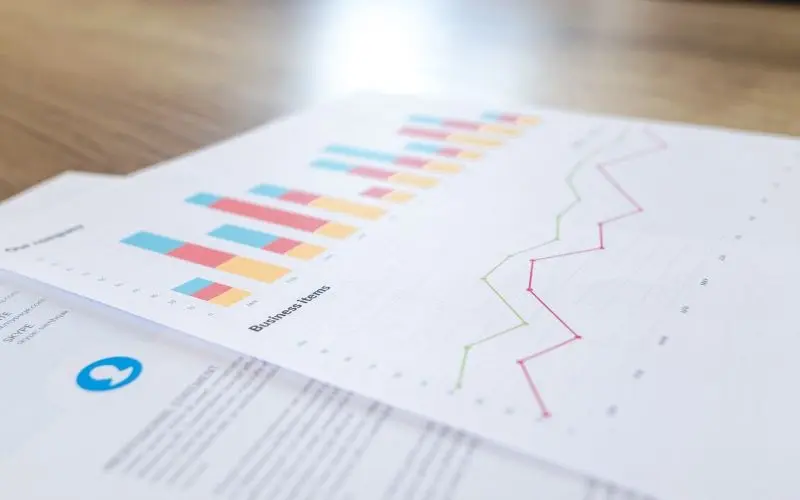
If you are a frequent Microsoft Office Excel user and you are stuck in a situation where you have a laptop or computer without Microsoft Office installed on it, but you still want to open an Excel File and work on it. In some cases you just want to create a new Microsoft Office Excel Document without actually installing the Microsoft Office software or you just want to Open Google spreadsheets which looks and functions similar to Microsoft Office Excel, In all these situations you might need our help to overcome the situation.
In this guide I am going to explain you the following topics with actionable steps:-
- Open Google Sheets and create new spreadsheets.
- Open Excel File in Google Sheets (Including MS Excel Files : .xlsx, .xlsm, .xlt, .xltx, .xltm .ods, .csv, .tsv, .txt, .tab).
- A complete guide on how to Save Excel in Google Sheets and Google Drive.
- How to export Google spreadsheets to Microsoft Office Excel file.
After knowing the situations where we need to migrate the work from Microsoft Office Excel to google sheet or we need to create a new spreadsheet in the google sheet.
But before beginning the tutorial we must understand some common terms and definitions regarding google sheet.
What is Google Sheets?
It is a web-based (Online) spreadsheet program just like Microsoft Office Excel. Google Sheets is free web-based software and as the name itself says that its offered by Google’s office suite.
Google Sheets is specially know for its colorful charts and graphs to represents your spreadsheet data visually and beautifully.
How to open Google Sheets and create new spreadsheet.
You need to follow some steps to open a spreadsheet in Google Sheets in your web-browser (Example Google Chrome, Opera), these steps are as follows :
-
-
- Type or open sheets.google.com in your browser.
- Just below “Start a new spreadsheet” there is a + sign. Click on that + sign to create a new blank spreadsheet.

- You can also create a new spreadsheet directly by visiting this URL : sheets.google.com/create.
-
A new spreadsheet with “Untitled spreadsheet” name will be created after following the above steps and it will look like this :

How to open Excel File in Google Sheets
The best way to open Excel file in Google Sheets is Open or import the Excel file in google sheet and here is how to do it :
- In the sheets, create a new blank spreadsheet.
- Click on file and then click on Open or Import.

- Now you will be asked to select the source of the excel file which you want to open in Google Sheets. You can select an Excel file from Google Drive or your local drives from your laptop or computer.
- Select the file from your local drive and click “open” to finally open the excel file in google sheets.
- Your Microsoft Office Excel file will be imported in the Spreadsheets of the Google Sheets and here is how it will look.
How to Save Excel in Google Sheets and Google Drive.
Everything that you do in Google Spreadsheets is automatically saved in Google Drive.
So no need to worry about saving your spreadsheet all the time, Google is smarter that you think.
How to export or convert Google spreadsheets to Microsoft Office Excel file.
This is one of the most important step for Microsoft Office Excel user because they also need to export or convert the edited file in Microsoft Office Excel file (.xlsx,) and save it into there local drive.
Follow these steps to download the google spreadsheets as an excel file:
- Click on the File menu.
- Now navigate to the download menu.
- Click on “Microsoft Excel (.xlsx,)” as shown in the picture below.
The file will be automatically start downloading and go to the “Download” folder of your local drive.
This tutorial helps those techie brothers who do not have Microsoft Office installed on their Computer or laptop because it becomes almost impossible to open .xlsx file, edit them and save the progress back to the .xlsx file.
Anyway a big thanks to Google for offering a free Web-based office suite software which doesn’t require any installation.
If you find my tutorial helpful then please share it in your blogs and social media platforms.






