Windows 11 can experience problems with Windows Updates. These are quick and simple ways to fix the problem.
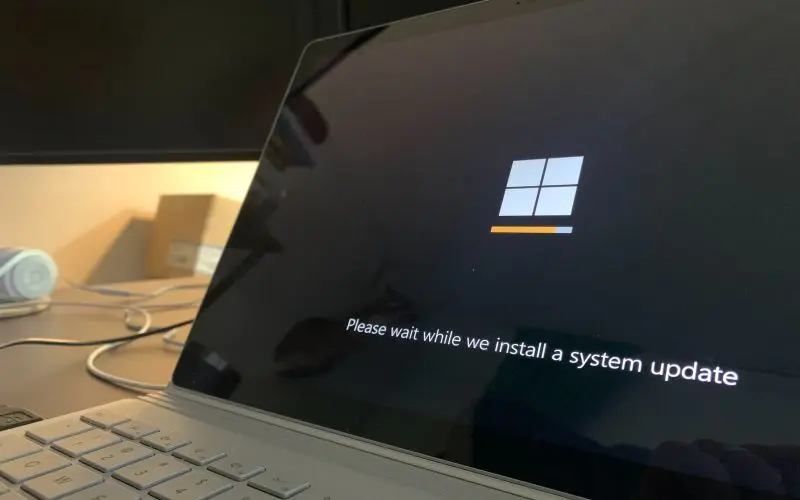
Windows is an operating system that has many wonderful features. One of these is the continuous stream of updates from Microsoft. You will continue to receive updates if you have an active internet connection on your Windows 11 computer. Updates can provide many benefits, including new features, redesigned features, fixes for existing bugs and glitches, and stability improvements. Sometimes users complain about getting too many updates.
When downloading an update on your Windows 11 PC, it usually indicates progress by showing a progressing percentage. Suppose the percentage counter is stuck, for example. In that case, the counter shows 90% for the last 2 hours, which means something is wrong, and Windows is either unable to download the update or install it completely. While Windows does not generally struggle with installing updates, it is also true that quite some users have experienced this issue.
What Causes Windows Updates to Freeze or Get Stuck
Windows updates can get stuck for many reasons. Here are some of the reasons:
- Incomplete update files download
- Issues with the memory
- Conflict with any existing process or application
- Any issue with internet connectivity.
- Disabled or broken Windows Update service
This post will help you resolve the Windows update stuck problem in Windows 11.
Use the Windows Update Troubleshooter
Windows 11 offers a dedicated troubleshooting section within its Settings menu. It helps us to troubleshoot specific issues without having to seek external assistance. Windows 11’s troubleshooting menu also includes a troubleshooter to help you with Windows updates.
- Press Windows key + I to open Settings.
- Next, scroll down and select Troubleshoot from the right panel.

- Now, choose Other troubleshooters.

- After that, click on the Run button beside Windows Update.

- The troubleshooter window will open and automatically look for any internal errors causing the update not to work.

- Once the problem is identified, the troubleshooter will attempt to fix it by making the necessary modifications to your computer.

- Lastly, the process will end by showing the result.

Boot into Safe Mode
The update may be stuck on Windows 11 because it could be conflicting with background processes, services, or third-party applications. If this happens, you can try restarting your computer in Safe Mode to resolve the problem. Safe Mode allows Windows to operate on its default settings and only the drivers and files required to run.
- Press Windows key + R, then type msconfig and hit Enter key.

- After that, a new window will appear labeled as System Configuration.

- Next, move to the Boot menu, then select Safe boot.

- Now, make sure Minimal is selecting under safe boot, then click OK.

- Close the window now, restart your PC, and continue the update after booting into Safe Mode.
Make Sure Windows Update Service is Running
Windows Update is an important background process that automatically allows Windows to download and install new updates.
- Type Services on the Search menu and hit Enter key.

- Next, scroll to find Windows Update.

- Right-click on Windows Update and select Properties.

- After that, set the Startup type to Automatic and If it says “Stopped” beside Service Status, click the Start button below.

- Lastly, click Ok to apply the changes.

- Now, reboot your system and try to download the update.
Manually Delete the Windows Update Files
Like all other files, Windows Updates files are also saved on your primary storage device. If a Windows Update gets stuck, you can delete it and force Windows to download the update again.
- Type Services on the Search menu and hit Enter key.

- Now, scroll and search for Windows Update.

- Next, right-click and choose Properties.

- After that, set Startup type to Disable, then click on Stop.

- Now, reboot your system.
- After restarting your PC, press Windows key + E to open File Explorer.
- Copy & paste the below path on the address bar and hit Enter key.
- C:\Windows\SoftwareDistribution

- Next, select all files by pressing Ctrl + A and hit the delete key from the keyboard.

- After deleting the old update files, you will need to enable Windows Update services again. It will force your system to download the updated files again.
Reset Your Windows 11 Computer
If the above-given steps do not work for you, You can reset your Windows 11. computer to eliminate the Stuck Windows 11 Update problem.
- Press Windows key + I to open Settings.
- Scroll down and select Recovery from the right panel.

- After that, choose Reset PC below Recovery options.

- Next, click on Keep my files from Reset this PC window.

- Now, choose Local reinstall from the option.

- After that, hit Next.

- Finally, click on the Reset button.

- You can start the update process again after your computer has reset itself.
This is how to fix a stuck Windows 11 Update.
