Well, I have a great news for all who want to use Adobe Premiere Pro latest version for editing and rendering videos because with the latest update you will export faster in Adobe Premiere Pro by properly utilizing your computer GPU Hardware Acceleration as renderer.
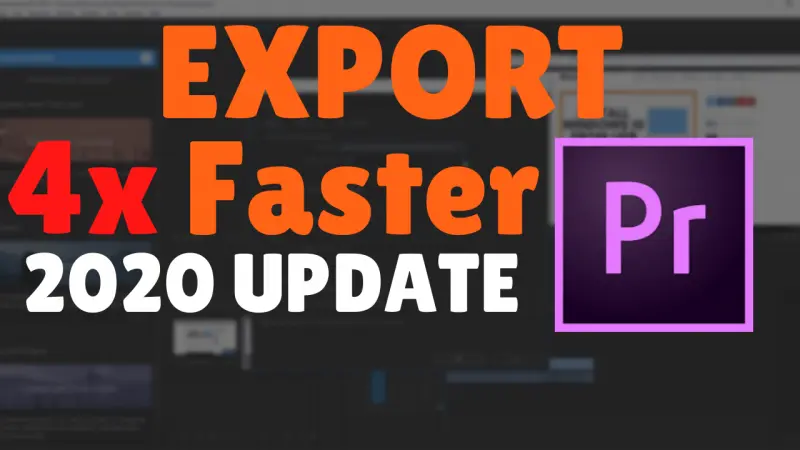
This is a Complete Guide on Export Settings for fast rendering of videos on Adobe Premiere Pro.
Graphics Card.
Why Enable GPU Hardware Rendering
I think today everyone is doing Powerful Gaming & Video editing PC Build and earlier Adobe Premiere Pro was not able to properly utilize the GPU for rendering purpose but with this 2020 Update it is possible so why not use your GPU to boost the exporting speed of your Premiere Pro which will save time so that you can focus on editing other projects.
This is a killer move by Adobe and everyone with a GPU card should enable this option and see the difference.
How to Export Faster in Adobe Premiere Pro
You need to update your Premier Pro to the Latest Version and you must have a GPU card (NVIDIA GeForce/AMD).
You need to do the following steps inside the Premiere Pro software in order to use GPU for faster export of videos.
Enable GPU acceleration for Faster Export/Render
1: To Enable GPU Enable GPU acceleration Hardware Rendering Go to File->Project Settings->General.
2: Under the Video Rendering and Playback section, set “Mercury Playback Engine GPU acceleration (CUDA)” as Renderer.
3: Now click on EDIT Menu and Go to Preferences and click on Media.
4: Make sure you have “Enable Hardware accelerated encoding and decoding” ticked.
5: Restart the Adobe Premiere Pro Application and enjoy faster exporting or Rendering of your project files.
Conclusion
I have tested this method and it works great the file which took 3 minutes, got rendered in just 1 minutes after applying these settings on the Premiere Pro.
