When everyone is forced to continue their jobs in the form of work from home (WFH), the use of home computers or desktops has increased rapidly. People now have challenging timelines to match and need to work on various tasks simultaneously. This is where the setup or use of dual monitor setup comes into the picture.
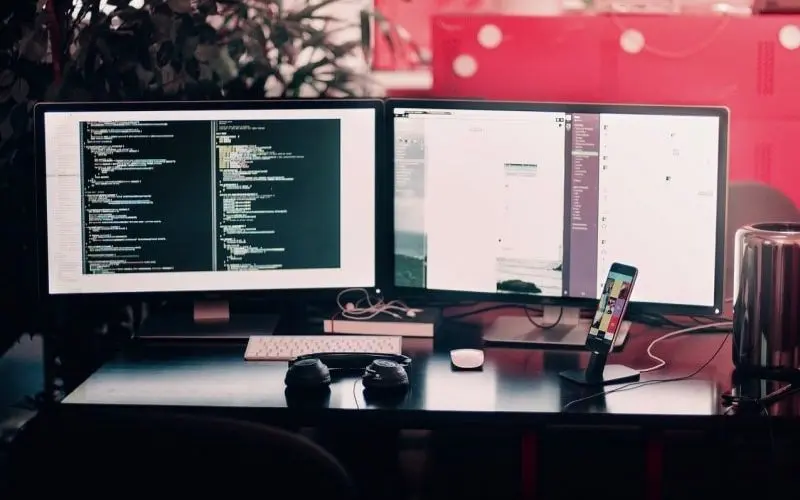
The dual monitor setup or an extended desktop concept is to help the hardworking office professionals or the hardcore gamers access various programs or processes simultaneously. This, in turn, allows the user to have a bigger picture or better access to their respective tasks.
Prerequisites for the dual monitor setup
- Checking for the support of dual monitors in your computer (Motherboard).
- The capability of the video/graphic card for the setup.
Check for the availability of the types of ports on your computer
A computer can have any of the following ports which support the dual monitor setup: –
- VGA Port: This is the port which can be found on olden-day computers. This blue colored port was used for dual monitor or multiple displays only. The 15-pin setup allowed the VGA cable to connect from one computer to the other display device.
- HDMI Port: The High-Definition Multimedia Interface (HDMI) displays or sends an uncompressed video or image to the attached display. This is the new age method of connecting an additional display to your computer, keeping the best of quality intact for the content being shared.
- Thunderbolt: The Thunderbolt port is a combination of the two new age ports, namely DisplayPort and PCI Express. While using this port for an extended display, there is an external provision for a separate power source for the secondary display as well.
- DisplayPort: This port was introduced in the new era’s computers to progress from the VGA port. However, this display option is significantly less common as compared to the HDMI port.
How to Setup Dual Monitors in Windows 10
Setting up the secondary display after a successful connection to your computer
- Go to your main desktop and right-click on an empty area.
- Click on the Display settings option and wait for the dialogue box to open.
- For extending the display from your main computer to the secondary screen or monitor, go to the Multiple Displays menu and choose Extend desktop to this display option.
- In the Rearrange your displays tab, drag the second monitor icon in order to place the display wherever you require it. This step helps you to know how the secondary display will interact with the main computer.
- In order to customize the resolution, scroll down the Display settings window to find and open the Display resolution menu and select the recommended resolution for your monitor.
Once the setup is done, you are ready to use your extended monitor setup. However, for the best outcome and results, there are a few tips and tricks which can help you achieve the best out of your new setup.
Tips to get the best out of your Dual Monitor setup
Making the displays go side-by-side
If you own two similar external displaying devices, then the problem does not occur. The issue only arises when both the external monitors are of different make or model. The resolution may also differ in some cases.
In these cases, the only way out is by rearranging your display under the same menu in the Display settings dialogue box. Dragging the rectangles and arranging them according to your monitor’s size makes the display a full size/screen one.
There are options to change the layout and scale of the display as well. The layout can be customized to one’s suitability and can also be set in portrait mode. After the proper layout, the user can also scale their monitor/display with higher resolution to a larger scale to make bot displays look almost the same.
Spreading the wallpaper out wide
Windows has a custom feature for the desktop wallpaper called “Span.” This feature typically comes in use at the time of multiple display usage. All of your fancy wallpapers can now be customized to cover the entire display at the same time.
This gives you a great look at your work/gaming station and makes you feel large in stature for sure. This can be done once you download your favorite wallpaper and then right-click on the desktop to choose the personalized option.
Therein you can find and choose the Span option under the choose “Fill Menu.” This will indeed act as an aid to help you have the best user experience.
Getting used to all the shortcuts
Shortcuts can come in handy when handling multiple tasks and working on them simultaneously. Handling two displays can be tricky, but it is when the user’s shortcut knowledge can prove to be the master key.
Having command over shortcuts and having to know about them can surely be your power. Tasks like switching windows, closing down all other windows except the one on which you are working are fundamental things to learn about in the world of shortcuts.
Having an aid to enlarge or decrease the content’s size at just the ease of pressing a key combination is itself a wonder. This lesson on the key combination shortcuts on your keyboard can enhance your experience on a dual display setup.
Conclusively, the dual monitor setup procedure is not as easy as it sounds. The whole procedure to set it up using your main computer takes its own sweet time, which totally depends on the type of port being used.
Even if the setup is complete, the settings and customization for the best aid to a user is something to be known in depth. The customization qualities are endless in the world of technology and thus can take some time.
But eventually, after the investment of a reasonable amount of time, the user’s results are unexplainable. This multiple monitor/display setup is handy for any professional working these days, either at home or in a corporate office environment. This practice has become widespread, with a majorly 6 out of 10 people using the dual-display setup for their multitasking needs.
